4 Optimal Ways to Transfer Photos from POCO to POCO [Expert's Advice]
"I have a POCO F3 and I'm moving to a POCO F7. I wanted to know the best way to move images over. What do you recommend?" -- from Reddit
Whether you're upgrading to a new POCO smartphone, switching between devices, or simply looking for a quick backup method in case of damage or loss of the original phone, knowing how to transfer photos from POCO to POCO is of utmost importance.
Photos often carry priceless memories, and ensuring they're safely moved or shared is a top priority for many users. This article outlines 4 expert-recommended methods to help you seamlessly transfer your photos between POCO devices.

Way 1: How to Transfer Photos from POCO to POCO Easily & Quickly
MobiKin Transfer for Mobile (Win and Mac) is a quick and easy way to transfer photos and other files between POCO devices. It requires no technical skills and supports USB connections for fast, secure data transfers. Compatible with both Windows and Mac, this reliable tool offers a user-friendly interface and works across different operating systems.
Main Features of MobiKin Transfer for Mobile:
> Easily transfer photos between POCO devices with a single click.
> The premier software for transferring data between overall devices (Android/iOS).
> Migrate text messages, call logs, music, videos, photos, contacts, applications, and more with ease.
> Start the transfer process with just one click, ensuring a swift and convenient experience.
> Compatible with nearly all Android smartphones and tablets, including POCO C75/C71/C65, POCO M7 5G, POCO M6/M5/X7 Pro, POCO X6 Neo, POCO F7 Ultra, POCO F6/F5/F4/F3/F2, etc.
> Your privacy is of utmost importance.
How to transfer photos from POCO to POCO using MobiKin Transfer for Mobile?
First Step. Launch the Transfer for Mobile program on your computer after successfully downloading and installing it. The program's initial interface will appear, similar to the screenshot below.

Second Step. Subsequently, connect both POCO phones to the computer using USB cables. The tool will automatically recognize the devices and display them as the source and destination devices on the left and right sides. If they are incorrectly arranged, click "Flip".

Third Step. Lastly, choose the "Photos" option by checking the appropriate checkbox. Then, click the "Start Copy" button to transfer images from one POCO phone to the other.
Video Instructions:
You Might Also Like: How to Transfer Photos from Computer to POCO Phone? 5 Strategies
Way 2: How to Transfer Photos between POCO Phones via Mi Mover
What You Need:
- Both POCO phones (Old and New).
- The Mi Mover app installed (usually pre-installed on MIUI devices).
- Ensure both phones stay close together during the transfer.
- Turn off the battery saver or any network-restricting settings if the connection fails.
- Make sure Wi-Fi and Bluetooth are enabled on both devices.
How does it work?
- On both POCO phones, go to Settings > Additional settings > Mi Mover.
- Alternatively, search 'Mi Mover' in Settings.
- On the new POCO phone, tap 'I'm a recipient'.
- On the old POCO phone, tap 'I'm a sender'.
- The new phone will generate a QR code.
- Use the old phone to scan the QR code shown on the new phone.
- This creates a direct Wi-Fi hotspot between the devices.
- On the old phone, choose Photos or select "Images" under the data categories.
- You can preview and select specific albums or photos.
- Tap Send on the old phone.
- Wait for the transfer to complete. It may take a few minutes depending on file size.
- Once done, you'll see a transfer completed message.
- All selected photos will now appear in the Gallery app on your new POCO phone.
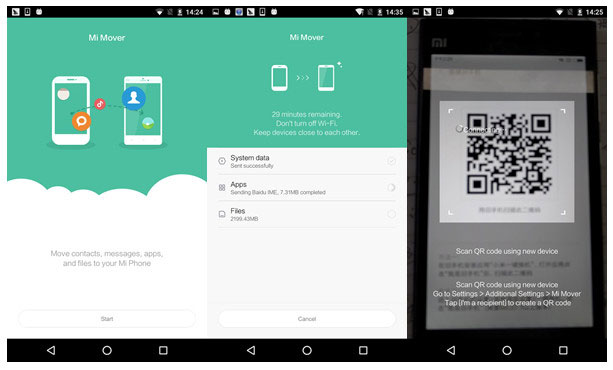
Note: Typically, Mi Mover comes pre-installed on most POCO devices. However, if it's not available, you can download it from the Xiaomi App Store or enable it from Settings > Additional Settings > Mi Mover. If it doesn't work, try Mi Mover replacements.
Way 3: How to Transfer Images from Old POCO Phone to New POCO via ShareMe
Requirements:
- Both POCO phones should have the ShareMe app (usually pre-installed).
- Keep both phones close together.
- Ensure Bluetooth and Wi-Fi are enabled on both phones.
How does it work?
- On both the old and new POCO POCO C75/C71/M7 5G/M6/X6/F7/F6, etc, open the ShareMe app.
- If not pre-installed, download it from the Google Play Store.
- On the new POCO phone, tap "Receive."
- The phone will wait for a connection.
- On the old POCO phone, tap "Send".
- Select the types of data you want to transfer:
- Once selected, tap the "Send" button.
- The old phone will search for nearby devices.
- Tap the name or icon of the new POCO phone when it appears.
- If prompted, scan the QR code on the receiver to pair the devices.
- The data will begin transferring wirelessly at high speed.
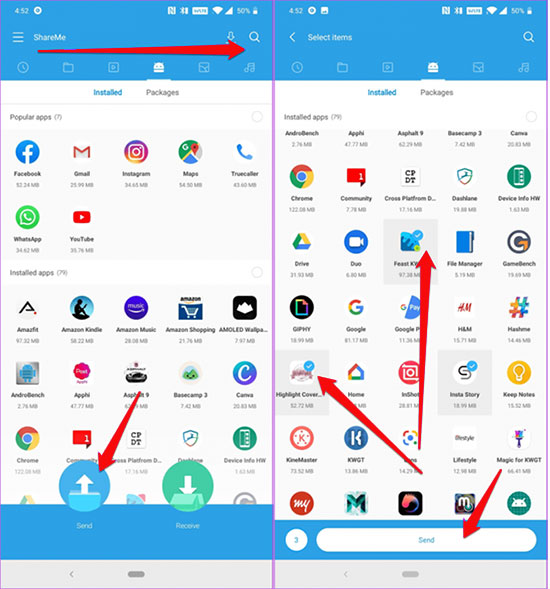
ShareMe can transfer various types of data such as photos, videos, music, documents, apps (APK files), and even folders. However, it does not support transferring system settings, app data, or SMS. Moreover, this app typically allows resuming interrupted transfers without starting over, especially for large files or batches.
Way 4: How to Transfer Pictures from POCO to POCO Using Google Photos
What You Need:
- Both POCO phones are signed into the same Google Account.
- Google Photos app (pre-installed on most Android phones).
- A Wi-Fi connection is recommended for faster upload/download.
How does it work?
- Launch the Google Photos app.
- Sign in with your Google Account (if not already signed in).
- Tap your profile icon in the top-right corner.
- Go to Photos settings > Backup & sync.
- Turn on Backup & sync.
- Make sure the Backup account is the one you'll use on your new phone.
- Wait for Google Photos to upload all your pictures to the cloud.
- Sign in with the same Google Account on your new POCO phone.
- Open the Google Photos app.
- All your photos will start showing up automatically once synced.
- You don't need to download them unless you want offline access.
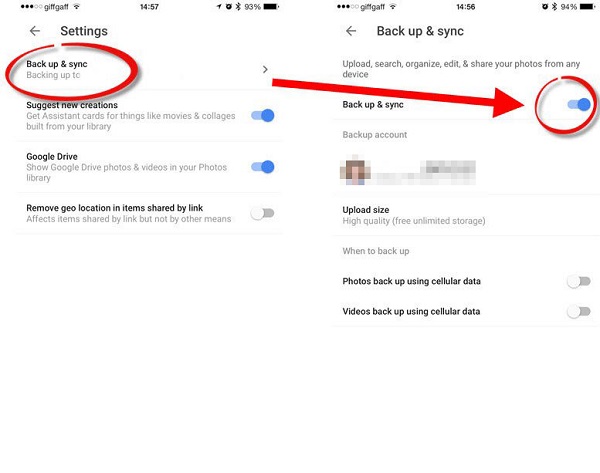
1. Google Photos offers limited free storage (usually 15GB shared across Google services). If your photo library exceeds this, you may need to purchase additional Google One storage to back up all photos. 2. Photos backed up to Google Photos are protected by your Google account security and encrypted during transfer and storage.
Words in the End
Overall, all four methods provide reliable ways to move your images, MobiKin Transfer for Mobile works as the most reliable tool for consistently transferring data from POCO to POCO smoothly and without trouble. All in all, if you're looking for a hassle-free solution that ensures all your photos make it to your new device intact, it is your go-to option.
Related Articles:
How to Bypass Xiaomi FRP? 4 Wasy & Quick Methods to Focus on
How to Transfer Photos from Computer to POCO Phone? 5 Strategies
Screen Mirroring Xiaomi to PC: 7 Tactics to Cast Mi Phone to PC
How to Recover Deleted Photos on Android with or without Backup? 8 Ways



