5 Most Desirable POCO Sync Software/Tools That Grab Your Attention
"So I'm always wondering why I can't activate my SIM 1 No on my POCO, and that made me think the reason I can't sync call History. Do I only have this problem on my device, or has someone else had it too?" -- from Reddit
If you own a POCO smartphone, having a reliable POCO sync software becomes essential to ensure that all your information is securely backed up. This is especially important when your POCO device has issues like system crashes. Whether you're looking to back up POCO data (contacts, messages, photos, videos, etc.) to a computer or the cloud and restore it when needed, the right POCO sync software can make all the difference.
This guide covers the top 5 best POCO sync tool options to help you choose the one that fits your needs and usage patterns perfectly.

Top 1: Best POCO Sync Software - MobiKin Android Backup & Restore
Most people today own a computer, making it easy to back up and access POCO data, ideal for previewing or printing content. If you want a simple way to back up and restore data across POCO devices, try MobiKin Backup Manager for Android (Windows/Mac), known as Android Backup & Restore. This one-click tool securely backs up data to your computer and lets you restore it to any Android phone, making syncing or switching devices effortless.
Core Features of MobiKin Android Backup & Restore:
- One click to sync POCO to a computer swiftly.
- Restore POCO backups from PC/Mac without data loss.
- Work for contacts, messages, call logs, photos, music, videos, documents, and apps.
- Two connection modes and no privacy concerns.
- Work well with various Android devices, including the most recent F7 Ultra.
Sync POCO to your computer with MobiKin Android Backup & Restore:
Step 1. Install - Launch the software after downloading and installing it on your computer. Subsequently, connect your POCO phone to the computer using a USB cable.
Step 2. Activate - You may need to activate USB debugging mode on your device to ensure it is recognized. Once enabled, the screen will present options for 'Backup' and 'Restore'; please select 'Backup'.

Step 3. Sync - Choose the types of data you wish to back up, then designate a storage location on your computer. Finally, click 'Back Up' to transfer the POCO data to your computer.

Video Guide:
Advantages:
- One-Click Backup & Restore of contacts, messages, call logs, photos, music, videos, apps, and documents.
- PC-Based Sync: Easily backs up POCO data to a computer and restores it when needed.
- No Internet Required: Operates offline for full control and security.
- Supports Most Android Brands: Fully compatible with POCO and other major devices (Android 6 and up).
- Simple & Intuitive Interface for quick file management.
- Fast Transfer Speed with stable USB connection.
Disadvantages:
- Paid Software: Full features require purchase (free trial offers limited functions).
- No Cloud Sync: Only supports syncing with a computer, not cloud services.
- Manual Operation: Doesn't support automatic or scheduled backups.
Top 2: MobiKin Assistant for Android
MobiKin Assistant for Android (Win/Mac) is a lightweight, user-friendly tool for backing up and managing POCO/Android devices directly from your computer. This product lets you secure and restore data, edit contacts, manage various files, send SMS, and install/uninstall apps. Supporting all major data types, it's one of the best Android backup solutions available.
Advantages:
- Comprehensive Data Management: Transfer, back up, and restore data like contacts, messages, photos, videos, apps, and more.
- PC Syncing: Sync data between your Android device (including POCO) and a computer, with full control over file management.
- No Internet Required: Works offline for backup, transfer, and management.
- Easy to Use: User-friendly interface with drag-and-drop features.
- Supports Multiple Android Devices: Works with a wide range of Android phones and tablets, including POCO/Xiaomi.
- Backup and Restore: Allows for both one-click backup and selective data restoration.
Disadvantages:
- Paid Software: The full features require a paid license, although a free trial is available.
- No Cloud Support: Doesn't sync directly to the cloud, but to a computer.
- No Automatic Sync: Unlike cloud services, it requires manual syncing or backup.

Top 3: Mi Cloud
Mi Cloud is Xiaomi's official cloud service and works well as a sync tool for POCO phones. It lets you automatically sync and back up contacts, messages, photos, notes, and more to the cloud.
You can access your data anytime via i.mi.com on a computer. It supports cross-device syncing, offers data security, and includes features like Find Device. However, free storage is limited (5 GB), and it doesn't cover all app data.
Advantages:
- Seamless Integration: Built into MIUI; works out of the box on POCO phones.
- Automatic Sync: Backs up contacts, messages, photos, notes, and more.
- Remote Access: Access data via i.mi.com from any browser.
- Find Device Feature: Locate, lock, or wipe your phone remotely.
- Secure Storage: Encrypted data protection.
Disadvantages:
- Limited Free Storage: Only 5 GB free; paid plans needed for more space.
- Device-Specific: Mainly supports Xiaomi, Redmi, and POCO devices.
- No Third-Party App Backup: Doesn't sync data from most third-party apps.
- Internet Required: Sync and access require a stable internet connection.
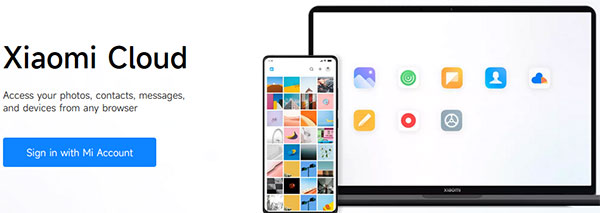
Can I use MiMover to sync a POCO phone to the cloud or a computer? No! Mi Mover is not designed to sync your POCO phone to the cloud or a computer. Instead, it's primarily a data transfer tool for moving data from an old phone to a new Xiaomi, POCO, or Redmi device.
Top 4: Mi PC Suite
Mi PC Suite is another Xiaomi's official desktop tool for syncing POCO phone data to a computer. It lets you back up and restore contacts, messages, photos, apps, and more, manage files, transfer data, and update firmware. Unlike Mi Cloud, it works offline and doesn't support cloud sync, making it ideal for local, manual backups on a PC.
Advantages:
- Free to use with no subscription required.
- Local Backup & Restore of contacts, messages, photos, and more.
- File Management directly from your PC.
- Easy File Transfer between POCO phone and computer.
- System Tools like firmware updates, screenshot capture, and screen mirroring.
- Offline Access — works without an internet connection.
- Official Software designed specifically for MIUI devices.
Disadvantages:
- Not Compatible with Latest MIUI Versions — often doesn't support newer POCO phones.
- Windows Only — no support for macOS or Linux.
- No Cloud Sync — limited to local backups only.
- Outdated Interface and slow software updates.
- Connection Issues — some users report the phone not being detected.
- Limited Features compared to modern third-party tools.
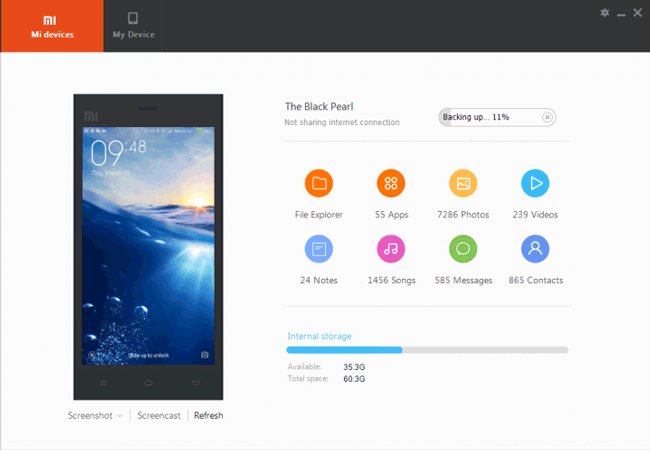
Top 5: Google Drive
Google Drive is a great sync tool for POCO phones, allowing you to back up and sync data like photos, contacts, and calendar events to the cloud. It offers 15 GB of free storage and seamless syncing across devices (phones, tablets, PCs).
You can access your data from any device via the Google Drive app or web. It integrates well with Android, making it easy to manage and back up POCO data.
Advantages:
- Free 15 GB Storage for backup.
- Automatic Backup for photos, contacts, calendar, and app data.
- Seamless Syncing across POCO, other Android devices, and computers.
- Easy Access from any device via the Google Drive app or web.
- Secure & Encrypted backups with Google's security.
- Google Photos Integration for automatic photo and video backup.
Disadvantages:
- Limited free storage (15 GB can fill up quickly).
- No full app data backup for all third-party apps (only some app data can be backed up).
- Requires internet for real-time backup and restore.
- Backup restores can be slow, depending on internet speed and data size.
- No offline access for files unless explicitly downloaded.
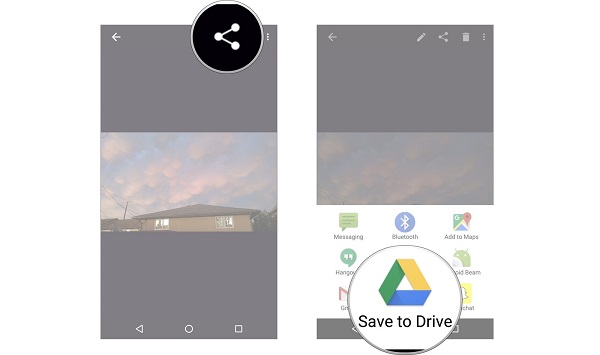
Closing Remarks
Whether you're switching phones, safeguarding your data, or dealing with unexpected system failures, having the right POCO sync software ensures peace of mind and efficiency. With the options reviewed in this article, you can confidently manage, transfer, and back up your data without worrying about data loss or technical hassles.
For the most seamless experience, try the most reputable MobiKin Backup Manager for Android or MobiKin Assistant for Android, so you're protected even if your POCO device encounters boot loops or crashes unexpectedly.
Related Articles:
Mi Phone Data Recovery: How to Recover Deleted Files from Mi Phone
How to Bypass Xiaomi FRP? 4 Ways & Quick Methods to Focus on
How to Transfer Music from POCO to POCO Easily & Quickly? 4 Ways
Xiaomi Mi Phone Not Connecting to PC/Computer? 11 Easy Solutions



