[Full Guide] How to Transfer WhatsApp Data from iPhone to Android
WhatsApp is a vital instant messaging application for our daily chat. For iPhone users, it generates contents as photos, audio, videos and others almost every day. Suppose you guys gonna switch to a new Android phone, you would be reluctant to lose some significant chat history. At this point, you may be concerned about how to transfer WhatsApp data from iPhone to Android.
As the devices are on different OSes, and the transfer ways are fairly limited, those could land you in real trouble. Fret not, today we'll outline 4 viable ways to help you transfer WhatsApp from iPhone to Android. Just make a wise option in line with your particular situation.
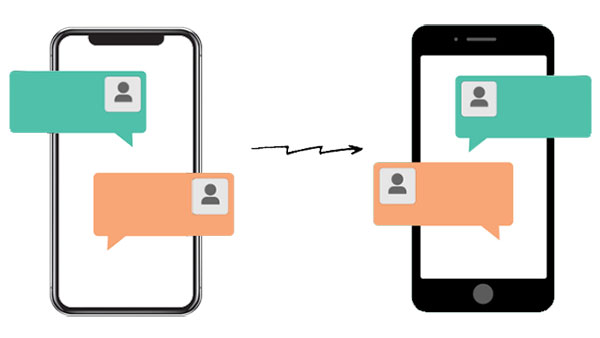
- Method 1: How to Back up WhatsApp Chat from iPhone to Android with WhatsApp Backup Feature
- Method 2: How to Transfer WhatsApp Data from iPhone to Android Using Restore Social App
- Method 3: How to Transfer WhatsApp Messages from iPhone to Android via Email Chat
- Method 4: How to Transfer WhatsApp Chats from iPhone to Android via WazzapMigrator
- Summary: Comparison of the 4 WhatsApp Transfer Methods
Method 1: How to Back up WhatsApp Chat from iPhone to Android with WhatsApp Backup Feature
To make WhatsApp backup from iPhone to Android in this way, you should first take a backup for WhatsApp chat history on iPhone. Then make sure that this task is over before removing WhatsApp application from iPhone. Afterwards, just download and install the app on Android device. Finally, log in to it on this phone, and restore what you want.
How to transfer WhatsApp backup/messages from iPhone to Android for free with Backup feature:
Step 1. Launch WhatsApp application on your iPhone, and get into it by signing in with the account.
Step 2. Go to "Settings" > "Chats" > "Chat Backup" and tap "Back Up Now" to take a backup for WhatsApp data. While the task completes, you should uninstall WhatsApp on iPhone.
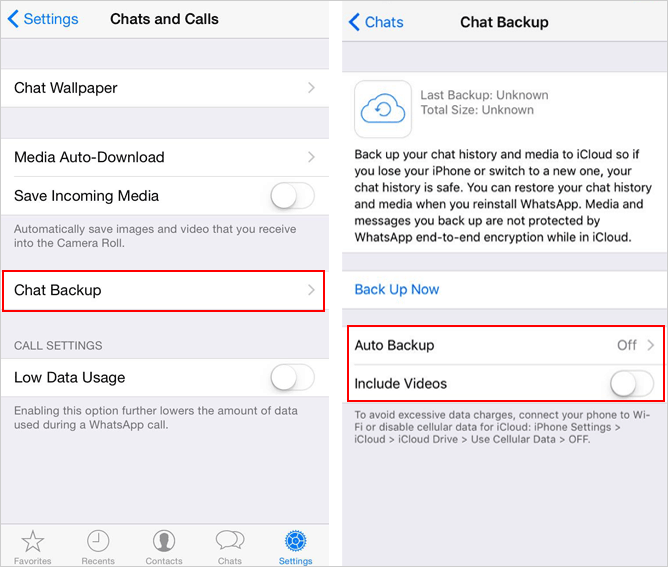
Note: Here, you can also turn on "Auto Backup" and "Include Videos" buttons as required.
Step 3. After that, download, install and open WhatsApp on your Android phone.
Step 4. Sign in to the same WhatsApp account. Now, the app should pop up a message, asking you whether to restore WhatsApp content from backup.
Step 5. Tap on "Restore" to move WhatsApp chat history and media to this Android phone.
See Also:
Method 2: How to Transfer WhatsApp Data from iPhone to Android Using Restore Social App
In terms of the first method, you should first back up WhatsApp content from iPhone to iCloud, this can be risky. And it would be limited by the rest of cloud storage capacity. In order to make the process of WhatsApp data transfer from iPhone to Android risk-free, just give Restore Social App (Win and Mac) a shot. It's your top pick, since it allows you to do that by end-to-end transfer. Moreover, it's easy to use, ads-free and perform tasks efficiently.
Concise introduction of Restore Social App:
- Move WhatsApp data from iPhone to Android, from Android to iPhone, and between two iPhones or Android devices.
- Enable you to preview and transfer WhatsApp conversations and media from iPhone to Android lightheartedly.
- It Can also be used to back up your LINE, Viber, Kik, Wechat chat history in one click.
- Restore your WhatsApp messages and attachments with initial quality.
- This software won't track your privacy.
- Work well on various Windows or Mac computers.
- Run smoothly on overall iOS and Android devices, containing Samsung, Motorola, Google, Sony, DELL, Acer, Huawei, HTC, Xiaomi, and iPhone 17/16/15/14/13/12, iPad, iPod, etc.
How to transfer WhatsApp data from iOS to Android using Restore Social App:
Step 1. Download and install the Restore Social App before you start it on computer. Connect iPhone and Android to computer via USB cables for the automatic detection. Then select the "Restore Social App" module from the screen of the software.

Step 2. Head to the "WhatsApp" section from the left menu, and choose "Transfer WhatsApp messages" module from the right column.

Step 3. Your devices will appear on the interface soon. Here, make sure the destination device is your Android phone. Otherwise, tap "Flip" button to put it in the right place.
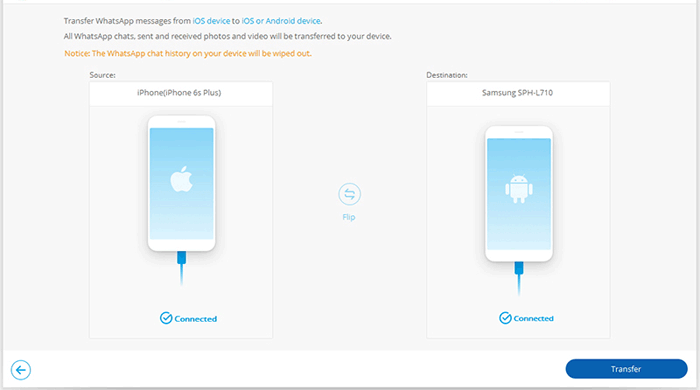
Step 4. To move WhatsApp chat history from iPhone to Android, just press "Transfer" button and confirm the action. Now the progress bar will tell you the process.
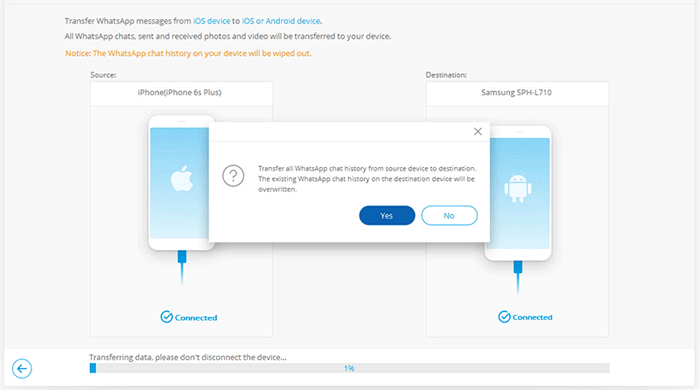
Once it ends, you'll see the interface as below. Simply tap "Restore" button to restore WhatsApp data on your Android device.
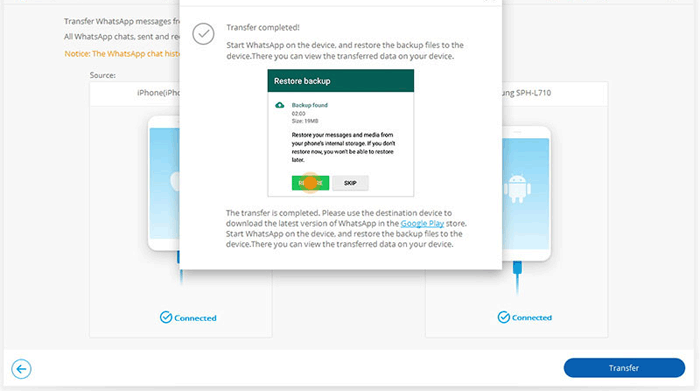
If you need to transfer WhatsApp data from Android to iPhone some day, just click here for more.
Method 3: How to Transfer WhatsApp Messages from iPhone to Android via Email Chat
To start things off, you should go to Email chat from iPhone. After confirming the WhatsApp messages to be moved, choose whether to send it with media, and then input an email address to send to. Lastly, turn to your Android phone and check the sent content.
Well, note that this approach only enables you to transfer data within 25MB in one go.
How do I transfer WhatsApp chat history from iPhone to Android via Email chat:
Step 1. Launch WhatsApp on iPhone, and navigate to "Settings" > "Chat Settings" > ("Chat History") > "Email Chat".
Step 2. Select the WhatsApp chats you'd like to transfer from your iPhone to Android.
Step 3. A pop-up window will turn up, asking you to choose "Attach Media" or "Without Media" while sending the stuff.
Note: Large media files should take longer to upload and transfer.
Step 4. Enter your email address to receive the incoming data, and press "Send" at the top right.
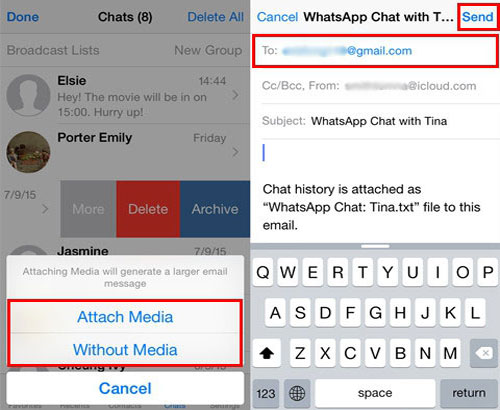
Step 5. Sign in to the email address on your Android, and check the email you sent just now.
Method 4: how to transfer WhatsApp chats from iPhone to Android via WazzapMigrator
To do the task with this means, you should get iTunes, WazzapMigrator Extractor, and WazzapMigrator prepared in advance. And in general, the procedure is a bit complicated. Plus, this iPhone to Android WhatsApp backup program only lets you do the task from iPhone to Android.
How to move WhatsApp from iPhone to Android with WazzapMigrator:
Step 1. Back up your iPhone with iTunes. (before you tap "Back Up Now", please disable "Encrypt iPhone backup" option on iTunes)
Step 2. Download, install and open WazzapMigrator Extractor on computer. Locate net.whatsapp.WhatsApp folder, and get right into it to find the ChatStorage.sqlite file.
Step 3. Plug Android device to computer via a USB cable. Then move the ChatStorage.sqlite file to the Download folder of the Android phone.
Step 4. Open WazzapMigrator on Android device after the download and installation. Soon, this app will detect the file, and you should tap "SELECT IPHONE ARCHIVE" > choose iPhone backup from "CHECKLIST" to restore.
Step 5. Pay attention to the on-screen hints until you see "Conversion successful". Now, launch WhatsApp on Android phone to check the transferred WhatsApp data.
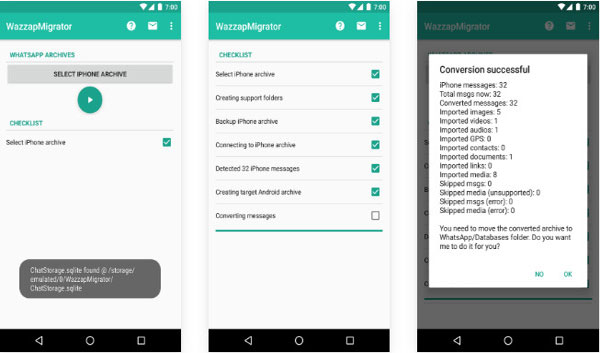
You May Also Like:
Summary: Comparison of the 4 WhatsApp Transferring Methods
That's all! Now, to help you folks get a more profound understanding of the above 4 solutions, simply go through the concise table below with metric-to-metric comparison.
|
|
WhatsApp Backup Feature
|
Restore Social App
|
Email Chat
|
WazzapMigrator
|
|
iPhone to Android Transfer
|
Yes
|
Yes
|
Yes
|
Yes
|
|
iPhone to iPhone Transfer
|
Yes
|
Yes
|
Yes
|
No
|
|
Android to iPhone Transfer
|
Yes
|
Yes
|
Yes
|
No
|
|
Android to Android Transfer
|
Yes
|
Yes
|
Yes
|
No
|
|
Direct Migration
|
No
|
Yes
|
Yes
|
No
|
|
Transfer Rate
|
Medium
|
Fast
|
Medium
|
Medium
|
|
File Size Restrictions
|
Depending on the remaining capacity of the storage
|
No
|
Attachments are limited to 25 MB
|
No
|
|
Operation Difficulty
|
Easy
|
Easy
|
Medium
|
Relatively complicated
|
At last, here's a bonus. WhatsApp is born with "end-to-end encryption" tech, which sounds good. But assume someone gets access to your phone with malware, all the conversations can be read without decryption. Thus, After conducting WhatsApp transfer from iOS to Android, it is recommended that you back up WhatsApp messages from Android to PC then, if you find some of them are of great importance.
Related Articles:
How to Transfer WhatsApp Data from iPhone to iPhone?
Top 4 iPhone WhatsApp Extractor You Can't Miss
How Can I Transfer WhatsApp Chats from iPhone/Android to Email?
How to Restore WhatsApp Chat History from A Broken Samsung?



