Enhance OneDrive Security on Android
Since Android data loss becomes more and more serious, users tend to backup files to OneDrive to ensure their security. But actually OneDrive has potential risk as well- others can enter the software and manage the data in it easily. Thus, to avoid this case, you need to enhance OneDrive security on Android.
So now, to protect your data, just follow the specific process below to perform the OneDrive encryption.
How to Enhance OneDrive Safety on Android?
Speaking of security, the first thing that comes to your mind might be password- it can prevent others from accessing to OneDrive so the data inside won't be revealed. So here, setting a password for OneDrive is the suggested way to improve its safety. The setting process can be performed as below:
- At first, you should ensure that your phone is connecting to an available network like Wi-fi or cellular data.
- Next, launch OneDrive on your phone and then sign into your account. When you enter the main interface of OneDrive, you need to click on the three-bar icon to open the menu and tap on Settings in the pop-up window.
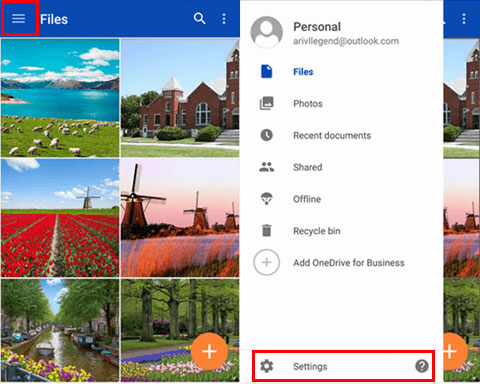
- Scroll down the Settings page and go to the Passcode page. Then toggle on the Require code feature.
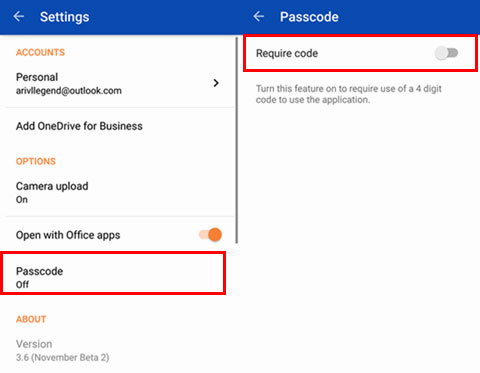
- After that, you will be asked to set a 4 digit code. Just type in them and re-enter the code in the next page.
- At last, just confirm that and from now on, all the people, including yourself, can only enter the OneDrive with password.
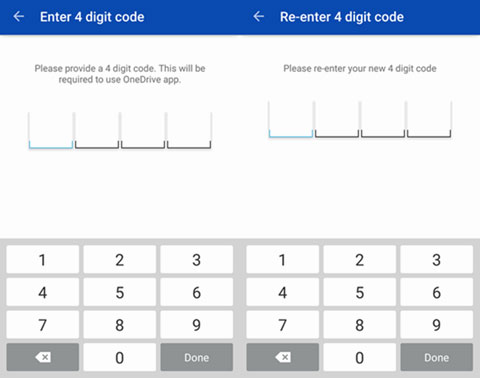
Tips to set a passcode for an account:
- Do not use the same password for different accounts;
- When it is possible, use multiple words like "Book0147" rather than a simple word like password;
- Avoid using some common passwords like your name or other codes that are easy to be guessed;
- Setting a passcode with symbols or uppercase letters which can make it unique and hard to guess.
Other Tips about OneDrive
Except for the improvement of OneDrive security, you ought to know other tips to manage OneDrive:
- Get more free storage. OneDrive only provides 15GB free storage for new users to save data but files like images, songs, videos, etc. will take up a lot of storage space so 15GB must be insufficient. In that case, you need to get more free storage. You can use expert techniques like Bing bonus, Samsung mobile bonus or camera roll bonus to extend the free storage limit.
- Upload office files to OneDrive directly. Once you install and login OneDrive on your device, you can upload office files, such as word, excel or PowerPoint file, to OneDrive directly- just choose the files on your device and then save and elect OneDrive.
- Create image album. You can move the pictures to an album in OneDrive and then share them with your friends. This goal can be achieved by tapping on info button and select share option. Next, just click on Add people to invite your friends or contacts. Then you will get the direct link or can share or email it on the social website.
Related Articles:
How to Save Files from OneDrive to Android Phone?
6 Proven Methods to Retrieve Text Messages from Old Phone Numbers [Android & iPhone]
How to Print out Text Messages from Android Phone? (Best 4 Ways)
[Solved!] How to Transfer Text Messages from iPhone to Android?
9 Quick & Safe Ways to Fix Android File Transfer Not Working on Mac

