How to Export Contacts from Infinix to PC/Phone/SIM/Google, etc
Your contact list is one of the most valuable pieces of data on your phone. Whether you're upgrading from an Infinix device to another iPhone or Android, or simply aiming to prevent data loss due to phone damage, factory reset, theft, or malfunction, knowing how to export contacts from Infinix is essential.
Fortunately, Infinix phones, running on XOS, offer several reliable options to back up or transfer your contacts safely. The following is a specific guide.

Way 1: Export Contacts from Infinix to Computer [Safe-keeping]
Looking for reliable backup and restore software to transfer contacts between your Infinix phone and PC? MobiKin Backup Manager for Android (Win and Mac) (also known as MobiKin Android Backup & Restore) is a top choice for all Android users. It stands out for its ease of use, security, speed, and affordability. This tool lets you back up your phone data to your computer and restore it to any Android device - not just Infinix.
Main Features of MobiKin Android Backup & Restore:
- An Infinix sync tool to export all contacts from Infinix to your PC.
- Copy contacts from PC to Infinix/Android device.
- Supports contacts, messages, call logs, photos, music, videos, documents, and apps.
- Offers both Wi-Fi and USB connection options.
- Compatible with a wide range of Android devices, including Infinix Hot 50/40, Infinix Hot 20 5G, Infinix Hot 20S, Infinix Note 12, Infinix Zero Ultra 5G, Infinix Zero X, Infinix S5 Pro, Infinix Smart 5, etc.
- Ensures complete privacy protection.
How do I export contact details from my Infinix phone to PC using MobiKin Android Backup & Restore?
Step One. Launch the software once you have downloaded and installed it on your computer. Next, connect your Infinix device to the computer using a USB cord.
Step Two. You may need to activate USB debugging mode on your Infinix device to ensure it is recognized. Subsequently, the screen will show options for "Backup" and "Restore". Simply choose the former.

Step Three. Select the types of data you wish to back up. Then, designate a location on your computer for storage. Finally, click on "Back Up" to transfer the Infinix data to this computer.

Video Directions:
Way 2: Export Entire Contact List from Infinix to New Phone
Transferring contacts from Infinix to a new smartphone is easy with MobiKin Transfer for Mobile (Windows and Mac). It supports selective data transfer across Android and iOS devices, including messages, call logs, photos, videos, and more. The tool works smoothly on most PCs/Macs, offers quick connection and fast copying, and requires no technical skills - all while keeping your privacy intact.
How do I transfer all my Contacts from my Infinix to a new phone at once?
- Please download and install the tool prior to launching it on your computer.
- The initial interface will be displayed, from which you will notice prompts requesting you to connect your Infinix phones to this computer using USB cables.
- Once the devices are recognized, the main interface will be visible below.
- Ensure that the device on the right side of the screen is designated to receive contacts.
- If not, click on "Flip" to adjust its position.
- Select the data type(s) you wish to copy.
- Check the "Contacts" box and click on "Start Copy" to move the contacts to the new phone.

Way 3: Export Contact Details from Infinix to Google/SIM/Storage
To export contact details from your Infinix phone (running XOS) to a Google account, SIM card, or internal storage, you don't need a third-party app. You can do it directly from the built-in Contacts or Phone app. Here's how to export to each destination:
Option 1: Export contacts from Infinix to Google Account:
- Open the Contacts app.
- Tap the three-dot menu or "Manage contacts" (on some versions).
- Tap "Move contacts" or "Import/Export".
- Choose "Export" or "Move to another account".
- Select your Google account as the destination.
- Select the contacts you want and tap Move or Export.
Option 2: Export contacts from Infinix to your SIM card:
- Open the Contacts app.
- Tap the menu or Settings > Import/Export or Manage Contacts.
- Tap Export to SIM card.
- Select the contacts you want.
- Tap Export or Move.
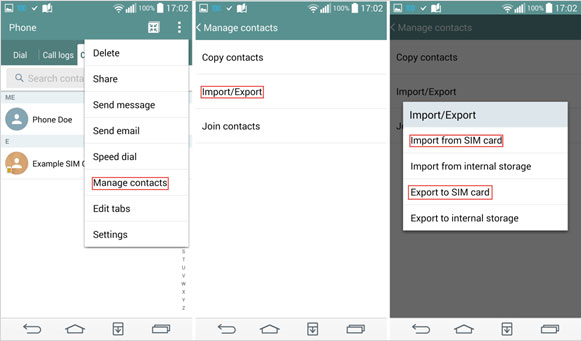
Option 3: Export contacts from Infinix to phone storage:
- Open the Contacts app.
- Tap the menu > Import/Export > Export to storage.
- Choose internal storage or SD card (if available).
- Confirm Export.
- The file (e.g., contacts.vcf) will be saved in a folder like: /sdcard/Download/ or /sdcard/Contacts/
Exporting contacts only creates a copy in the destination you choose. Your original contacts remain on the phone unless you delete them manually.
Way 4: Export Contacts from Infinix to Various Locations
To export contacts from an Infinix Hot 50/40/Note 12/11/Zero Ultra/S5 Pro using the "Export contacts" app (a third-party app commonly available on the Google Play Store), follow these general steps. Infinix phones typically run on XOS, so UI elements may vary slightly, but the steps are similar across models.
How to export contacts from Infinix to various locations?
- Open the Google Play Store and search for "Export contacts".
- Install the app (popular options include ones by DAKIT APPS or Amaze App Studio).
- Launch the app, grant access to Contacts, Storage, or any other permissions it requests.
- The app will load your contact list. You can: Export all contacts. Or manually select specific contacts to export.
- Choose the format and export to: phone storage or SD card, Email, Google Drive, Dropbox, etc., or share via: Bluetooth, WhatsApp, Telegram, etc.
- Tap Export or Save and wait for the process to complete.
- A confirmation will appear, showing the file location.
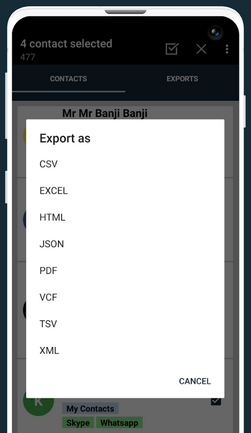
In Conclusion
Exporting contacts from an Infinix phone doesn't have to be complicated. The key is choosing the export option that best fits your purpose, whether it's syncing with your PC, Google account, or saving to local storage. Finally, please share this post on social media if you find it helpful.
Related Articles:
Infinix Phone Data Recovery: 5 Easy Methods That Deserve Your Attention
Infinix Hard Reset: How to Hard Reset Infinix Phone Easily? [4 Popular Ways]
How to Unlock Infinix Phone in Different Situations? 4 Simple Tactics
5 Smart Picks to Print Out Text Messages from Infinix Phones



