5 Smart Picks to Print Out Text Messages from Infinix Phones
"I have to print off thousands of texts on Infinix for court. There just has to be a better way than screen shooting each and sending it to my email." -- from Reddit
Many Infinix users prefer having a physical copy of important conversations for personal or business records. Whether it's to keep track of vital information or to present printed messages as proof in disputes, legal cases, or investigations, knowing how to print out text messages from Infinix phones has become increasingly valuable.
This page will guide you through the 5 most reliable solutions to print off text messages from Infinix, helping you preserve and manage your SMS with ease.

- Part 1: Print Out Text Messages from Infinix via Assistant for Android [Versatile]
- Part 2: Print an Entire Text Message from Infinix by Taking Screenshots
- Part 3: Print SMS History from Infinix Phone via Super Backup & Restore
- Part 4: Print Off Text Messages from Infinix via SMS Backup & Restore
- Part 5: Print Text Messages from Infinix via Google Messages Web
Part 1: Print Out Text Messages from Infinix via Assistant for Android [Versatile]
To print SMS from an Infinix phone, you need a computer with a connected printer and MobiKin Assistant for Android (Windows and Mac). This popular tool not only helps you print messages easily but also manages Infinix data smoothly on your computer. It lets you quickly transfer text messages from your Infinix phone to the computer and print them directly - no need to log into your phone. This method is efficient and perfect for handling long message lists.
Why select MobiKin Assistant for Android?
- Copy text messages from Infinix to a computer before printing.
- Transfer data from a computer to Android conveniently.
- Organize Infinix text messages on your computer easily.
- Back up and restore text messages on Infinix/Android.
- Support contacts, messages, call logs, photos, music, videos, documents, apps, and more.
- Manage other data types on a computer straightaway.
- Work well with virtually all Android devices, including Hot 50, 40 Pro, Infinix Hot 20 5G, Infinix Hot 20S, Infinix Note 12, Infinix Note 11, Infinix Zero Ultra 5G, Infinix Zero X, Infinix Zero 8, Infinix S5 Pro, Infinix Smart 5, etc.
- It won't disclose your privacy.
Export and Print:
Step 1. After downloading and installing the Android desktop manager on your computer, open the application to access the main interface as illustrated below.
Step 2. Connect your Infinix device to the computer using a USB cable. Follow the on-screen instructions to ensure the software recognizes the connected phone. Once connected, a brief overview of your device will be displayed on the interface.

Step 3. In the left panel, select the 'SMS' option. The software will scan the messages stored on your mobile phone and present them in the right panel, allowing you to conveniently read and preview all your Infinix text messages.
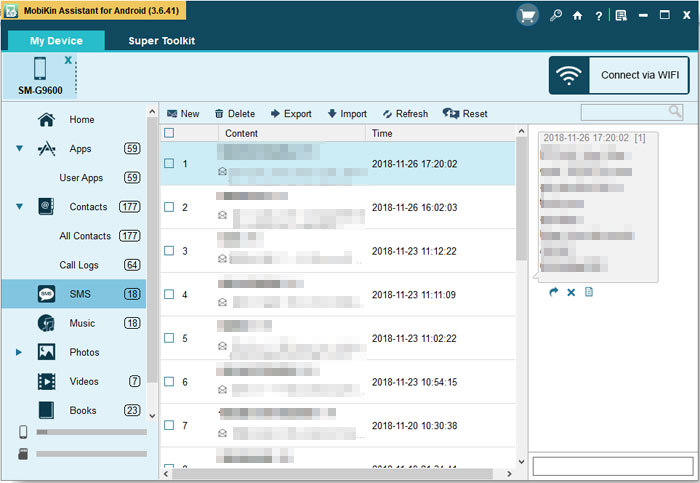
Step 4. Choose the specific messages you wish to extract from your Infinix phone and click the 'Export' in the top menu. Save the text messages in your preferred format, such as CSV, Text, XML, or HTML. Finally, connect your computer to a printer to print the exported messages effortlessly. (Can you save text messages from Android as a PDF?)

Video Tutorial:
Part 2: Print an Entire Text Message from Infinix by Taking Screenshots
Taking a screenshot is a quick way to capture and save your text messages. For long conversations, you can take multiple screenshots or use the Scrolling Screenshot feature to capture the entire thread in one image, making it easy to print the full message as it appears on your screen.
Export and Print:
- Launch the Messages app on your Infinix phone and navigate to the conversation containing the texts you'd like to print.
- Take a screenshot of the messages. If the conversation is lengthy, you may need to capture multiple screenshots.
- On supported devices, you can use the Scrolling Screenshot feature to capture more content in one image.
- Open your Gallery app and locate the screenshots you just captured.
- Select the relevant images, then tap Share. From the share menu, choose your printer.
- This will open the print spooler. Adjust the print settings as needed, then tap Print to begin printing.
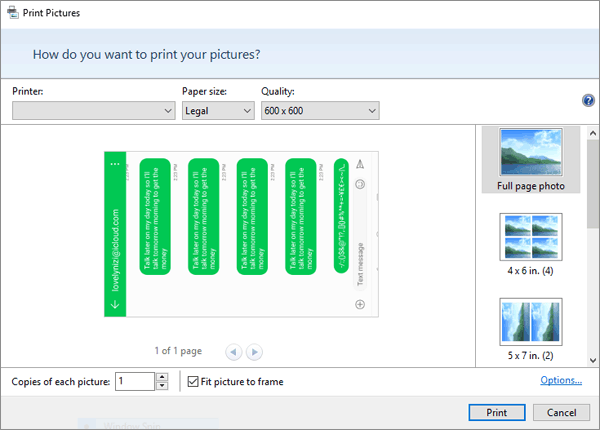
Part 3: Print SMS History from Infinix Phone via Super Backup & Restore
Super Backup & Restore is a free Android app that helps you back up and restore Infinix data like SMS, contacts, call logs, and more. One of its useful features is the ability to back up your entire SMS history as an .xml file, which you can transfer to a computer, convert to a readable format, and then print.
Export and Print:
- Download Super Backup & Restore from the Google Play Store on your Infinix phone.
- Open the app, tap SMS > Backup, and save the backup locally or to Google Drive. It creates an .xml file.
- Move the .xml file to your computer and use a tool like SMS Backup Viewer or open it with a text/XML reader to view the messages.
- Once readable, open the file and press Ctrl + P (Windows) or Cmd + P (Mac) to print.
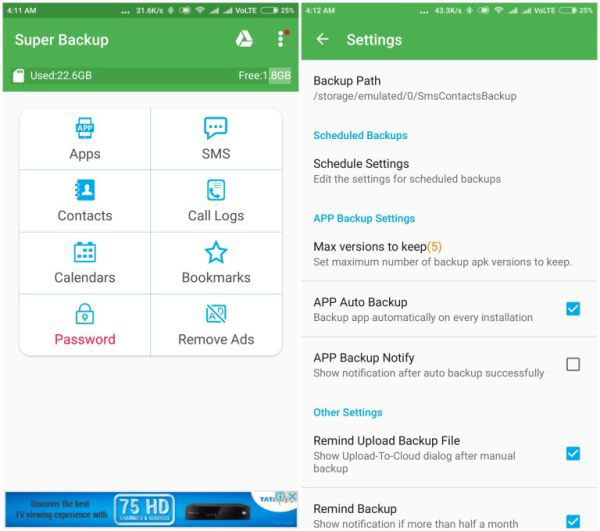
Part 4: Print Off Text Messages from Infinix via SMS Backup & Restore
SMS Backup & Restore is a free and reliable app for backing up and printing text messages on Infinix phones. You can easily back up SMS, view conversations, and print them directly from your device. With SMS Backup+ removed from Google Play, this app serves as a great alternative for managing and printing your message history.
Export and Print:
- Download the free app on Infinix from the Google Play Store.
- Open the app, tap Set Up A Backup, and select Messages only.
- Use Advanced Options to include/exclude attachments or specific conversations.
- Pick where to save the backup (Google Drive, Dropbox, OneDrive, or phone storage), then tap Back Up Now.
- Tap "View backups", select your backup, and open a conversation.
- Tap the three-dot menu > Print Conversation.
- Choose your printer and settings, then tap Print.
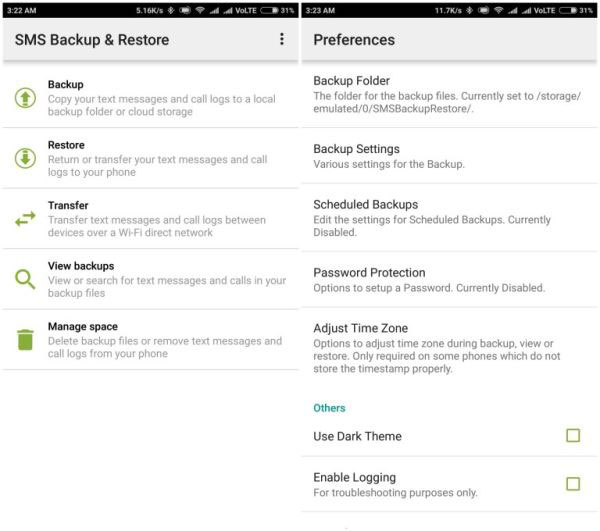
Part 5: Print Text Messages from Infinix via Google Messages Web
This method lets you print SMS text messages from your Infinix device using a computer, which can be more convenient. Note that it only works with messages from the Google Messenger app.
Export and Print:
- Open Messages for the Web on Infinix by visiting the website on your computer's browser and clicking the Messages for Web option to launch a new window.
- Follow the on-screen prompts to connect your phone, either by scanning a QR code or signing in with your Google account.
- To print, press Ctrl + P (Windows) or Cmd + P (Mac).
- For long conversations, you may need to print multiple pages separately.
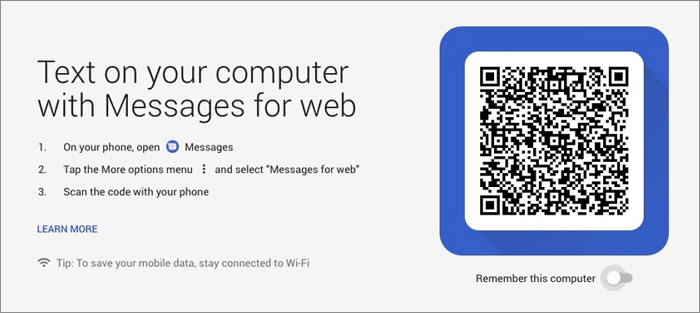
In Closing
Printing text messages from your Infinix device is a practical way to safeguard important conversations and ensure you have access to crucial information whenever needed. By following any of the methods discussed, you can efficiently create physical copies of your SMS for record-keeping or legal purposes.
For the smoothest experience, use dedicated software like MobiKin Assistant for Android, which not only simplifies transferring your messages to a computer but also makes printing quick and hassle-free.
Related Articles:
Infinix Hard Reset: How to Hard Reset Infinix Phone Easily? [4 Popular Ways]
How to Unlock Infinix Phone in Different Situations? 4 Simple Tactics
4 Powerful Approaches to Transfer Data from Infinix to Infinix
Infinix Phone Data Recovery: 5 Easy Methods That Deserve Your Attention



