How to Carry Over LINE Account?
In general, logging out a chatting software is not a special thing but it could be a big event for LINE users. That's because the LINE data is at a high risk of losing after users logging out the account. Therefore, it is essential for you to know some tips and tricks about how to carry over LINE account before you perform the carryover. And this can be a helpful guide for you.
Things to Do Before Carrying Over LINE Account
Before you log out the LINE account, there is one thing you must do- register a email address or line your Facebook account. Here, if you want to carry over the account via email address, you need to register a usable in advance. But if you tend to carry over the account with Facebook, then you should link your Facebook account to your LINE beforehand. So now, you need to make a decision and then complete the preparation.
Option 1. Register an email address
Step 1. Open the LINE App on your phone and click on the "..." icon to open the menu.
Step 2. Tap on the icon of Settings on the interface and then select Account in this section.
Step 3. The next step is to choose Email Registration option and then you need to enter your email address and passcode and click on OK.
Step 4. After that, you should go to your email to check the verification code and then enter it in the box.
Step 4. Now you can hit Register and tap OK to complete the email register.
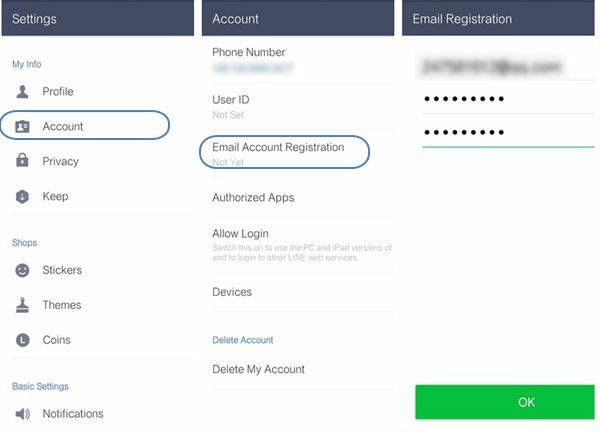
If you have already signed up an email address when you create your LINE account, you will see Done when you tap on Email Registration. In this case, you can use the registered email address directly.
Option 2. Link your Facebook account to LINE
Step 1. Also, you should enter the LINE application on your phone and tap on "..." icon.
Step 2. Now you can tap on the Settings option and then select Account.
Step 3. Next, you need to find out the Facebook option from the listed account and then tap Link to establish the connection.
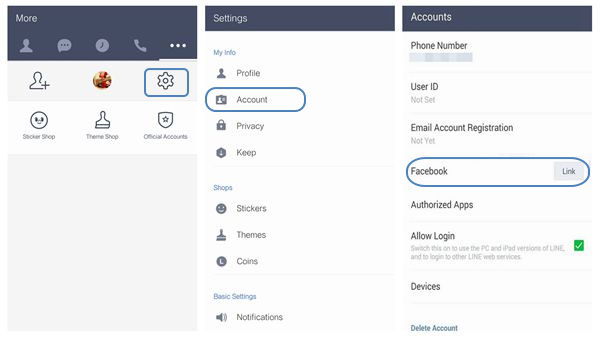
People who already have a Facebook account and like to use this application can select this means to carry over their LINE account.
Data that Can and Cannot Be Carried Over
When you delete your LINE account on a device and then re-login to it, you can only carry over some of the data but not all the files actually.
1. Data that can be carried over
* Friends list. The friends and groups that you add to the friends list are still able to be carried over when you re-log in your LINE account.
* Your profile settings. The profile settings that won't be deleted include profile photo, display name, Status Message and ID.
* Timeline and Home posts. The posts that you have made in Timeline and Home are still able to be found in your account.
* Data in Keep. The files, chat messages, images and videos that you have uploaded and saved in the Keep would not be erased.
* Other data. Except for the friends list, profile settings, Timeline and Home posts, Data in Keep, there are some other files that you can carry over, such as the albums, purchased stickers and themes, purchased history and coin balance and the data for link Apps.
2. Data that cannot be carried over
* Chat history. If you do not save the wanted chat history to Keep, they will disappear when you re-log in your LINE account. Hence, it is essential for you to backup the wanted conversations before logging out your LINE account.
* Chat Wallpapers.
* Notification tone settings.
* Coins if changing OSes. For example, if you change your Android device to an iOS device, the coins on LINE are unable to be carried over.
You might want to know:
Backup & Restore LINE Chat Messages on Android
Things You Must Know about LINE
2 Ways to Carry Over LINE Account
Once you register an email address or link your Facebook account and make sure that all your desired LINE files can be carried over, you can begin the carryover. Now just select the method that is suitable for you from the following means and go with the step-by-step tutorial to move your LINE data. Are you ready? Go!
Method 1. Carry over LINE account with email address
Step 1. Launch LINE application on your device and tap on log in.
Step 2. Type in the email address and password that you have registered and set on the previous device and tap on OK.
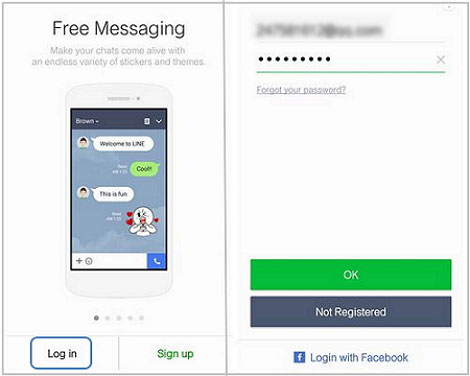
Method 2. Carry over LINE account with Facebook
Step 1. Open Line App and click on log in.
Step 2. Here, you need to elect the option Login with Facebook at the bottom of the screen.
Step 3. Then you can enter your Facebook user name and password to log in your account and carry over the LINE account.
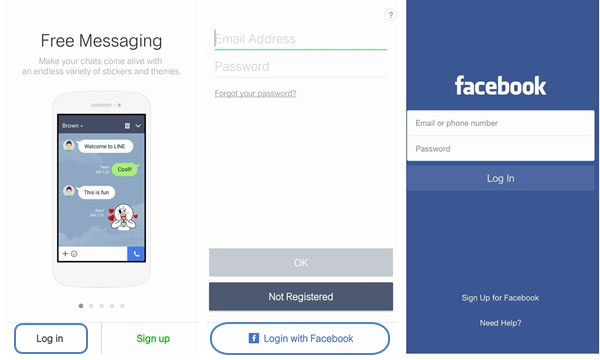
Really easy, right? As long as you make poor preparation, the carryover process can be simply accomplished within 2 or 3 steps.
What If You Forget the Password While Carrying Over Account?
Due to the convenience, many users would select to remember their LINE account and passcode so that they can enter the application immediately. Therefore, it is very common that users forget their passcode and cannot sign in their LINE account to carry over the account. But it doesn't matter! The password can be reset easily:
Step 1. Just tap on the Forget your password? option when you log in the account.
Step 2. Next, you need to type in your registered email address and click on OK.
Step 3. After that, a password reset notification will be sent to your email and then you can go to your email to reset the passcode.
Step 4. Now you can go to your LINE application again and type in your new password to enter the App.

Related Articles:
LINE Seems to Crash on Android, How to Fix It?
Full Guide on How to Use WeChat
5 Widely-used Methods to Transfer Photos from Mac to Samsung/Android Quickly
[Full Guide] How to Get Pictures off A Locked Android Phone?
4 Methods to Delete Photos/Videos from Android Phone Singly, Multiply, or Entirely
3 Easy Ways to Recover Deleted Photos from iPhone without Backup

