LINE Seems to Crash on Android, How to Fix It?
Just like the WhatsApp, WeChat, Facebook, LINE is also a chat software which allows users to send messages with emoji, have a voice call, share photos, etc. Although this application is a late comer, it receives a warm welcome around the world due to its interestingness. However, since it is just developed in recent years, Line is still an immature software. For example, it often gets crashed. This is also the problem that always disturbs the LINE users. Then, to help you get rid of the trouble, we write this article to tell you how to fix LINE crashed on Android.
Reasons for LINE Crashes
Why LINE would become crashed on Android? The reason that causes this issue is not simplex actually. There are many possible reasons would lead to this problem and it would be helpful for you to know some of them beforehand.
* Too many Apps are running on the device at the same time. Normally, users would launch several applications on their device and do not stop them even when they are not using the Apps. This would make the device overloaded and cause the application crash sometimes.
* There are too much caches and junk files on the phone. Once you use your phone to listen to music, watch videos, search Internet, launch applications, etc., there must be some caches and residual data created on the device. If you do not clear them regularly, they will affect the running of the Apps or the device.
* The version of the Line and Android OS is too old to work smoothly. Normally, the outdated application and system version would cause some phone issues so users are always suggested to upgrade their software.
* LINE is attacked by viruses. It is possible that your device or LINE App is affected by the viruses. Just recall whether you have downloaded any application from the informal websites. If you have, you need to remove them.

How to Solve LINE Crashed Issue on Android?
After knowing the reasons for the LINE crashed issue on Android, it would be easier for you to solve the problem cause all the solutions here are based on the reasons.
Can't miss:
Android Apps Keep Crashing, How to Fix It? [Solved]
How to Fix Facebook Crash on Android?
1. Restart the LINE
The most straightforward way to fix the error is to restart the application on your phone. Just exit the LINE and other applications on your phone and wait for a while. Then you can launch the LINE once again to have a try.
2. Reboot the mobile phone
The second means is a common phone solution- reboot the mobile phone. You can simply hold down the Power button of the device to turn it off. After 1 or 2 minutes, you can press down the button again to restart the device. Although this is a simple operation and method, it can fix lots of Android phone problems at most of the time. That's because a phone reboot can stop all the background applications of the device and refresh the settings and Apps on it. Hence, whenever you meet a phone problem, you can try it.
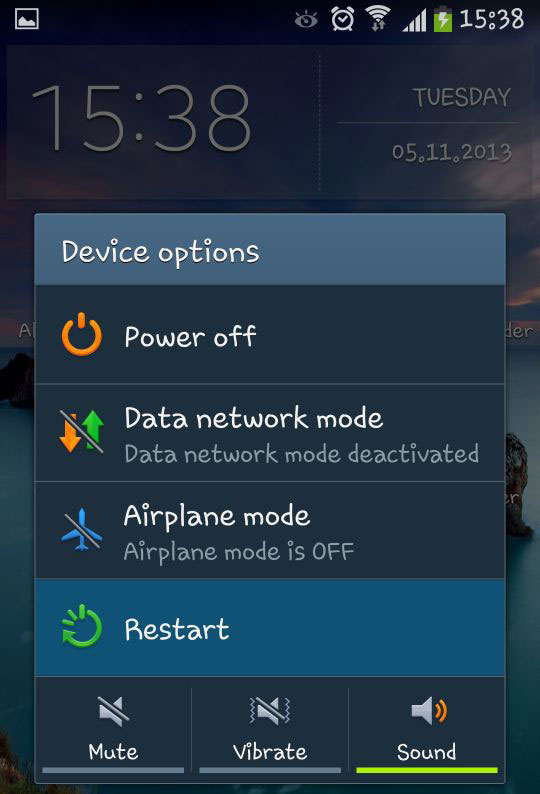
3. Free up the phone memory
The caches and junk files would cause the LINE crashed issue as well so you can attempt to clear the useless data on your phone to solve the problem. At first, you can try to delete the caches and data of LINE. Just click on Settings> Apps and find out the LINE from the listed applications. Then tap on it to enter the App Info page. On this page, you can hit the options Clear Cache and Clear Data selectively to remove the caches. Except for that, you can also clear your device to ensure its smooth running. This would not only help you to solve the LINE crashing issue, but also help to speed up the device.
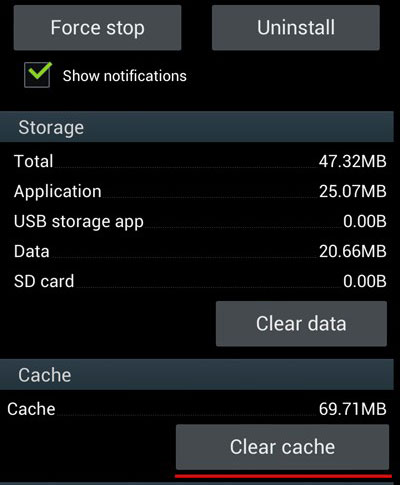
4. Update LINE & Android OS version
If the problem is caused by the outdated application and system version, you can settle the issue by upgrading them.
- To update the LINE application, you can go to the Google Play Store and tap on the Menu icon on the interface. Next, you can select My Apps to show up all the applications that you have downloaded from Play Store. Now just look for the LINE from the list and tap on it to check if there is any update available. If there is, just go with the instructions to complete the upgrade.
- To upgrade Android OS version, you can tap on the Settings icon on the Home screen and click on About phone in this section. Then find the option System Updates/Software Update to download to updates.
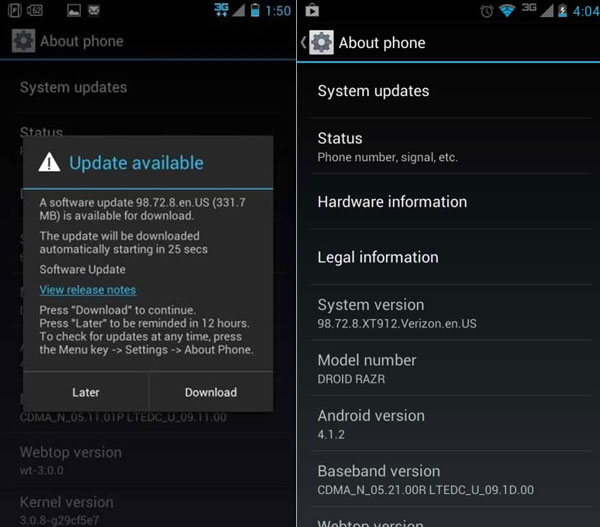
5. Download LINE from official source
For the users who have downloaded the LINE from unknown source, it would be essential for them to remove the installed application from the device and download the software from an official source like the Google Play Store and the official website of LINE. After that, you can follow the instructions to reinstall it on your phone again.
6. Factory reset your mobile phone
The most powerful way to fix the LINE crashed on Android issue is to factory reset your Android phone. This means can reset the device to its original settings so it can fix many phone errors. But before performing this solution, you need to make a backup for the desired data on your Android phone since all the data and settings will be erased after the reset. Then you can:
- Navigate to Settings> Backup & reset> Factory Data Reset to reset your phone.
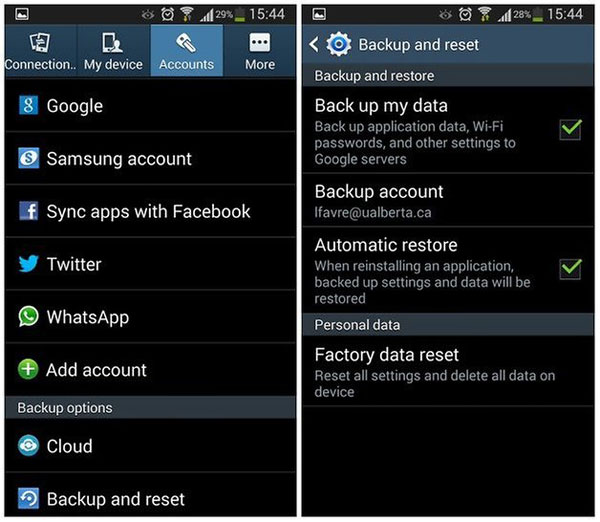
- Once the resetting process ends, you can reboot your phone and set up the device again. Then just download and install LINE and launch it to have a try.
Related Articles:
Cannot Log in WeChat, How to Fix It? [Solved]
Full Guide on How to Fix Android System Crash Issue
Fix "Android Touch Screen Not Working - Can't Unlock" Issues in 12 Methods
5 Proven Ways to Recover Deleted Screen Recording Video on Android
Control Android from PC with the 7 Best Screen Mirroring Apps
10 Tested Solutions to Fix iPhone Migration Not Working Quickly

