How to Manage/Edit/Delete Facebook Messages on Android? [Fixed]
Facebook, launched by Mark Zuckerberg, has become one of the most popular social networking platforms worldwide. With the rise of smartphones, its user base keeps growing, and the Facebook app remains among the most downloaded on Google Play.
Users can share photos, videos, and messages through Facebook and Messenger. Since messages pile up quickly, it's useful to know how to delete, search, block, or hide them to keep your Messenger organized and free up space.
Part 1: How to Delete Facebook Messages on Android Phones?
Deleting Facebook messages on Android phones is a simple way to clear unwanted chats and free up space in your Messenger. With just a few taps, you can remove individual messages or entire conversations permanently.
1.1 Delete Facebook conversation on Android Directly
Option 1. Delete Individual Messages:
Step 1. Open the Facebook Messenger and find the messages you want to delete.
Step 2. Tap on the message and hold it until a new interface pops up. You will see many options on the new interface.
Step 3. Hit the Delete option, and the message will be deleted.
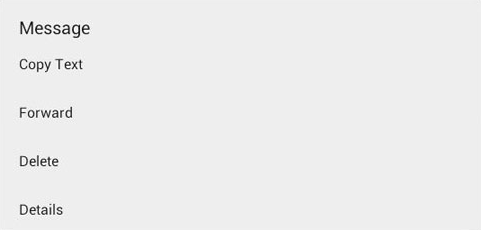
You May Also Like: Facebook Messenger Not Connecting? Let's Fix It Together
Option 2. Delete All Chat History:
Step 1. Launch the official Facebook app on your device.
Step 2. Tap on "Message Icon".
Step 3. Now tap on the conversation you want to delete.
Step 4. Tap on "Delete" and confirm. You can delete the whole chat history.
Option 3. Delete and Archive Chats
This method will delete the conversation from the messenger's list and save the conversation on the Facebook profile.
Step 1. Tap the icon of Facebook Messenger to open it. Find the conversation you want to delete.
Step 2. Tap on the wanted conversation and hold it until a new window pops up. You can see many options like Archive, Mark as spam, Delete, Mute notifications, Mark as unread, and so on in the window. Just select the Archive.
Option 4. Delete FB Messages via Delete Messenger Messages:
- Download and install Delete Messenger Messages from the Google Play Store.
- Open the app and sign in with your Facebook account credentials.
- Grant the necessary permissions for accessing your Messenger messages.
- Select the messages or conversations you want to delete.
- Tap Delete to remove them from your account in bulk or individually.
Bonus: Permanently Delete All Data on Android Phone
These simple deletion methods above won't completely erase Facebook messages from your Android device; they still remain on your Android internal storage system and can be easily recovered by a data recovery tool.
If you want to delete everything permanently on Android, don't forget to try the MobiKin Eraser for Android (Windows/Mac) , which can erase all personal information, including messages, photos, videos, contacts, text messages, and more from your device.
How to use this software to wipe out your Android phone?
Step 1. Download, install and launch the latest version of this data eraser on your computer. Connect your Android device to this computer with a USB cable. Then the program will detect the connected device automatically.
Step 2. You could click "Erase All Data" mode and choose the "Erase Now" button to erase all Android files, including the Skype chats. (NOTE: This tool will erase everything on your phone).

Step 3. Type the "delete" button to confirm the process to delete everything on your Android phone. It will take several minutes to finish the erasing process, according to the number of messages stored.
Part 2: How to Search the Wanted Messages on Facebook
Searching for specific messages on Facebook helps you quickly locate important conversations without scrolling endlessly. By using the built-in search feature, you can find chats by keywords, names, or phrases directly within Messenger. Here's how:
Step 1. Run the Facebook and you will see the conversation history on the interface. Tap the magnifying icon on the top panel, like the picture below.
Step 2. Then you will see a search bar, just type the keyword in the bar.
Step 3. Finally, just wait for a moment, and you will see the result.
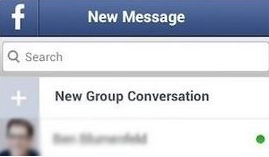
Part 3: How to Hide the Facebook Messages on Android?
Hiding Facebook messages on Android allows you to archive chats without permanently deleting them. Archived conversations disappear from your main inbox but can still be accessed later if needed. This feature helps keep your Messenger organized while preserving important chats for future reference. Here's how:
Step 1. Open Facebook and find the messages you want to hide.
Step 2. Perform a long touch on the message, and you will see a new interface pop up. Click the Archive in the first one.
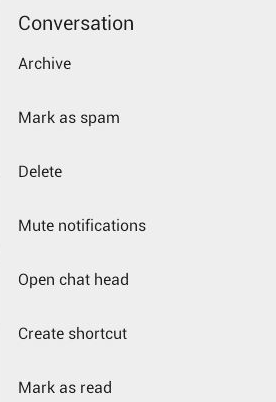
By archiving, the messages will disappear from the list, so other people are not able to see it. But you can still receive messages from those contacts, and all the conversation will now be displayed on the interface,
Part 4: How to Block Facebook Messages on Android?
Blocking Facebook messages on Android helps you stop unwanted conversations without unfriending someone. Once blocked, the person cannot send you new messages or call you on Messenger, keeping your inbox clutter-free. This feature is useful for maintaining privacy and managing who can reach you directly.
Option 1:
Step 1. Start Facebook and find the conversations that you want to block.
Step 2. Tap on the conversation and hold until a new window pops up. There will be many options on the new window like the picture below.
Step 3. Tap the Mark as spam, and it will be removed from your Messenger.
Option 2:
Step 1. Launch the app and find the menu. Then head to the Account settings and tap on it.
Step 2. You will enter a new interface and just tap on the Blocking button, as the picture shows.
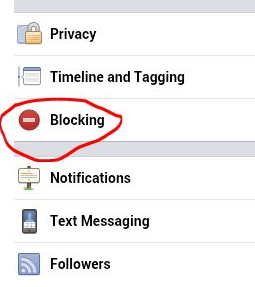
Step 3. Then type the name or email you want to block and finally hit the Block button.
Summary
Above is all the information about how to manage, edit, and delete Facebook messages on Android. Note that if you delete a message or conversation, it will also be deleted from the other person's device. Additionally, you cannot delete messages or conversations that were sent or received by someone else.
Related Articles:
Can Facebook Retrieve Deleted Messages for Court? In-depth Handbook 2025
Ultimate Guide for How to Change Location on Facebook [Updated]
How to Import Contacts from Facebook to Android Phone or iPhone? [Easy Guide]



