How to Back Up Files from Android SD Card to Computer? 4 Viable Means
Our Android phones often store a vast amount of important data on SD cards, including photos, videos, music, and documents. Many users want to protect important media from accidental loss or are looking to transfer files for editing, sharing, or archiving in a more organized way.
Learning how to back up files from Android SD card to computer ensures your files are safely stored and easily accessible whenever needed. This post outlines 4 effective ways to make the transfer efficiently and securely.
Way 1: Back Up Files from Android SD Card to Computer Flexibly
You can quickly and securely back up SD card and internal Android data to PC or Mac using MobiKin Doctor for Android (Win and Mac). This program recovers both existing and deleted files, including photos, videos, music, and documents. It offers quick and deep scan modes for thorough recovery and lets you preview files before exporting.
Multiple file types are supported, ensuring a secure and reliable transfer. Its user-friendly interface makes managing and exporting lost/deleted Android data from internal storage or SD card simple and efficient.
Quick Steps:
- Remove the SD card from your Android device and connect it to a computer using a card reader.
- Or, you may connect your Android directly to your PC with the SD card inserted.
- Open the SD card recovery software that you have installed and select the "SD Card Recovery" option from the menu at the top to access the main interface.
- Your SD card should appear in the window.
- Choose the disk drive that corresponds to your card and click "Next" to initiate the scanning process.
- Once the scan is complete, all file types on your SD card will be displayed in the left panel.
- Select the data types you wish to recover, preview them, and choose the items you want to restore.
- Finally, click "Recover" to save these files to your computer.
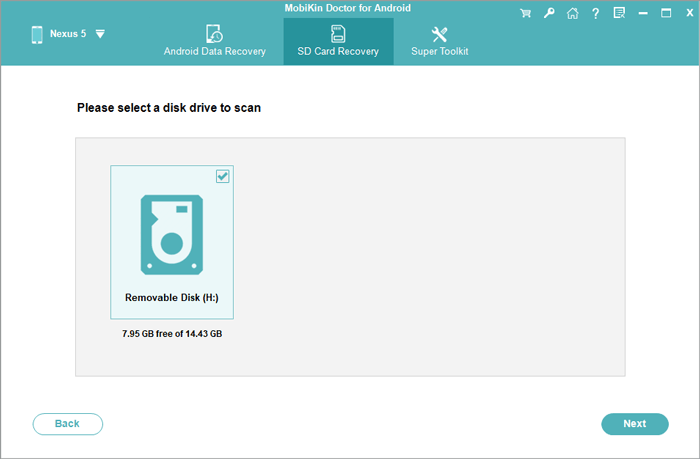
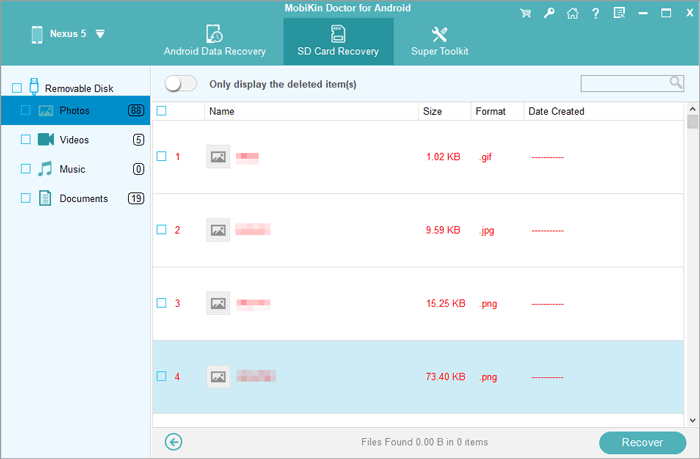
Video Guide:
Way 2: Back Up Android SD Card Data to PC via a File Manager App
If you prefer using built-in tools to manage your data, several file manager apps allow you to back up SD card files from your Android phone to your PC with ease. Below are three popular options - Files by Google, Samsung My Files, and File Manager+ - each offering a simple way to transfer or back up your SD card data using USB or Wi-Fi.
Option 1: Files by Google (for most Android phones)
Quick Steps:
- Open Files by Google and tap the "Browse" tab.
- Go to SD card and select the folders or files you want to back up.
- Tap the "Share" icon > choose "Share to PC" (via Nearby Share, Bluetooth, or Wi-Fi if supported) or copy them to a connected USB drive.
- Alternatively, connect your phone to the PC via USB, open the SD card folder in File Explorer, and drag the files to your computer.
Why use it: Lightweight, ad-free, and available on nearly all Android phones.
Option 2: Samsung My Files (for Samsung and iQOO devices with similar layouts)
Quick Steps:
- Open My Files > tap SD card.
- Select the data you want to back up (photos, videos, documents, etc.).
- Tap the "Move" or "Copy" option > choose "Internal storage" or a connected USB drive if using an OTG.
- Then, connect your phone to your PC via USB, and drag the copied data to your computer for backup.
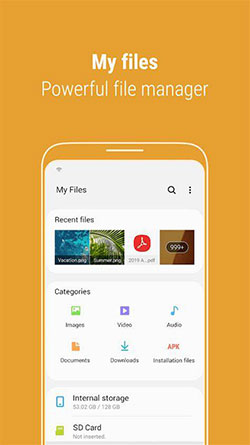
Why use it: Pre-installed on Samsung phones, supports both wired and external storage transfers.
Option 3: File Manager+ (for OPPO, Vivo, Xiaomi, and other brands)
Quick Steps:
- Launch File Manager+ > open SD card.
- Tap the "PC File Transfer" option in the sidebar.
- Start the service, and the app will display an FTP address (e.g., ftp://192.168.1.x:2121).
- Enter that address in your PC browser or File Explorer, and download files from your SD card to your computer.
Why use it: Clean interface, built-in FTP function, works across most Android brands.
To transfer data from an SD card to your Android phone's internal storage, open your preferred File Manager app. Navigate to the SD card and select the files or folders you want to move. Tap Move or Copy, then choose a location in Internal storage to paste them. Once the process finishes, your data will be safely stored on your device, freeing up SD card space.
Way 3: Copy Android SD Card Files to PC with Google Drive Desktop
To copy files from your Android SD card to your PC using Google Drive for Desktop, connect your phone or SD card, then drag and drop (or copy and paste) the desired files into the Google Drive folder on your computer. Once synced, these files will be safely stored on your PC and backed up to Google Drive for easy access from any device.
Quick Steps:
- Install Google Drive for Desktop on your PC.
- Once installed, a Google Drive drive will appear in File Explorer (Windows) or Finder (Mac).
- Connect your Android phone to your computer via USB or remove the SD card and use an SD card reader.
- Open the SD card folder to view your files.
- Drag and drop or copy and paste the files from your SD card into the Google Drive on your PC.
- Wait for the files to sync - they will now be backed up to Google Drive and accessible from any device linked to your account.
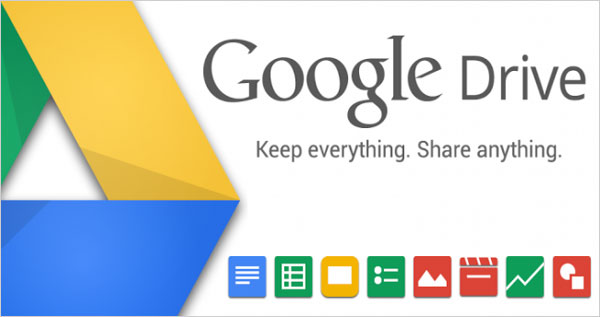
For those with Google Photos on Android devices, try to use it as follows: 1. Open the Google Photos app, tap the menu icon, and go to Settings > Back up & sync, then enable it if off. 2. Tap "Choose folders to back up" and select the SD card photo folder (e.g., DCIM). 3. Wait for the backup process to complete.
Way 4: Back Up Data from SD Card to Computer via WiFi FTP Server
You can back up SD card data to your computer using WiFi FTP Server, which allows wireless transfer over your local network. This method lets you easily access and copy your files from the SD card to your PC without needing a USB cable.
Quick Steps:
- Install WiFi FTP Server from Google Play on your Android phone.
- Open the app, grant storage permissions, and tap "Start" to launch the FTP server.
- Note the FTP address displayed (e.g., ftp://192.168.0.102).
- On your computer, open an FTP client (like FileZilla) or enter the address in File Explorer.
- Navigate to your SD card folder, then drag and drop the files to your PC to back them up.
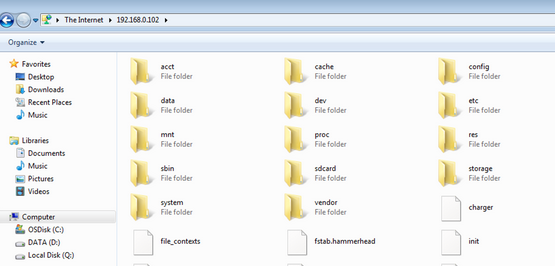
To Sum Up:
- MobiKin Doctor for Android allows quick and secure transfer of both existing and deleted files, outperforming File Manager apps that may only handle visible files.
- It provides preview and selective export options, giving more control than Google Drive Desktop's general sync approach.
- With quick and deep scan modes, it recovers lost files, which WiFi FTP Server cannot do.
- Its user-friendly and reliable interface makes backing up SD card data easier, safer, and more comprehensive than all other methods listed.
So, give this software a shot after the free download now.
Related Articles:
Can't Delete Files from SD Card on Android? 11 Fixes Available [Updated]
[Full Guide] How to Move Files to SD Card on Android Easily?
4 Options to Recover Files from Formatted SD Card in Android Phone



