Android Manager - Manage Android Files on Windows or Mac Computer
You must get the help of a mobile assistant if you use smart phone, otherwise, it will be inconvenient for you to manage the files in the device. As we know, the smart phone is different from the traditional non-smart phones that enable you to get accesses to files on computer as long as you connect the device to computer with a USB cable. But you cannot access to the files in the smart phones like that. If you connect your smart phone to computer with a USB cable directly, then the computer may detect your device and scan the files in it or not. Then you may find a folder that stored all the files in your mobile phone, but there are too many files to be managed manually. Do not worry, here we will recommend you the best Android Manager that can solve the problem perfectly.
As one of the top smart phone brands, Android phones are widely used by people around the world. And there are also many applications for Android like download manager, games, photo editing app, etc that can enable you to make the full use of your device and also allow you to use your device easily. Here we will recommend you an Android assistant which is the basic and first software that you need after you buy your device. The software is MobiKin Android File Manager for Windows or MobiKin Android File Manager for Mac and by the way, if you are iPhone, iPad or iPod users, you can also use the iOS Manager. There are detailed introduction about the software below.
- With the software, you are able to export contacts, text messages, apps, photos, music, movie, books, etc. from Android mobile phones and tablets to computer as a backup or to free the memory space of your device.
- You can also transfer the files from your computer to the device to recover your device when needed.
- The software allows you to manage applications on computer as you like. For example, you can uninstall, install or delete many apps on computer at one batch.
- The software is designed for Android users, so all the Android phones like Motorola, HTC, LG, Samsung, Sony and so on can be supported by the software.
Now, just click the below icons to get the free trial on your Windows and Mac computer, and then follow the below tutorial to see how easy the program works.
Can't Miss:
- How to Backup/Sync HTC Data to PC/Mac with HTC Sync Manager Alternative
- Best Android File Transfer Alternatives for Mac in 2023
How to Manage Files that Stored in Android Phones on Mac/Windows?
Step 1. Link Your Android Phone to PC
Using a simple USB cable to connect your mobile phone to computer, and launch the program. Here, you'll be required to enable USB debugging on your device and install USB driver on the PC. Just follow the guidance to finish it and then your phone will be displayed just like the above interface.
1) For Android 2.3 or earlier: Enter "Settings" < Click "Applications" < Click "Development" < Check "USB debugging".
2) For Android 3.0 to 4.1: Enter "Settings" < Click "Developer options" < Check "USB debugging".
3) For Android 4.2 or newer: Enter "Settings" < Click "About Phone" < Tap "Build number" for several times until getting a note "You are under developer mode" < Back to "Settings" < Click "Developer options" < Check "USB debugging".

Step 2. Detect Your Device
After the USB debugging, you can see an interface like this with many categories on the left panel and the main parameters on the right panel.

Step 2. Transfer Files between Android and Computer
Then you can click on the options on the left panel according to the items you want to manage. Then you can mark the wanted files on the right panel and click on the buttons on the top panel according to their functions:
- New: Add a new files into your phone directly.
- Export: Transfer files from device to computer.
- Import: Copy files from PC/Mac to the device.
- Deleted: Remove the unnecessary files from your device easily.
- Edit: Edit the files as you like.
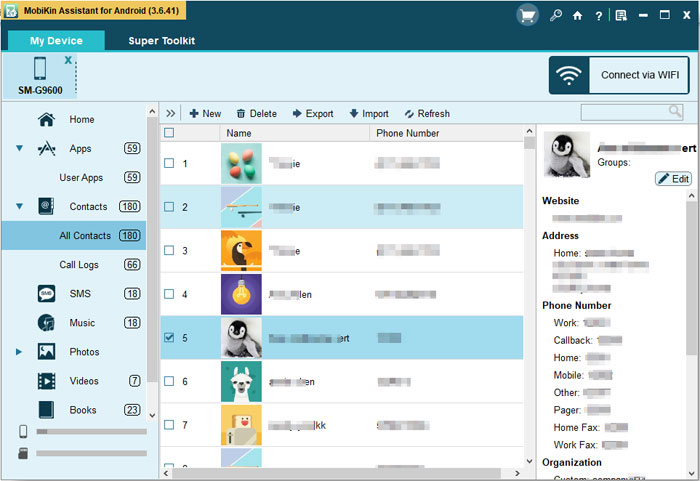
Download the free trial version and make a backup of Android in case of losing important files.
Conclusion
With the help of MobiKin Assistant for Android, managing Android phones is no longer a troublesome thing. Please enjoy the convenience brought to us by technology.
Related Articles
Tips to Transfer Text Messages from Android to Computer
How to Transfer or Copy Contacts from HTC to Computer
Best 10 Android Desktop Managers to Manage Your Android Devices on PC/Mac in 2023
Top 6 File Manager for Android to Keep Your Device Organized (2023)
Top 5 Android PC Suites - Help You Manage Your Android Phone with Ease
The Best Android SMS Manager Helps You Manage Android Messages Easily





