How to Transfer Contacts from PC/Mac to Samsung in 5 Simple Ways
If you've just bought the latest Samsung S25, the first task is likely transferring your contacts to the new phone. Since moving contacts between a computer and a Samsung device can be tricky, here's a detailed guide on how to transfer contacts from PC or Mac to a Samsung Galaxy phone with ease.

- Way 1. Transfer Contacts from Computer to Samsung with Google Account
- Way 2. Copy Contacts from Computer to Samsung Using Samsung Smart Switch
- Way 3. Transfer Contacts from PC/Mac to Samsung with Assistant for Android
- Way 4. Transfer Contacts from PC to Samsung with Outlook
- Way 5. Transfer Contacts from PC/Mac to Galaxy via Samsung Cloud
Way 1. Transfer Contacts from Computer to Samsung with Google Account
A Google account is a centralized service that allows users to sync emails, contacts, calendars, and other data across devices. By importing contacts into Google Contacts on a computer, you can easily transfer them to a Samsung phone once the same Google account is synced on the device.
How-to Guide:
- First, make sure that your contacts are saved on your computer in a compatible format, such as CSV or VCF.
- Log in to your Google Account on your computer and open Google Contacts.
- Click on the "Import" button and select the file containing your contacts.
- Once your contacts are imported, they will sync automatically to your Samsung phone if you have signed in to the same Google account on your phone.
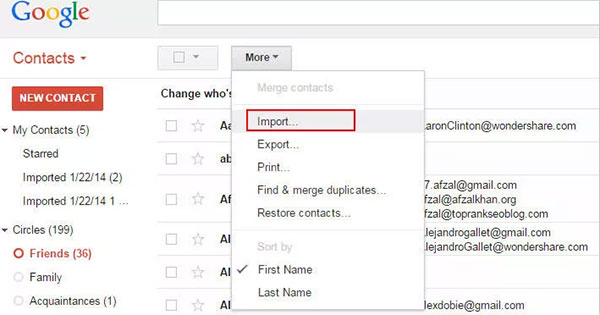
Way 2. Copy Contacts from Computer to Samsung Using Samsung Smart Switch
Samsung Smart Switch is an official tool that allows users to transfer data such as contacts, messages, photos, and apps between devices or from a computer to a Samsung phone. With it, you can easily copy contacts from your computer to Samsung by importing files like CSV, Outlook, or vCard directly onto your Galaxy device.
How-to Guide:
- Use a USB cable to connect your Galaxy phone to the computer.
- Download and install Samsung Smart Switch on your PC/Mac.
- Connect your Samsung Galaxy phone to the computer via USB and launch Smart Switch.
- In Smart Switch, go to Restore > Select a different backup > Outlook/Other Sources.
- Choose your contacts file (Outlook, CSV, or VCF) as the source.
- Select Contacts as the data type to transfer.
- Click OK/Start to begin the transfer.
- Once finished, open the Contacts app on your Samsung phone to confirm the transfer.

Way 3. Transfer Contacts from PC/Mac to Samsung with Assistant for Android
To transfer contacts from PC/Mac to Samsung S25/S24/S23/S22/S21/S20/S10, the method we offer here is to ask for help from MobiKin Assistant for Android, which is of great efficiency. Apart from transferring contacts between Samsung and computer or Mac, you can sync other data such as music, photos, apps, text messages, books, and documents on Samsung devices with your computer without any hassle.
Aside from Samsung smartphones, other Android cell phones, including Sony, HTC, Motorola, Google Nexus, HUAWEI, TECNO, Infinix, etc. can be supported by the software.
Now you can get the free trial version to try out. The software has a Windows version and a Mac version available. You are here recommended to download the Windows version on your computer since we are about to show you the instructions for the Windows version. (For iPhone users, you can go here to learn how to transfer contacts to an iPhone.)
How-to Guide:
Step 1. Link your Samsung cell phone to the computer or Mac via its USB cable. Then launch the program after the installation. After that, you can enable USB debugging by following the onscreen prompt.

Step 2. To transfer contacts from PC to Samsung, you can select the "Contacts" and preview the items on the right panel. Then click the "Import" button to load contacts backups to Samsung at one time.
Besides, you can export the contacts from the Samsung device to the computer as well by clicking "Backup Contacts". Other data like music, videos, apps, books, and photos can be transferred between Samsung and PC/Mac.
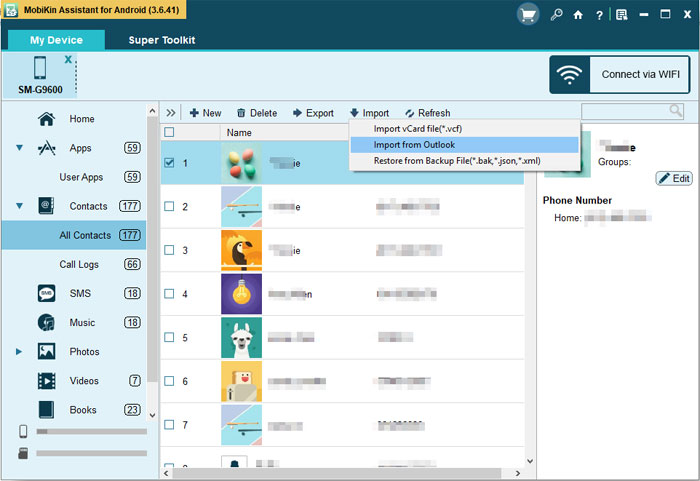
Video Instructions:
Way 4. Transfer Contacts from PC to Samsung with Outlook
Outlook is a popular email and personal information management tool developed by Microsoft, widely used for handling emails, calendars, and contacts. It allows users to export contacts in formats like CSV or VCF. This makes it possible to transfer contacts from PC to Samsung with Outlook, ensuring your address book is easily accessible on your phone.
How-to Guide:
- Open Outlook on your PC and click the File tab in the top-left corner.
- From the menu, select Open & Export, then choose Import/Export to launch the wizard with multiple options.
- Pick Export to a file and select the contact file type.
- For compatibility, choose Outlook Data File or Comma Separated Values (CSV).
- After selecting the format, click Next. Then go to Contacts > Next > Browse, choose the save location, and finish the export.
- Since Android devices don't read CSV files directly, import the CSV into your Gmail account first.
- Once synced, the contacts will automatically appear on your Samsung phone.
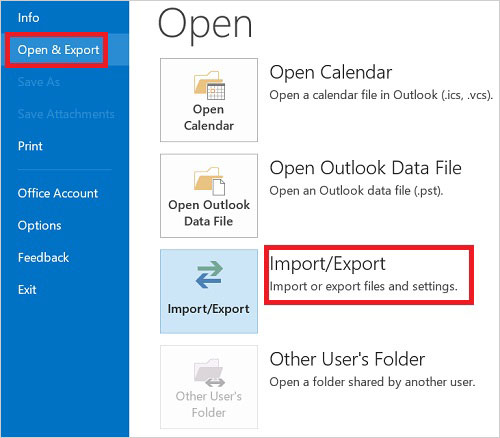
Way 5. Transfer Contacts from PC/Mac to Galaxy via Samsung Cloud
By exporting contacts from a PC/Mac and syncing them through a Samsung account, you can use Samsung Cloud to transfer contacts seamlessly to a Galaxy phone. Although some features of Samsung Cloud have been phased out, it still supports contact syncing, making it a reliable option for moving your address book from computer to Galaxy.
How-to Guide:
- Export contacts from PC/Mac in a supported format (VCF or CSV).
- If contacts are in Outlook or Apple Contacts, save them as a VCF file.
- Sign in to your Samsung account on PC via the Samsung Cloud website (availability may vary).
- Alternatively, import contacts into Google Contacts first, then sync them with your Samsung account.
- On your Galaxy phone, go to Settings > Cloud and accounts > Samsung Cloud > Sync. (What if Smart Switch doesn't work?)
- Enable Contacts sync, and your contacts will appear on your Samsung Galaxy.
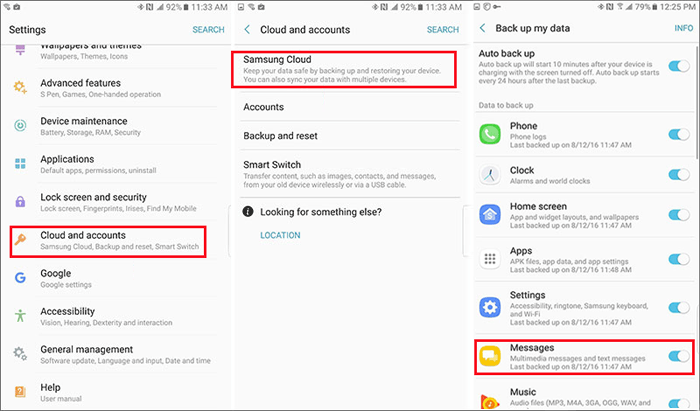
Summary
These are some of the methods you can use to transfer contacts from your computer to your Samsung phone. Make sure to back up your contacts before transferring them to avoid losing any data.
Related Articles:
Samsung Contacts Disappeared? 10 Troubleshooting Tips You Wish You'd Known
How to Edit Samsung Contacts on PC? 2 Methods Most People Don't Know
Samsung File Transfer for Mac: 5 Ways to Transfer Samsung Files to MacBook



