How to Transfer Data from Old to New Samsung? 7 Widely-used Means
"Just waiting for my S25 Ultra to come but wanted to know what the best option is the transfer everything from my current phone to this phone. Are there any better options other than Smartswitch? -- from Reddit
As a popular brand among global users, Samsung frequently releases new models. While only the Galaxy S25 is a flagship device, all models offer notable features, including 5G support. After purchasing a new Samsung phone, transferring data from your old device becomes essential. In this guide, we'll explore five effective ways on how to transfer data from old to new Samsung without difficulty.
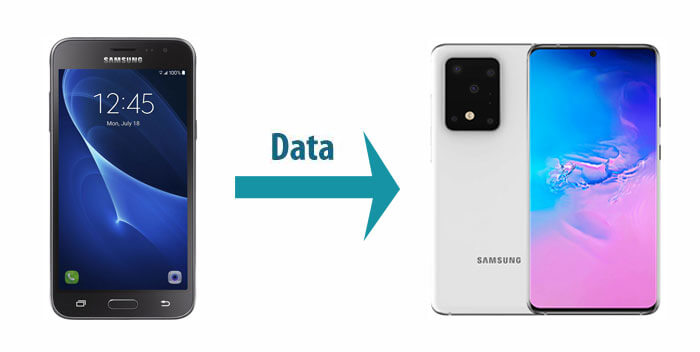
Watch the video below to learn this topic visually.
Part 1: How to Transfer Data from Samsung to Samsung without Smart Switch
Samsung Smart Switch only supports transfers to Samsung devices, lacks data preview, requires frequent manual updates, and may have compatibility issues with non-Samsung phones. These limitations prompt users to look for alternatives.
1.1 Share Files Between Samsung Phones via Transfer for Mobile (Optimizing)
1.2 Transfer Stuff from Old Phone to New Samsung via Assistant for Android
1.3 Transfer Data from Samsung to Samsung Using USB Cable Only
1.4 Transfer Data from Galaxy to Galaxy Using Nearby Share
1.5 Transfer Data from Samsung to Samsung via Bluetooth
1.1 Share Files Between Samsung Phones via Transfer for Mobile (Optimizing)
If you want to transfer files between old and new Samsung phones to get rid of the disadvantages of Samsung Smart Switch. MobiKin Transfer for Mobile is your best choice. Different from other software, it is the common choice of many Android mobile users, not only because it is easy to use, but also because it meets your needs and is "versatile". Why do I say that? Let's get it from the following list.
Key features of MobiKin Transfer for Mobile:
- Run smoothly on nearly all the iDevices and Android phones like Samsung Galaxy S25/S24/S23/S22/S21/S20/S10/S10+/S10e/S9/S8/S7/S6/S5, Galaxy Note/Tab, etc.
- Move contacts, text messages, call logs, music, videos, photos, documents, and apps between two Android phones.
- Transfer music from iPhone to Android, and contacts, SMS, videos, photos, and books are also supported.
- Sync contacts, calendars, notes, bookmarks and books between two iDevices.
- Transfer contacts from Android to iPhone/iPad/iPad, and books can also be sent to iDevies.
- Remove your saved data on your destination Android before transferriing files.
How to share files between Samsung phones via MobiKin Transfer for Mobile?
1. Download and install the trial version of the MobiKin Transfer for Mobile and then launch it on your computer to see the initial interface.

2. Connect both your Samsung phones to PC via USB cables and the tool will detect them soon. Afterwards, you'll see the transferable files on the menu as below.

3. Choose the file types you need to transfer, such as the Contacts. Then tap Start Copy to begin to transfer data from Samsung to Samsung. Of course, other data as music, videos, photos, and apps can all be transferred in this way.

Video Directions:
Click to Learn: Accidentally delete your Samsung contacts while sorting out your phone files or transferring data? Want to know how to recover deleted contacts from Android phone? Click here>>
1.2 Transfer Stuff from Old Phone to New Samsung via Assistant for Android
If you want to transfer data from one Android phone to another new Samsung phone, the first thing you need to consider is the compatibility, because before trying, you need to make sure that the software you use can complete this operation, and you can't give up halfway.
In addition to the previous app that has been introduced to solve this problem, there is another data transfer expert tailored for all Android phones - MobiKin Assistant for Android.
How do I transfer stuff from my old phone to my new Samsung phone via MobiKin Assistant for Android?
1. After downloading MobiKin Assistant for Android, install and start it. Then connect your Samsung phones to PC via USB cables and enable USB debugging on your mobiles. Next, press OK or Allow to establish the connection.
2. On your old Samsung phone, go to Super Toolkit > Backup to choose your desired data types and Browse a Location to save them. Next, hit Back Up to transfer stuff from your old phone to PC.

3. On your new Samsung phone, tap Restore and then select the data types you need to recover. Next, touch Restore to start restoring your selected contents to your new Samsung phone.

1.3 Transfer Data from Samsung to Samsung Using USB Cable Only
You can transfer data from Samsung to Samsung via USB cable, but only for multimedia files like photos, videos, music, and documents. Contacts and apps can't be moved due to Android system restrictions. The process mainly involves simple copy and paste.
Follow the steps to learn how to transfer data from Samsung to Samsung using a USB cable:
1. Connect your two Samsung phones to PC using the original cables. On your source Samsung phone, choose MTP or Transfer Data option.
2. Start File Explorer and right-click on your source phone, which will be shown as a mounted drive. You can see data types like "Pictures", "Movies", "Music" here.
3. Copy your needed data types and open your destination Samsung phone in the same way as step 2. Then paste them into your storage directory of the new Samsung.
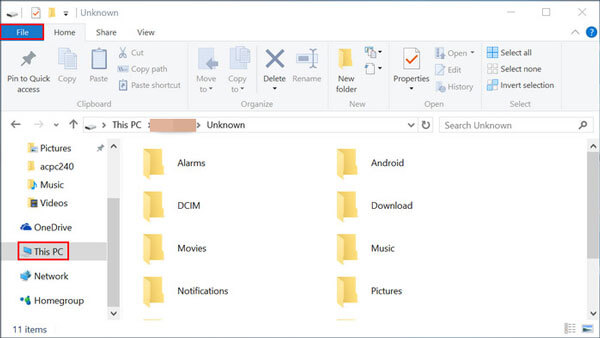
Note: Transferring files via USB is generally safe and does not require internet, reducing exposure to cloud-related risks. Yet, it should be noted that if the data line of your mobile phone is not original, the function may be limited, that is to say, you may not be able to transfer files by connecting cables.
1.4 Transfer Data from Galaxy to Galaxy Using Nearby Share
Nearby Share is a file-sharing feature developed by Google, designed to allow Android and ChromeOS devices to quickly transfer files, links, and other data over a peer-to-peer connection. It works similarly to Apple's AirDrop and uses a combination of Bluetooth, Wi-Fi, and WebRTC for fast and secure transfers.
- On both Samsung devices, swipe down the notification panel and tap Nearby Share to turn it on.
- Make sure Bluetooth and Location are enabled on both phones.
- On the old Galaxy phone, open the file or content you want to share (photos, videos, contacts, documents).
- Tap the Share icon and select Nearby Share from the options.
- Your old phone will search for nearby devices.
- On the new Galaxy phone, ensure it is discoverable and ready to receive.
- When the new phone appears on the old phone's screen, tap its name to start sending.
- On the new Galaxy, accept the incoming file transfer request.
- Once accepted, files will transfer directly via Bluetooth/Wi-Fi Direct.
- After completion, check the received files on the new Galaxy device.
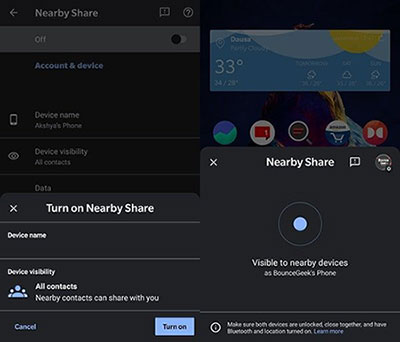
1.5 Transfer Data from Samsung to Samsung via Bluetooth
Most smartphones have Bluetooth, but many users only know how to toggle it on or off. Bluetooth transfers are slow, support limited file types, and may fail due to pairing issues—updating the Bluetooth version may help.
This is how to transfer data from Samsung to Samsung via Bluetooth:
1. Enable Bluetooth on both your Samsung phones and pair them (check Visible to all nearby Bluetooth devices on your source Samsung to search for another Samsung and tap OK to continue.) to make a connection.
2. On your source Samsung phone, open the file manager to select the data you want to move (such as photos). Then press the Share button to choose Bluetooth.
3. On your target Samsung phone, press Receive to allow the sending of files from your source Samsung.

Part 2: How to Transfer Data from Samsung to Samsung with Smart Switch
2.1 Copy File between Samsung Devices via Smart Switch Only
Although Samsung Smart Switch has many shortcomings, for the novice of Samsung mobile, if you are curious about it and want to give it a try, the following contents will be valuable. This feature can back up calendars, photos, videos, bookmarks, alarm clocks, messages, contacts, memos, call logs, schedules, and miscellaneous data. OK, so much for its detailed introduction as many Samsung users may have known about it through other channels.
Wonder how to transfer data from old Samsung to Samsung Galaxy S25/S24/S23/S22/S21/S20 with Samsung Smart Switch?
- Make sure Smart Switch is installed on both Samsung devices. Most newer Samsung phones have it pre-installed.
- On both phones, go to Settings > Accounts and backup > Smart Switch, or launch the app directly.
- On the new phone, select Receive data > Galaxy/Android > Wireless.
- On the old phone, select Send data > Wireless, and it will search for the new phone.
- Once connected, choose the data you want to transfer (contacts, messages, photos, etc.), then tap Transfer. (Know more about Smart Switch?)
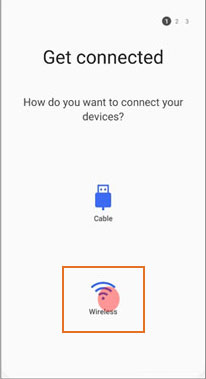
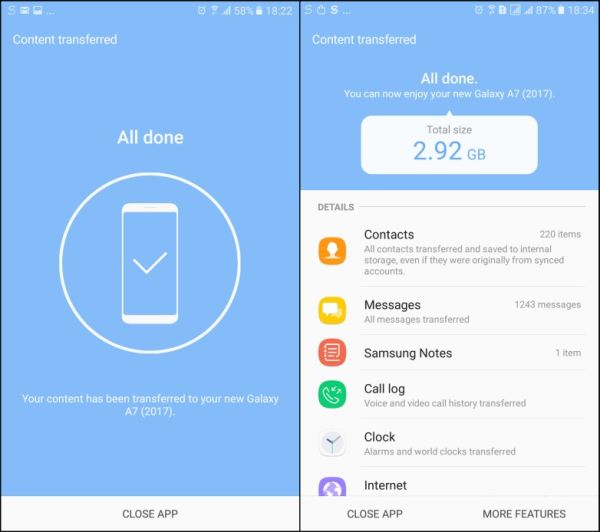
Alternatively, you can use a USB-C to USB-C cable or an adapter to connect the devices for data transfer. (Open Smart Switch on both devices. On the new phone, select Receive data > Cable. On the old phone, select Send data. Select Data to Transfer After the phones connect, choose the content you want to move and tap Transfer.)
2.2 Transfer Files from Samsung to Samsung Using Smart Switch & SD Card
Smart Switch lets you easily transfer data between Samsung devices, including contacts, photos, and settings. Using an SD card, you can back up data on your old phone and restore it on your new Samsung without cables or internet - making transfers simple and convenient.
- Insert the SD card into your old phone.
- Download and install Smart Switch from the Google Play Store on the old phone.
- Open Smart Switch, tap the SD card icon at the top right, then choose Back up.
- Select the data you want to back up.
- Tap Back up again and wait for the process to finish.
- Remove the SD card from the old phone and insert it into the new Samsung phone.
- Launch Smart Switch on the new phone.
- Tap the SD card icon at the top right, then select Restore.
- Choose the items you want to restore and tap Restore again.
- Tap Done once the restoration is complete.

Words in the End
Still unsure how to transfer data from your old to new Samsung? Based on my experience comparing 5 tools, MobiKin Transfer for Mobile stands out—details are in the product intro above.
If you're exploring other options, MobiKin Assistant for Android is also worth trying. Both are reliable for managing Samsung data. Whichever method you choose, feel free to share any issues you face.
Related Articles:
How to Get More Storage on Samsung? Top 8 Solutions to Try Out
5 Optimal Ways to Transfer Calendar from Samsung to Samsung
How to Fix Samsung Battery Draining Fast? 11 Quick & 1 Ultimate Solutions
Samsung Phone Not Connecting to PC/Computer? 7 Troubleshooting Tips




