Top 6 Means to Transfer Text Messages from HTC to Computer
"I have an HTC phone, and I want to copy my SMS to my computer and print them out to use some interesting info I kept on HTC in the upcoming Christmas. Can someone tell me how to transfer text messages from HTC to computer?" -- from HTC Community
Receiving SMS is a key feature of HTC and other Android phones. Important texts like work notices or interview invitations are often long and hard to remember, so copying them to a PC or Mac for printing is wise. As messages accumulate, saving them on a computer also provides secure backup.
Well, today, we will put an end to the topic on how to transfer text messages from HTC phone to computer. You'll have 6 simple methods to choose from in the following. And way 1 is the most recommended.
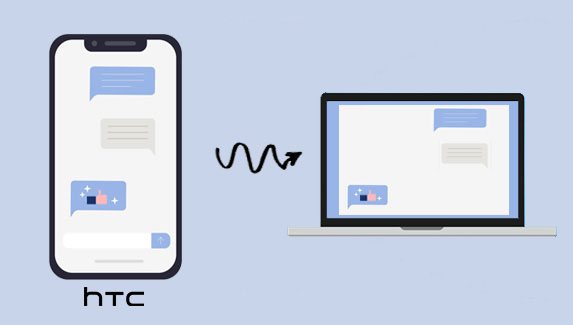
- Way 1: How to Transfer Text Messages from HTC to Computer with Assistant for Android
- Way 2: How to Save Text Messages from HTC to Computer via Android Backup & Restore
- Way 3: How to Transfer Text Messages from HTC Phone to PC through Email
- Way 4: How to Transfer Text Messages from HTC to Computer via Google Backup
- Way 5: How to Save Text Messages from HTC to Computer via HTC Sync Manager
- Way 6: How to Transfer SMS from HTC to Computer with Android Apps
Way 1: How to Transfer Text Messages from HTC to Computer with Assistant for Android
As an excellent Android data managing software, MobiKin Assistant for Android (Win and Mac) provides multiple Android managing features for its users. First, it delivers 2 ways to connect an Android phone to your computer, using USB or WiFi, after which you could export SMS or any other data to your computer selectively or totally in one click.
Additionally, it enables you to manage your text messages and other Android phone content on your computer freely.
Some other features of MobiKin Assistant for Android:
- Transfer text messages from Android phone to computer with ease.
- Text or mass text from your computer. Resend, forward, copy, and delete SMS on PC directly.
- Back up and restore Android data flexibly in one click.
- It also works for Android data like contacts, call logs, music, photos, videos, apps, documents, and more.
- Manage Android content on computer directly.
- Compatible with 8,000+ Android devices, including HTC One M10/M9W/M9Et, Desire series, U11/U10/U9/U8, and HTC 12+/12/11+/10.
- It never interferes with its users' privacy.
How to save text messages from HTC to computer with Assistant for iOS?
Step 1. Connect HTC to your computer - Have the program installed on your computer before opening it. Connect HTC to this PC with a USB cord. Then you can refer to the pop-up prompts to get the phone recognized.

- Need to connect HTC over WiFi network? Just take a hint from the page: how to connect Android phones via WiFi.
Step 2. Preview and select text messages - On the main interface, click the "SMS" category from the left panel. This will detect all the detailed messages on the right. Next, view and select the items that you want to transfer.
Step 3. Transfer SMS from HTC to computer - At last, tap on "Export" from the top screen and choose a format to save the messages onto your computer.

Transfer text messages from HTC to computer with 1 click: Alternatively, you can 1-click to back up Sony Xperia text messages on your computer by going to its "Super Toolkit" > Backup > tick on "SMS" > Back Up.

Video Guide:
People Also Like:
Way 2: How to Save Text Messages from HTC to Computer via Android Backup & Restore
If you just want to do the bulk transfer for HTC text messages, you can also try MobiKin Backup Manager for Android (Win and Mac). With the aid of this tool (Termed Android Backup & Restore), you can back up content on HTC, including SMS, to your computer directly. After that, it is convenient for you to restore the messages from computer to HTC or other Android phones at any time. Again, this program is perfectly safe and easy to use, too.
How to transfer text messages from HTC to computer with Android Backup & Restore?
- Launch the software after the download and installation on your computer.
- Connect your HTC phone to the computer via USB cable. The utility will then detect the device soon.
- Choose "Backup" from the main interface, and all the file types on HTC will turn up.
- Mark "Messages" and select a location on your computer to house them.
- Tap "Back Up" at the bottom right corner to start transferring text messages from HTC to this computer.



Way 3: How to Transfer Text Messages from HTC Phone to PC through Email
To take this method, you should set up your email account in the HTC Mail app first. And note that SMS in the secure box and the blocked texts won't be transferred unless you move them to the general message box in advance.
To transfer text messages from HTC to computer by Email:
- Wake up your HTC phone, tap the Settings/9-dot icon from the bottom > touch "Messages".
- Tap the 3-dot icon > Back up/Restore SMS.
- Press "Back up" > "Back up SMS via mail".
- You can now set a password for your backup and be sure to remember it.
- Enter your email address here.
- Compose the email info and then send it to your mailbox.
- Log in to the mailbox to receive the email and download it on your computer.
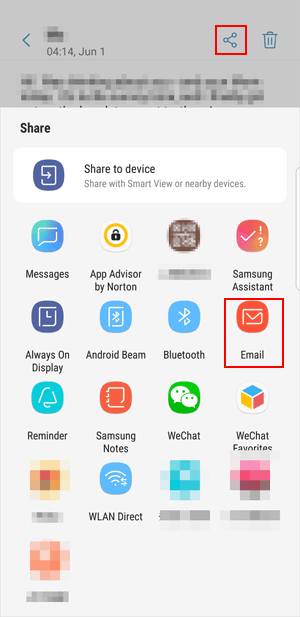
Way 4: How to Transfer Text Messages from HTC to Computer via Google Backup
If you have a Google account linked to your HTC phone, you can transfer its SMS across with Google backup. Yet, it might be time-consuming and inconvenient. Further, you cannot view or print the backup file directly on Google.
How do I transfer SMS from HTC to PC with Google Drive?
- On your HTC phone, tap on its "Settings".
- Hit "Backup and reset". (Want to change Gmail address for a Google account?)
- Go to "Back up my data" > enable "Auto back up".
- You can mark the "Back up phone daily" feature > tap "Next".
- Log in to your Google Account when prompted.
- Tick on "Message" and tap on "BACK UP NOW".
- After a while, turn to your PC and open your Gmail account.
- Go to the folder you saved the messages in and download the texts on your computer.

The options in the steps above may be slightly different, depending on your phone model.
Way 5: How to Save Text Messages from HTC to Computer via HTC Sync Manager
You can also use the HTC Sync Manager to get HTC content synced to and from any computer. It works for data like messages, contacts, photos, videos, etc.
How to transfer text messages from HTC One/Desire/U to PC via HTC Sync Manager?
- Download and install HTC Sync Manager on your computer.
- Launch it and plug HTC into the computer through a USB cable.
- Tap on "Transfer & Backup" under the "Home" section.
- Hit "Back up now" to initiate the SMS transfer from HTC to this computer.
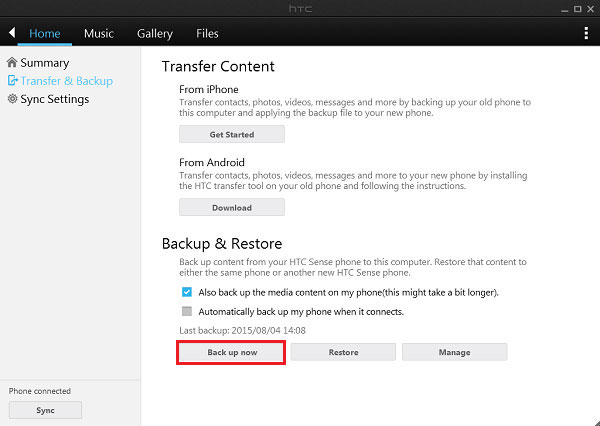
Way 6: How to Transfer SMS from HTC to Computer with Android Apps
Android Apps like SMS Backup & Restore can be an option for HTC message transfer. You can back up the items to some cloud storage and then have them downloaded onto your computer. However, it only works for SMS & MMS messages and call logs currently.
How to transfer text messages from HTC phone to computer with Android Apps:
- Download SMS Backup & Restore from the Google Play Store on HTC.
- Install and run it before clicking "Backup".
- Tap "Create New Backup" and input a backup name.
- Choose the particular text messages you need to back up.
- Click "OK" and choose cloud storage like Google Drive, Dropbox, or OneDrive.
- Log in to the corresponding account to sync HTC SMS to the cloud.
- Get into the cloud storage on your computer and access all the messages there.
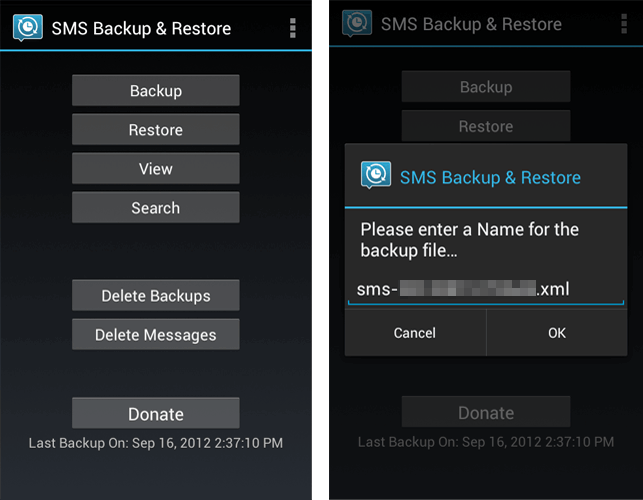
In a Nutshell
On the whole, we should point out that it is easy to back up text messages to cloud storage before moving it to a PC/Mac, but the data may not be kept as safe as on a computer directly.
In this regard, you can pick methods 1, 2, and 5. Nevertheless, since HTC Sync Manager offers limited non-multimedia support, fails to connect occasionally, and cannot serve other Android devices, MobiKin Assistant for Android can be your best bet. Plus, MobiKin Backup Manager for Android is also worth considering for those who want to transfer all text messages in one go.
Related Articles:
How to Transfer Text Messages between iPhone and HTC
6 Solutions to Unlock HTC Phone Forgot Password [Way 1 Is the Best]
How to Factory Reset HTC Phones? 4 Easy Techniques You Must Know



