How to Group/Mass Texting from Computer/PC in 5 Proven Ways
"Help - Trying to send a large group message from PC without others seeing each other's numbers. Looking for advice on how to approach this problem, thank you all for your time." -- from Reddit
Many companies, community groups, and organizations use group texting as an official communication channel to reach large audiences easily. It's popular because it's simple - just connect your phone to a computer and use the software - and affordable, especially compared to costly media advertisements. In this post, you'll know 4 most reliable ways for group texting from computers to any interlocutors.
Part 1: Group Texting from Computer via MobiKin Assistant for Android [Efficient]
Managing Android communication becomes effortless with MobiKin Assistant for Android (Windows/Mac), a powerful desktop program that allows users to send and receive group texts directly from their computers. Messages can be created and dispatched to multiple contacts simultaneously without switching between devices.
The software also supports easy importing and exporting of contacts, messages, and media files for complete data control. Its intuitive interface ensures that both personal and business users can manage or back up bulk messaging efficiently.
How to mass text from your PC to a mobile phone via MobiKin Assistant for Android?
- Launch MobiKin Assistant for Android on your computer after downloading and installing the application.
- Subsequently, connect your Android device to the computer using a USB cable.
- Then, adhere to the straightforward instructions displayed on the screen to enable the software to recognize your device.
- After your device has been recognized, please select the "SMS" tab located on the left side of the application.
- Next, click the "New" button at the top of the screen.
- Enter the intended contacts to whom you wish to send the text messages and complete the SMS composition.
- Finally, click the "Send" button to deliver the text to the specified phone number.

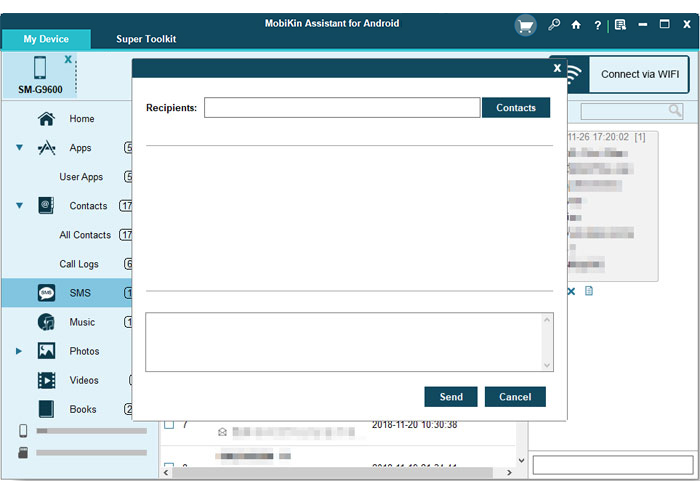
If you need to input the phone information for multiple contacts, please separate each one with semicolons. Furthermore, when you have an Apple iPhone, you can connect your iPhone before texting from your PC as well.
Video Guide:
Part 2: Send a Group Text from Computer via Phone Link
Through Phone Link, users can sync their Android phones with a Windows PC to send group texts seamlessly. Messages appear in real time, allowing easy communication without constantly checking the phone. The integration of contacts and message history makes managing conversations smoother than ever. Users simply select multiple recipients, type their message, and send it right from the desktop.
- On your PC, open the Phone Link app.
- Go to the Messages section.
- Click New Message to start a new conversation.
- Enter the names or phone numbers of multiple contacts.
- Select the recipients you want to message.
- Type your message in the text box.
- Click Send to deliver your group text.
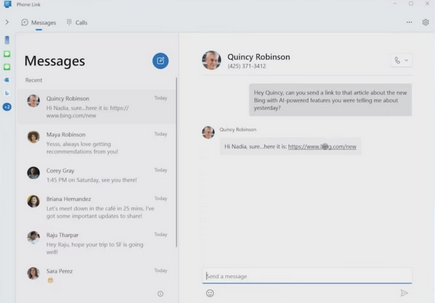
Part 3: Send Bulk SMS from Computer Using Google Voice
The web-based platform Google Voice offers another convenient way to send group or bulk SMS from a computer. Users can log in through a browser, compose messages, and reach multiple people at once. Since conversations are synced across devices, users can view replies instantly on their PC or phone. Its simplicity and accessibility make it a practical option for users who prefer web-based texting.
- On your computer, go to voice.google.com.
- Open the Messages tab.
- Click New Message or select an existing conversation.
- Enter multiple phone numbers or select multiple contacts as recipients.
- Type your message in the text box at the bottom.
- Click Send to deliver your bulk SMS to all selected recipients.
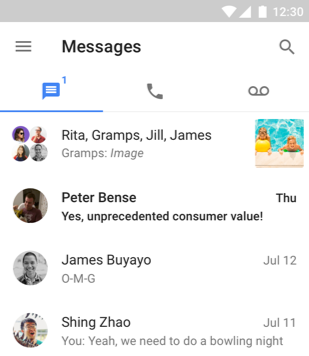
Part 4: Mass Texting from Computer with Google Messages
With Google Messages for Web, mass texting becomes a quick and connected experience. By pairing the phone with a browser through a QR code, users gain full access to all their chats on a computer. Group texts can be composed, sent, and managed just like on the phone. The platform's integration with Android ensures smooth syncing and message delivery.
- On your phone, open the Google Messages app.
- Tap your profile icon above the conversation list and select Device pairing.
- Tap the QR code scanner on your phone.
- On your computer, go to messages.google.com.
- Scan the QR code displayed on your computer screen.
- Wait for your chats to load automatically in your browser.
- Select New conversation, add multiple recipients, type your message, and click Send to deliver your mass text.
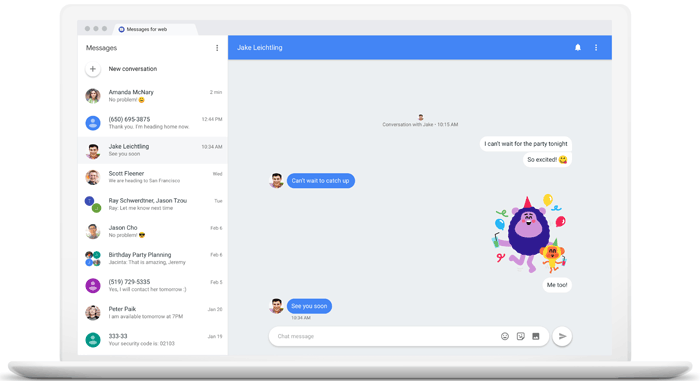
Part 5: Group Texting from PC with MightyText
Using MightyText, users can mirror their Android phone on their PC and send group texts without switching devices. Messages, contacts, and notifications are displayed on the web dashboard for easy access. The service enables users to type faster and handle multiple conversations efficiently. Its cloud-based synchronization ensures that every message sent from the computer appears instantly on the connected phone.
- Install the MightyText app on your Android phone from Google Play.
- Sign in with your Google account on both your phone and computer.
- On your PC, go to https://mightytext.net/app and connect it to your phone.
- Once synced, open the New Message option in the MightyText web app.
- Enter multiple contacts or phone numbers as recipients.
- Type your message in the text box.
- Click Send to deliver your group text directly from your computer.
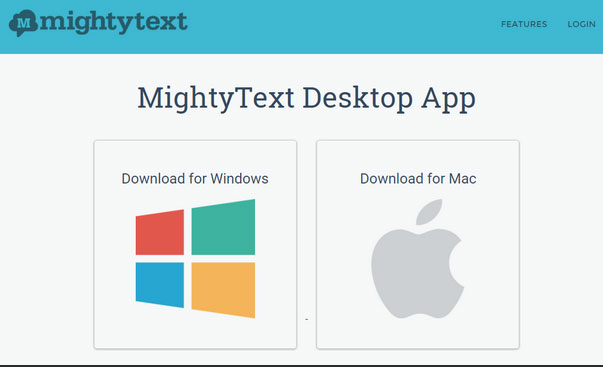
Round Off
In conclusion, group texting from a computer makes communication faster and more organized for both personal and professional use. Tools, as mentioned above, offer easy ways to send and manage messages from your PC. Each provides convenient syncing and efficient bulk texting. Finally, a hot tip: Try MobiKin Assistant for Android for reliable group texting plus full Android data management in one place.
Related Articles:
How to Recover SIM Card Data (Contacts & Messages) on iPhone?
7 Easy Tactics to Recover Deleted Text Messages on Android Device
[Guide 2025] How to Save Text Messages from iPhone to Computer?
How to Transfer Text Messages from Android to Android? 8 Latest Tactics



