Top 11 Android Flashing Software for PC/Mac You Wish You'd Known Sooner
Looking to customize your Android device effortlessly? Flashing your Android phone can help you fix boot issues, install custom ROMs, upgrade or downgrade your operating system, and unlock new features. In this post, we'll cover a complete list of the best phone flashing tools available. Now, check it out to learn the Android flashing software. And finally, pick the appropriate one to get the most out of your phone.
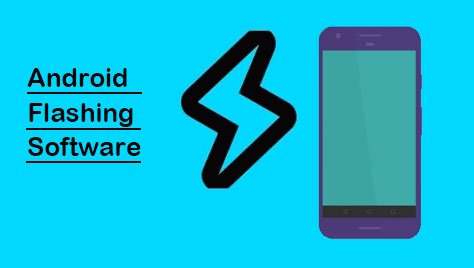
Focus on the video below to learn this topic visually.
No.1 Android Repair - Best Android Flashing Software
Today we shall let you know the best Android phone flashing software - Android Repair. As one of the few tools on the market that can provide comprehensive repair services for Android errors, this program integrates the most advanced technology at present. It can quickly identify various Android phone problems and automatically download firmware to help repair them.
Some key features of Android Repair:
- Best phone flashing software to help you flash Android in seconds.
- Troubleshoot almost all Android issues with a high success rate, including no SIM card error, black phone screen of death, Android update failure, etc.
- Work for phones with AT&T, Verizon, T-Mobile, Sprint, Vodafone, Orange, etc.
- Play functions on a whole range of Android devices, including Samsung, Xiaomi, Motorola, Infinix, realme, Huawei, Sony, OPPO, Google, Vivo, OnePlus, etc.
- It won't interfere with your privacy.
* Note that Android Repair calls for wiping the system, files, cache, boot, and Dalvik before flashing, so please back up your phone beforehand.
Best Android phone flashing software for PC/Mac - free download:
How to flash Android phones on a PC with Android Repair?
Step 1. Download Android Repair before installing and launching it on your computer. From the main interface, click the "System Repair" button and connect the device to this computer via USB.

Step 2. Tap "Android Repair" from the upcoming screen and press "Start".

Step 3. When you're required to choose device information, choose the specific details and tap the "Next" button.

Step 4. Fill in the blank with "000000" and click "Confirm".

Step 5. Boot your Android phone in Download mode as follows:
- For phones/tablets with a "Home" button: Switch off your device and hold down the "Volume Down", "Power", and "Home" keys simultaneously for 5-10 seconds. Let go of all buttons and hit "Volume Up".
- For phones/tablets without a "Home" button: Power it off and hold the "Volume Down", "Bixby", and "Power" keys for 5 to 10 seconds. Then release them and press "Volume Up".


Step 6. Click the "Next" button to let the utility download the appropriate firmware automatically. (The time depends on your device model and the severity of the issue. On average, it may take 10 to 30 minutes, including firmware download and repair time.)

Step 7. After the download, this utility will start to flash your Android phone at once.
The Good
- Fix 50+ Android issues.
- Repair Android device to normal with simple clicks.
- Widely compatible and ads-free.
The Bad
- It's a paid program.
You May Want to Know:
No.2 System Repair for Android
System Repair for Android, developed by Tarfos, is a free software solution designed to diagnose and resolve a wide range of Android OS issues. As a leading flashing tool, it allows users to scan their devices and implement fixes efficiently—often in just minutes.
The Good
- Sleek interface and fast processing.
- Repair Android issues effortlessly.
- The Standard Mode repairs system issues without erasing your data.
The Bad
- Flooded with ads.
- You have a working cell phone.
- Cache cleaning could just be a gimmick.
- The tool may not work if USB debugging isn't enabled.
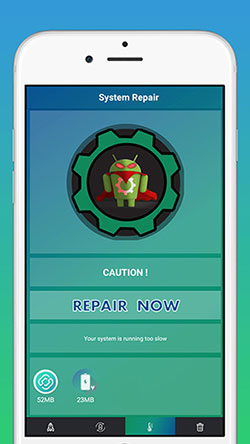
No.3 SP Flash Tool
SP Flash Tool (Termed Smartphone Flash Tool) is software used to flash Android phones by installing custom ROMs. It is also a great program for upgrading device firmware. Available on Windows and Linux OS, it only supports "foe MTK-based" Android devices.
The Good
- Flash Android Stock-ROM and custom ROM.
- Reset Android phone with MTK processor.
- Fix a bricked Android device and perform a memory test.
The Bad
- Excessive use restrictions.
- Firmware files are not always available.
- Doesn't provide pre-loaded stock ROMs.
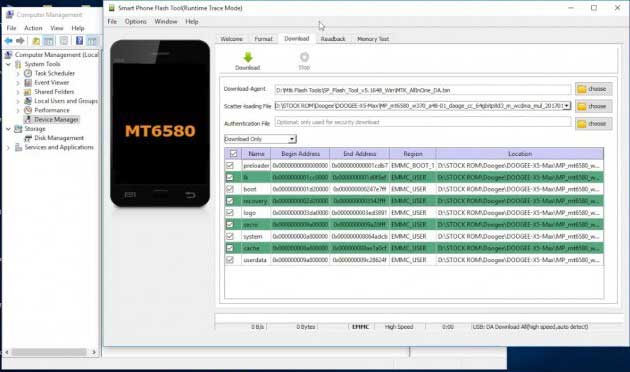
No.4 Cyber Flashing
CyberFlashing, having the same name as another photo-sharing tool, gives you the power to flash your Android phone with just a single click. As one of the best flash tools for Android, it offers you automated and full flashing with one-click Windows software.
The Good
- Flash between two phones wirelessly.
- Integrated with video tutorials and screenshots.
- Wide compatibility and bug fixes.
The Bad
- Outdated interface.
- It might crash at times.
- It can be a form of cyberbullying or harassment.
- Can be part of a larger pattern of online exploitation.
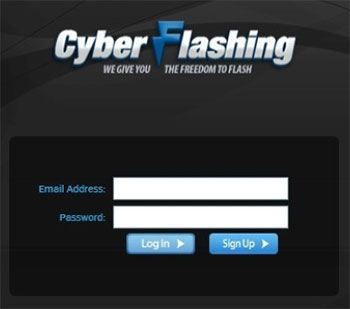
You Might Need:
No.5 Flashing Utility
With the most reliable app for flashing Android phones, anyone can update their device’s firmware in just a few simple steps. This tool is compatible with all Android devices (AOSP). Before proceeding with the firmware flash, always verify the file to avoid incorrect installations.
The Good
- Replace the old Prog Printer and Font Loader.
- Packages: Firmware Only, Plugins Only, and Firmware- Plugins.
- Easy installation and package creation.
The Bad
- Stuffy interface.
- Interrupted keyboardless migration at times.
- May result in bricking the device.
- OTA updates from the manufacturer may no longer be available after flashing.
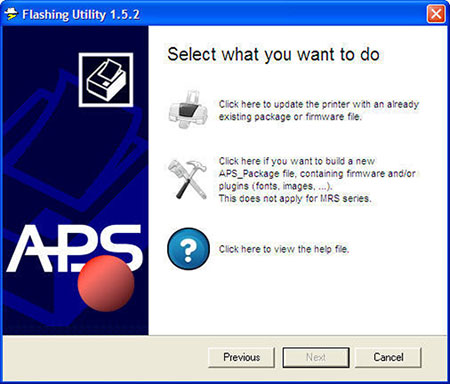
No.6 KingoRoot
Have you ever rooted your device with KingoRoot? Beyond that, this phone flashing software for Mac/Windows also lets you flash Android phones, streamline and get rid of bloatware, and boost battery life.
The Good
- Unlock hidden features in your Android phone.
- Free up space to boost phone memory.
- Back up Android data before rooting.
- Ad-free.
The Bad
- Require an unlocked bootloader.
- Potential security risks.
- May cause system instability, leading to crashes, and app malfunctions.
- Newer device models or operating system versions may not be supported.
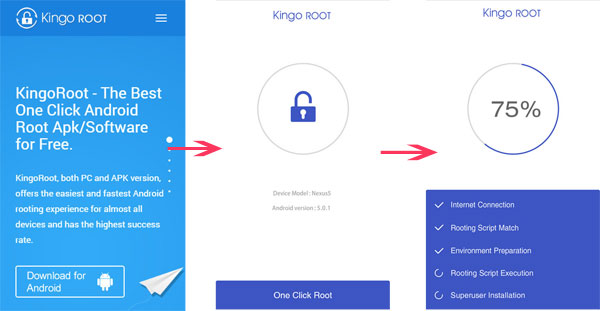
No.7 Android Repair Master
Being a fast and reliable flashing software for Android phones, Android Repair Master is dedicated to checking and repairing system errors, settling startup issues, and removing system slowdowns. It is one of the most potent Android emulators, similar to the NOX APK player and BlueStacks.
The Good
- Check the system to ensure maximum performance.
- Easy to handle.
- Fast processing rate.
The Bad
- Flashing Android may stop sometimes.
- Errors may occur while downloading.
- May not allow users to flash custom ROMs or fully customize their devices.
- Doesn't allow users to directly install custom ROMs or stock firmware.
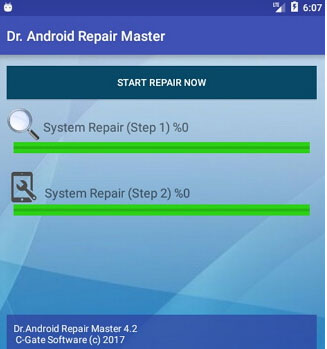
No.8 Odin Flashing Tool
Dedicated exclusively to flashing Samsung phones and tablets, Odin Flashing Tool is a professional-grade solution for Samsung system repair. Renowned as one of the best Android flashing tools, it supports AOSP custom ROMs, custom recoveries like TWRP, and custom kernel installations.
The Good
- Light in size.
- Effective to speed up your Android phone.
- Additional features like upgrading software.
The Bad
- Failed to detect all errors at times.
- It may be mismanaged by some anti-virus software.
- Odin is optimized for Windows only.
- Does not natively support flashing custom ROMs.
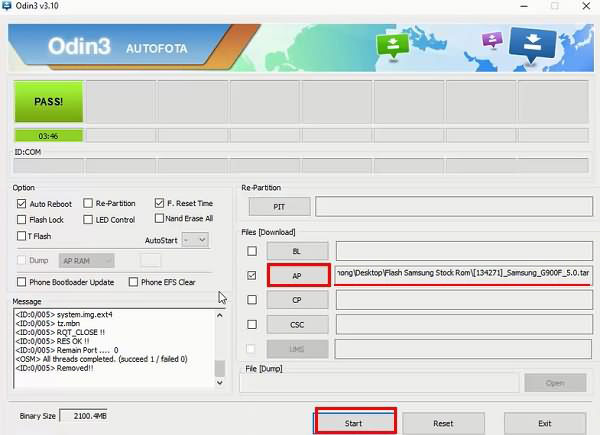
No.9 Phone Doctor Plus
Phone Doctor Plus for PC allows you to have a panicked search for a non-repair shop solution. This application can be used to flash Android phones by examining your smartphone for errors and delivering dozens of diagnostics to help find invisible smartphone issues. And after that, it can fix them in just one click.
The Good
- The "One-tap Text" feature has been added to its new version.
- Compatible with iOS 12.1.2 or above as well.
- Multilanguage support.
The Bad
- Failed to repair various system errors.
- Relatively poor compatibility.
- Some versions might require unnecessary permissions.
- Incorrect firmware or flashing process can lead to a soft brick.
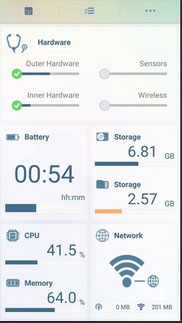
No.10 MTK Flash Tool
MTK Flash Tool, commonly referred to as SP Flash Tool (SmartPhone Flash Tool), is a powerful utility developed specifically for Android devices that run on MediaTek (MTK) chipsets. It allows users to flash stock firmware, custom ROMs, recovery images, and other partition files to their devices.
The Good
- Supports nearly all Android phones with MediaTek chipsets.
- Completely free to use, no installation required - just unzip and run.
- Can wipe individual partitions or fully factory reset a device.
- Includes tools for checking the phone's NAND flash and RAM.
The Bad
- Doesn't support Qualcomm, Exynos, Kirin, or other chipsets.
- Interface can be confusing for new users; wrong use can lead to permanent damage (hard brick).
- Flashing or formatting wipes data unless handled carefully; no built-in backup function.
- Users must install specific USB drivers, which may be tricky on some Windows systems.
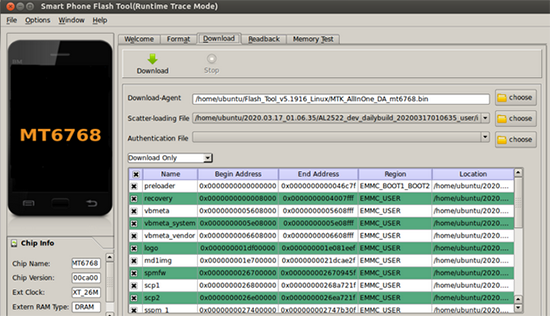
No.11 MTK Droid Root & Tools
MTK Droid Root & Tools is a powerful Windows-based utility designed specifically for Android devices running MediaTek (MTK) chipsets. It complements tools like SP Flash Tool by offering additional features like rooting, backing up ROMs, and preparing scatter files for flashing.
The Good
- Simplifies the rooting process for many MTK-based phones.
- Saves time by automatically creating accurate scatter files needed for flashing with SP Flash Tool.
- Allows full backup of the device's stock firmware.
- Offers built-in ADB/Shell interface for advanced users to access low-level system commands.
The Bad
- The tool hasn't been actively updated in years, and may not support Android versions (Android 8.0+).
- Cannot flash complete stock ROMs; relies on SP Flash Tool to perform full firmware flashes.
- Only works with MediaTek chipset phones - no support for Qualcomm, Exynos, or Kirin.
- Inexperienced users may accidentally damage IMEI data when trying to modify it.
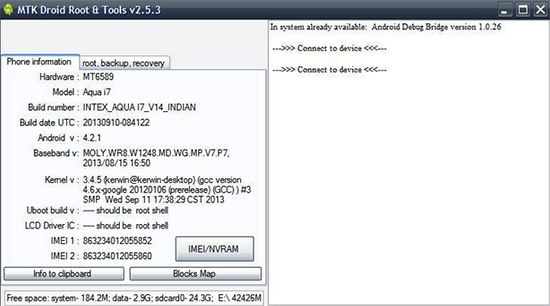
Closing Remarks
Overall, we've just walked you through the introductions, strengths, and downsides of nine Android flashing software. Frankly, Android Repair is an impressive tool at any rate. As the most popular tool, it lets you fix 50+ Android issues even if your phone is in an unlocked mode or driven by a lesser-known carrier. Finally, as a reminder again, whichever tool you pick, remember to run a backup of your Android phone to ensure a worry-free flashing.
Related Articles:
9 Best iPhone Repair Software to Fix Various iPhone Software Issues
Top 5 Best Android Backup Extractors & Backup Solutions [Latest]
10 Most Desirable Screen Mirroring Apps for Android [No-hassle]
Top 11 Apps to Transfer Data from Android to Android [Updated]


