Infinix GIF Recovery: 4 Popular Methods to Recover GIF from Infinix
"My phone, Infinix HOT 30 Gallery XHide, got deleted. Is there a way to see it or recover it?" -- from Android Help
GIFs are often used to capture memorable moments, share funny clips, or preserve important visual content, and accidentally deleting them can be frustrating. Many Infinix users may lose GIFs due to system errors, app glitches, or phone resets, which makes a reliable recovery solution essential. This article explores Infinix GIF recovery and introduces four effective options to help users retrieve lost GIFs with a high success rate.

Way 1: How to Recover GIF If Deleted in Infinix Gallery Trash
The Infinix Zero, Note, Hot, Smart, and S/GT series Gallery Trash or recycle bin works as a temporary storage space for recently deleted photos, videos, and GIFs. Users can easily browse this folder to recover deleted GIF files before they are permanently removed. With its simple restore option, it helps ensure you don't lose important media by mistake.
How-to Guide:
- Open the Gallery or Photos app on your Infinix phone.
- Navigate to the Album or Library section and locate the Trash or Bin folder.
- In this folder, you'll see all the GIFs that were recently deleted.
- Choose the GIF you want to recover and tap Restore. The file will return to your Infinix gallery.

The Bad:
- Only stores recently deleted files;
- GIFs deleted long ago cannot be recovered.
Way 2: How to Recover GIF from an Infinix Phone via Dropbox
Dropbox is a popular cloud storage service that allows users to back up and access files across multiple devices, including Infinix phones. It includes a Deleted files feature that lets you restore accidentally removed items such as GIFs within a set time frame.
By using this option, you can easily recover GIFs from Infinix and return them to their original Dropbox folder for access anytime.
How-to Guide:
- Open the Dropbox app (or go to dropbox.com) on your Infinix and sign in.
- Go to Deleted files (menu ≡ in the app, left sidebar on web).
- Find your missing GIF(s).
- Select them and tap Restore.
- Open the original Dropbox folder and download the GIF to your phone if you want it back in Gallery.
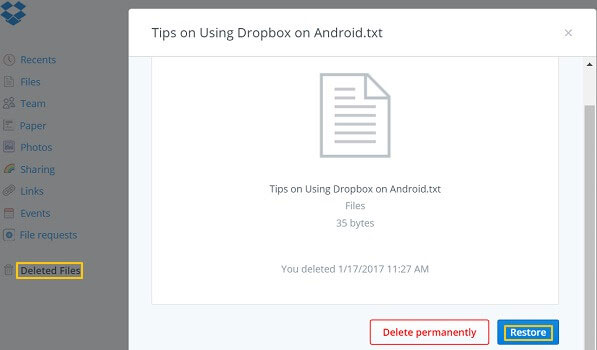
The Bad:
- Requires that GIFs were previously uploaded;
- Recovery is impossible without a prior backup.
Way 3: How to Recover Deleted GIF in Infinix with File Recovery
File Recovery – Photo Recovery is a dedicated Android app from Google Play, which can help users retrieve lost or deleted media files from their devices. On an Infinix phone, it can be used to scan internal storage or SD cards and locate deleted GIFs along with photos and videos. With its simple recovery function, it can restore deleted GIFs to the gallery in just a few taps.
How-to Guide:
- Download and install File Recovery - Photo Recovery from the Google Play Store on your Infinix phone.
- Launch the app and allow it to scan your device's internal storage or SD card.
- Once the scan completes, browse through the recovered files and look for your deleted GIFs.
- Select the GIFs you want to restore and tap Recover.
- The restored GIFs will be saved back to your Infinix gallery.
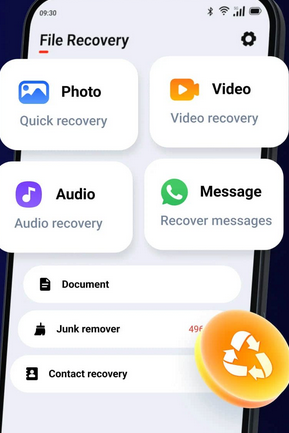
* This app requires permissions to access storage and media files for scanning and recovery. For higher recovery success, GIFs should be recovered as soon as possible after deletion to avoid overwriting.
The Bad:
- Scanning can be slow.
- Some GIFs may not be fully restored if overwritten.
Way 4: How to Make Infinix GIF Recovery with MobiKin Software [with No Backup]
MobiKin Doctor for Android (Windows/Mac) is a trusted recovery tool used by people worldwide for retrieving lost or deleted files on Android devices, including Infinix phones. It can restore GIFs, photos, videos, contacts, and messages from both internal storage and SD cards, and also supports recovery from existing backups.
Its user-friendly interface and reliable performance make it a popular choice for quickly getting back important media like GIFs on Infinix.
Why Select MobiKin Doctor for Android?
- Recover Multiple File Types - Contacts, messages, photos, videos, audio, and more.
- Internal & SD Card Recovery - Restore data from phone storage or SD card.
- Preview Before Recovery - Check files before restoring.
- Selective Recovery - Recover only what you need.
- Wide Compatibility - Supports 8,000+ Android devices, including Infinix Zero Series (Zero 40/30/Ultra/5G/X Neo/X Pro/Zero 9), Note Series (Note 50/40/30/12 variants), Hot Series (Hot 60/50/40/30/20/12/11/10 variants), Smart Series (Smart 10-5 variants), S/GT Series, and more.
- User-Friendly - Easy interface and secure for all users.
- High Success Rate - Advanced scanning for better results.
How to perform Infinix GIF recovery with MobiKin Doctor for Android?
Step 1. Link - Begin by installing and launching Doctor for Android on your computer. Next, connect your Infinix device to the same computer using a USB cable. Ensure that USB debugging is enabled on your device to allow the photo recovery software to detect it.

Step 2. Pick - To recover deleted photos from your Infinix, select the "Photos" option and click the "Next" button. The program will then promptly scan your images. (If you are unable to find your lost pictures, follow the on-screen instructions to root your phone for a more thorough scan.)

Step 3. Recover - Once the scan is complete, you will be able to view the images in thumbnail format. Finally, choose the photos you wish to recover and click "Recover" to restore the selected Infinix images to their original size.
Video Guide:
The Bad:
- Requires a computer and USB connection;
- Its free version has limited recovery features.
Final Thoughts
Among the recovery methods, MobiKin Doctor for Android is the most rewarding for its highest success rate, ability to recover GIFs from both internal storage and backups, and compatibility with a wide range of Infinix devices. You can selectively restore the files you need, minimizing data loss and saving time.
Finally, to maximize your chances of successful GIF recovery, avoid using the phone heavily after deletion and back up your media regularly to prevent future loss.
Related Articles:
5 Desirable Ways to Recover Photos after Factory Reset on Android Phone
How to Unlock Infinix Phone in Different Situations? 4 Simple Tactics
How to Transfer Data from Infinix to Mac Smoothly? Top 5 Options
4 Powerful Approaches to Transfer Data from Infinix to Infinix



