How to Transfer Data from Infinix to Mac Smoothly? Top 5 Options
"I recently bought a Mac, and now I'm trying to transfer all important files and contacts from my Infinix. I searched the Internet for ways to transfer, but I didn't find anything useful." - from Reddit
When transferring data from an Infinix phone to a Mac you may feel complicated due to system differences. Whether you want to back up important data to avoid loss, edit or manage files on a larger screen, or simply free up space on your device, finding easy, reliable methods or tools compatible with both Infinix and Mac systems is key.
This post compiles 5 optimal ways to perform an Infinix to Mac transfer smoothly, helping you choose the best option to serve your purposes.

- Way 1: How to Make Infinix to Mac Transfers via MobiKin Assistant for Android
- Way 2: How to Transfer Data from Infinix to Mac via Image Capture
- Way 3: How to Transfer from Infinix to Mac via MacDroid
- Way 4: How to Transfer Infinix to Mac Using Commander One
- Way 5: How to Transfer Files from Infinix to Mac by Bluetooth
Way 1: How to Make Infinix to Mac Transfers via MobiKin Assistant for Android
MobiKin Assistant for Android (Mac and Windows Version) is a powerful tool that helps you easily transfer files between your Infinix phone and Mac. It supports transferring photos, videos, music, contacts, messages, apps, documents, and more. You can preview and select specific files to transfer, making the process simple and efficient.
It also offers one-click backup and restore features to keep your data safe. Compatible with most Android devices, including Infinix, MobiKin Assistant is a reliable solution for managing your Infinix data on a Mac.
Main Features of MobiKin Assistant for Android (Mac):
> Easily transfer files between Infinix and Mac.
> Quickly move media and non-media files.
> Manage contacts and call logs directly on your Mac.
> View, send, and delete SMS from your computer.
> Install or uninstall apps and take screenshots.
> Add, delete, and export media files hassle-free.
> One-click backup and restore for your Infinix.
> Supports most Infinix/Android/Mac/PC devices - encompassing Hot 50 Pro, Hot 40 Pro, Hot 20 series, and more - with privacy protection.
A Step-by-Step Guide:
How to use MobiKin Assistant for Android for data transfer from Infinix to Mac?
Step 1. Launch the installed software on your macOS computer and connect your Infinix phone to the Mac via a USB cable.
- Follow the on-screen instructions to ensure your device is detected. Once recognized, the main interface will appear as shown below. (How to connect your phone to your Mac wirelessly?)

Step 2. From the left panel, select the data categories to view your Infinix files on the right panel. Review and choose the specific items you want to transfer, then click "Export" to start moving data from your Infinix to the Mac.
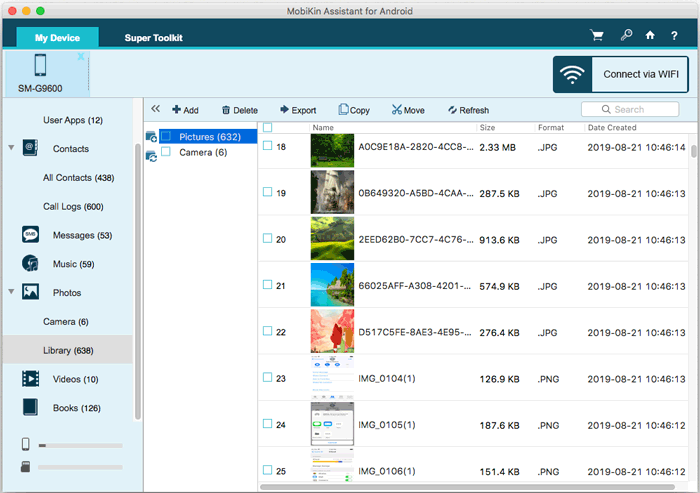
Way 2: How to Transfer Data from Infinix to Mac via Image Capture
Image Capture is a built-in macOS tool that lets you transfer photos and videos from devices like Infinix phones to your Mac. After connecting your Infinix via USB and selecting the correct USB mode, Image Capture detects the device and allows you to select and download media files.
A Step-by-Step Guide:
- Connect Your Infinix Phone: Use a USB cable, unlock your device, and set USB mode to File Transfer (MTP) or Photo Transfer (PTP).
- Open Image Capture: Find it in Applications or via Spotlight Search.
- Select Your Device: Choose your Infinix phone in the sidebar under "Devices."
- Choose Photos: Preview and select files (use Cmd + Click or Shift + Click for multiple).
- Transfer: Click Import/Import All for selected images or download all, then pick a save location.
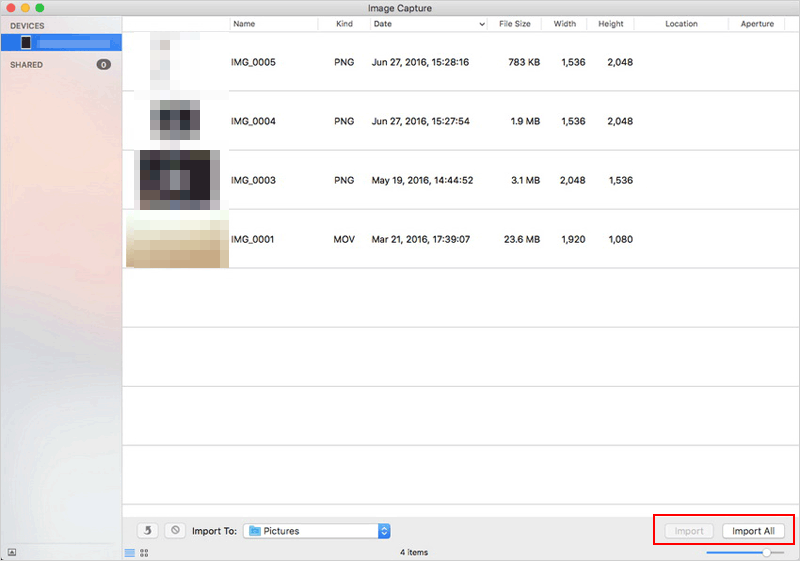
If Image Capture can't recognize your Infinix phone, try these steps: 1. Use a different USB cable or port. 2. Unlock your phone and set USB mode to File Transfer (MTP) or Photo Transfer (PTP). 3. Restart both devices and reconnect. 4. Update macOS and your phone's software. 5. Check Mac privacy settings for device access.
Way 3: How to Transfer from Infinix to Mac via MacDroid
MacDroid is a Mac app that enables smooth file transfers from Infinix phones via USB. It supports various data types, including photos, videos, music, documents, APKs, and entire folders. Once the device is connected in MTP mode, MacDroid mounts it in Finder, allowing you to drag and drop files easily between your Infinix and Mac.
A Step-by-Step Guide:
- Download and install MacDroid from the official website. Open the app on your Mac.
- Use a USB cable to connect your Infinix phone to your Mac. On the phone, set the USB mode to File Transfer (MTP).
- When prompted, allow file access on your Infinix device to let the Mac recognize it.
- In MacDroid, choose the MTP mode for Android file transfer. Your Infinix device should now appear in the list of connected devices.
- Click 'Mount' to make your Infinix storage accessible through the Finder on your Mac.
- Open Finder, locate your mounted Infinix phone under 'Locations', and drag and drop files between the devices as needed.
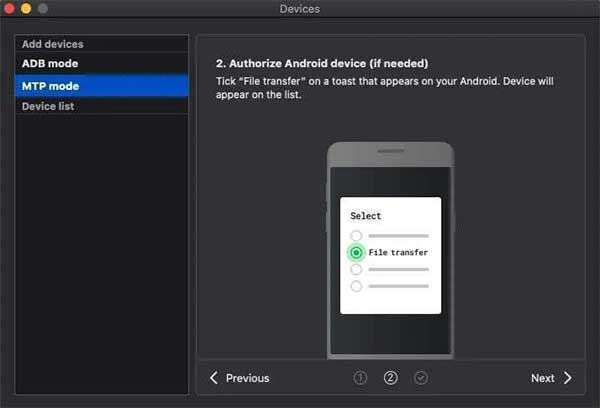
Note: What if your Infinix phone isn't detected by MacDroid? Try these steps: 1. Ensure USB Debugging is enabled. 2. Try using a different USB cable or port. 3. Restart both your Infinix phone and Mac. 4. Check if your Infinix phone is set to File Transfer (MTP) mode when connected.
Way 4: How to Transfer Infinix to Mac Using Commander One
As an outstanding Infinix sync tool, Commander One is a dual-pane Mac file manager that enables easy file transfer from Infinix phones in MTP mode. It supports various data types, including photos, videos, music, documents, app files, etc. With its drag-and-drop interface, you can quickly move files between your Infinix and Mac without needing extra drivers.
A Step-by-Step Guide:
- Install Commander One on your Mac.
- Connect your Android (Infinix) via USB and set it to File Transfer (MTP) mode.
- Open Commander One and locate your device (use the "Devices" button if needed).
- Drag and drop files between your Infinix and Mac using the dual-pane interface.
- After transfer, right-click and eject your Infinix device safely.
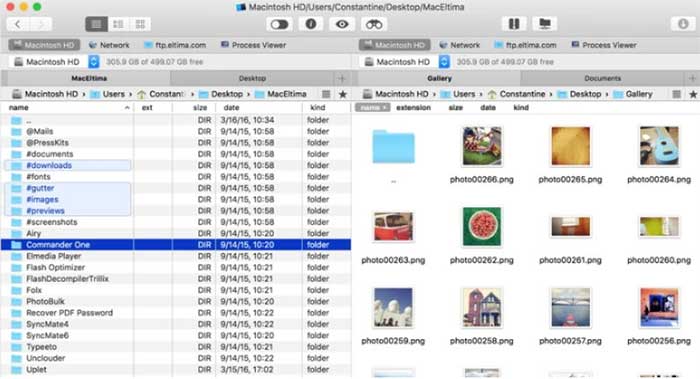
Way 5: How to Transfer Files from Infinix to Mac by Bluetooth
Bluetooth is a wireless technology that enables file sharing between devices like Infinix phones and Macs without cables. It supports transferring common file types such as photos, videos, documents, and audio files. While convenient for quick, small transfers, Bluetooth is slower and less efficient for large files or bulk data compared to USB or dedicated apps.
A Step-by-Step Guide:
- On your Infinix phone, go to Settings > Bluetooth and turn it on.
- On your Mac, open System Settings > Bluetooth and enable it.
- On your Mac, select your Infinix from the list of available devices.
- Confirm the pairing code on both devices if prompted.
- On your Infinix, open the File Manager or Gallery.
- Select the files you want to transfer, tap Share > Bluetooth, and choose your Mac from the list.
- A prompt will appear on your Mac asking to accept the file(s).
- Click Accept and choose a destination folder.
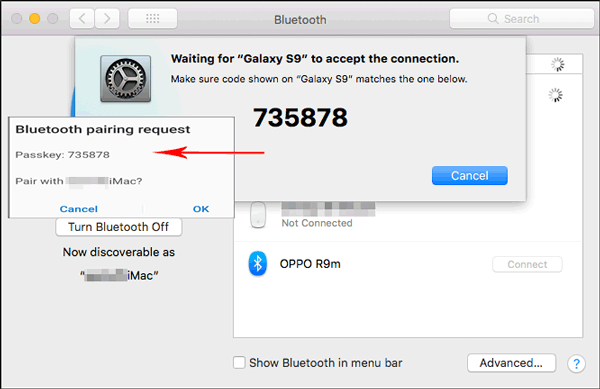
In the End
Transferring files from your Infinix phone to a Mac can be straightforward when you choose the right method. Whether you're moving photos, videos, documents, or other media, the options covered in this article offer smooth and reliable ways to get your data where it needs to be.
However, if you specifically want to transfer contacts, call logs, or text messages - which are non-media files - MobiKin Assistant for Android could be your best bet, providing comprehensive support and easy management of these important data types.
Related Articles:
How to Unlock Infinix Phone in Different Situations? 4 Simple Tactics
5 Smart Picks to Print Out Text Messages from Infinix Phones
How to Mirror Android to Mac without Obstacle? 8 Desirable Ways
Infinix Phone Data Recovery: 5 Easy Methods That Deserve Your Attention



