Infinix SD Card Recovery: 6 Ways You Wish You Had Known Earlier
Accidentally deleted important photos, videos, or documents stored on your Infinix phone's SD card without a backup? SD cards are not immune to issues - they can get corrupted due to improper ejection, virus attacks, or system errors, making data inaccessible. Check that the files are not hidden in Vault on your Infinix phone?
This post offers five proven options for Infinix SD card recovery, guiding you step by step to restore your valuable data safely.

- Way 1: Recover Data from SD Card in Infinix Recycle Bin
- Way 2: Recover Data from Infinix SD Card via Google Photos Trash
- Way 3: Recover SD Card in Infinix via File Recovery SD Card Recovery
- Way 4: Retrieve Files from SD Card in Infinix via SD Card Data Recovery Help
- Way 5: Make Infinix SD Card Recovery without Effort [High Success Rate]
Way 1: Recover Data from SD Card in Infinix Recycle Bin
Deleted files from both internal storage and SD cards can be temporarily stored for later retrieval. Using the Infinix Recycle Bin, users can recover photos, videos, and documents that were accidentally removed. A convenient interface allows quick browsing and selection of items to restore. Regularly checking this folder helps prevent permanent data loss on your device.
How-to Guide:
- Open the File Manager on your Infinix device.
- Navigate to the Recycle Bin (sometimes called Trash) within the app.
- Browse the list of deleted files - these include photos, videos, and documents from both internal storage and the SD card.
- Select the files you want to recover. (NOTE: Files remain in the Recycle Bin for a limited time; usually 30 days)
- Tap Restore to move the files back to their original location.
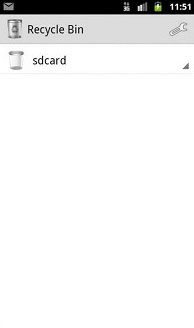
You Might Also Like: Compare File Manager Plus vs. FileMaster in 2025: In-depth Analysis
Way 2: Recover Data from Infinix SD Card via Google Photos Trash
The Google Photos Trash allows Infinix users to restore media files within 60 days of deletion. A simple selection and restore process brings lost items back to their original folders. Regularly checking this section helps prevent permanent loss of important memories and documents.
How-to Guide:
- Open the Google Photos app on your Infinix device.
- Tap the Library option at the bottom of the screen.
- Select Trash to view photos and videos deleted in the last 60 days.
- Browse and select the items you want to recover.
- Tap Restore to return the files to their original location on your SD card. (Can I retrieve permanently pics from Google Photos?)
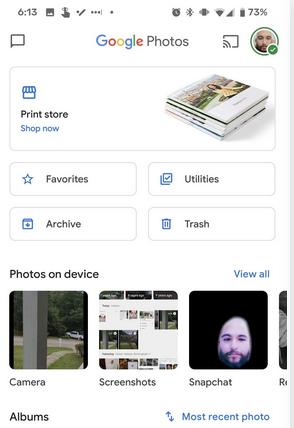
Way 3: Recover SD Card in Infinix via File Recovery SD Card Recovery
Deleted photos, videos, and documents from an SD card can often be restored quickly using specialized apps. File Recovery SD Card Recovery enables Infinix users to scan and recover lost files efficiently. A preview feature allows selecting only the files needed before restoring them.
How-to Guide:
- Install the App: Download and install File Recovery SD Card Recovery from the Google Play Store.
- Insert SD Card: Make sure your SD card is properly inserted into the Infinix device.
- Launch the App: Open the app and grant any required permissions to access storage.
- Scan the SD Card: Select the SD card as the target storage and start the scanning process to detect deleted files.
- Preview and Select: Browse the recoverable files, preview them if possible, and select the ones you want to restore.
- Recover Files: Tap Restore Now to save the selected files back to your SD card or device storage.
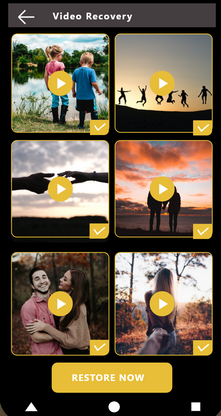
Way 4: Retrieve Files from SD Card in Infinix via SD Card Data Recovery Help
SD Card Data Recovery Help allows Infinix users to scan and recover lost photos, videos, and documents. A simple interface makes selecting and restoring files quick and convenient. Regularly using this app can prevent permanent data loss and safeguard important media.
How-to Guide:
- Install the App: Download and install SD Card Data Recovery Help from the Google Play Store.
- Insert SD Card: Ensure your SD card is properly inserted into the Infinix device.
- Open the App: Launch the app and grant any necessary permissions to access storage.
- Scan the SD Card: Select your SD card and start the scanning process to detect deleted files.
- Select Files to Recover: Browse through the list of recoverable files, preview them if possible, and select the ones you want to restore.
- Recover Files: Tap Recover to save the selected files back to your SD card or device storage.
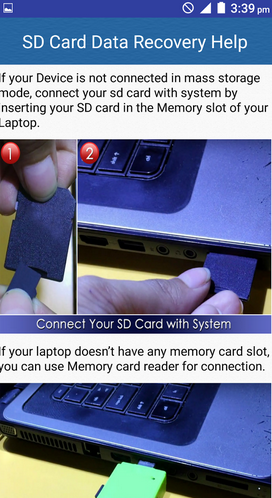
Can I recover data from a corrupted or formatted SD card? It depends. Some SD card recovery tools, including SD Card Data Recovery Help, might help retrieve files from corrupted, damaged, or accidentally formatted SD cards, as long as the data hasn't been overwritten.
Way 5: Make Infinix SD Card Recovery without Effort [High Success Rate]
Lost or accidentally deleted files from an SD card can be retrieved even without a prior backup. MobiKin Doctor for Android (Windows and Mac) enables Infinix users to recover photos, videos, contacts, and documents directly from their SD cards. A clear interface allows easy previewing and selection of the files to restore. Using this software can save valuable data and prevent permanent loss in critical situations.
Main Highlights:
> Flexible Recovery: Restore lost/deleted data from SD card/Android phone internal storage.
> Wide Data Recovery: Recovers contacts, messages, photos, videos, music, documents, and more.
> Root-Free Recovery: Retrieves data without rooting the device.
> Selective Recovery for almost all Android phones: Preview and recover only the files you need; for 8,000+ devices, including Infinix Zero/Note/Hot/Smart/S/GT and various SD cards.
> Deep Scan: Finds files not detected in a standard scan.
> User-Friendly Interface: Guides users step by step through recovery.
How-to Guide:
Step 1: Insert your SD card into your PC using a card reader and ensure the recovery software is installed. Launch the program, choose the "Android SD Card Recovery" option from the top menu, then select the drive corresponding to your SD card and click "Next" to start scanning.
- If the SD card is still in your phone, connect the phone to your computer via USB and follow the on-screen prompts to let the software detect your SD memory card.
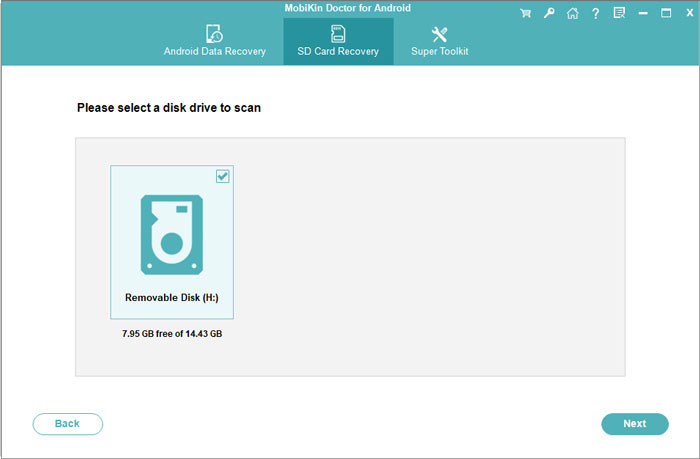
Step 2: After the scan finishes, your SD card data will be sorted into categories. Select the types of files you want to recover, such as "Photos," review and pick the items, then click "Recover" to save them to your computer.
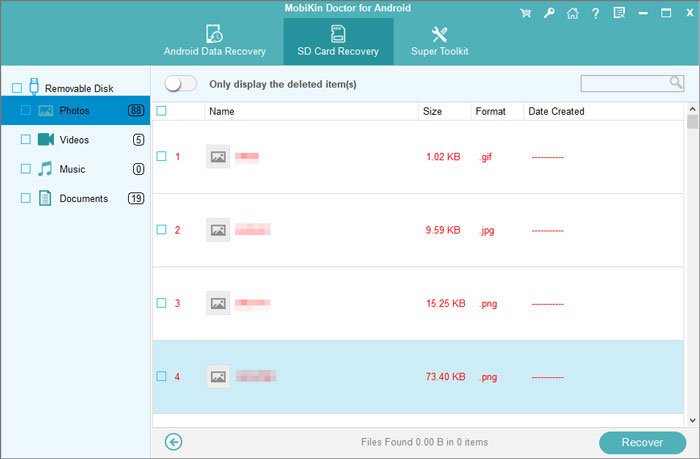
Video Instructions:
The Bottom Line
All in all, MobiKin Doctor for Android can be the most reliable and user-friendly tool with the highest success rate, compared to other tools or services. It allows you to recover lost files quickly, even without a prior backup, and supports a wide range of data types from your SD card.
To maximize recovery success, avoid using the SD card immediately after data loss - doing so can prevent overwritten files and increase the chances of full restoration with this program.
Related Articles:
4 Powerful Approaches to Transfer Data from Infinix to Infinix
How to Recover Deleted Music Files from Infinix? 4 Clever Tactics
3 Reliable Ways to Transfer/Save Android Phone Contacts to SD Card
How to Back Up SD Card before Formatting? 4 Safe Ways to Try Out



