How to Recover Deleted Music Files from Infinix? 4 Clever Tactics
There's nothing worse than realizing your favorite songs are gone. Whether files were accidentally deleted while managing storage, or a phone crash, update, or app malfunction caused the loss, it's a frustrating experience. This guide is here to help you recover deleted music files from your Infinix phone. We will outline four smart tactics to retrieve your lost audio, from quick checks to effective software solutions.
Option 1: Recover Deleted Music on Infinix Phone via ES File Explorer
Managing files becomes easier with a file manager that offers features like browsing, moving, and organizing media across folders. The built-in Recycle Bin can also help restore accidentally deleted audio files, making it possible to recover deleted music on Infinix via ES File Explorer. Some rely on this app not only for recovery but also for smooth storage management and everyday file handling. Here's how to use it:
- Open ES File Explorer on your Infinix phone.
- Tap the menu icon (three horizontal lines) in the top left corner.
- Scroll down and look for Recycle Bin.
- If it's turned ON before you deleted the files, you can recover them.
- Open the Recycle Bin folder.
- Browse and locate your deleted music files.
- Long-press the music files you want to restore using this tool.
- Tap Restore - the files will return to their original folder.
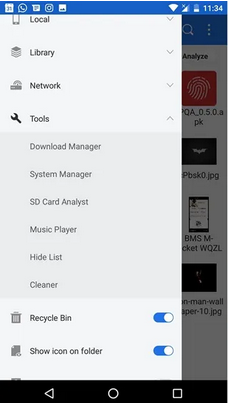
Note: 1. The Recycle Bin only works if it was enabled before deletion. If it was off, deleted music won't be stored there. 2. Avoid saving new files on your phone to prevent overwriting the deleted music.
You May Also Like: Want to copy music from your Infinix to your iPhone? Here are 5 easy means.
Option 2: Retrieve Deleted Music Files from Infinix Phone with Undeleter
Recovering accidentally deleted files becomes easier with an app that specializes in scanning both internal storage and SD cards. Many people value this app for its ability to restore different types of data while keeping the process simple and effective. Users can retrieve lost songs in formats like MP3, WAV, or AAC, making it possible to recover deleted music on Infinix phone via Undeleter:
- Download and install Undeleter Recover Files & Data from the Google Play Store.
- Grant root permission if required for deeper recovery.
- Launch the app and choose Restore Files.
- Select either Deep Scan (thorough) or Quick Scan (faster).
- Pick the storage location - Internal Storage or SD Card.
- Choose Audio or specific formats like .mp3, .wav, .aac, .flac.
- Let the app scan for deleted files.
- Select the desired music files from the results.
- Tap Recover and save them to phone storage or a cloud service.
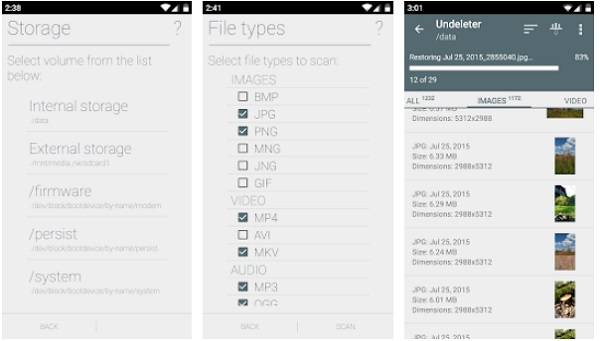
* If your files don't appear after scanning, try to get them backup from Dropbox (If you have a previous backup) for better results.
Option 3: Recover Permanently Deleted Music File from Infinix via Dropbox
Cloud storage services make it simple to back up and restore files across devices without extra effort. Deleted songs can often be restored from the Deleted Files section, which makes it possible to recover deleted music on your Infinix device via Dropbox. Many users also appreciate the convenience of syncing, sharing, and securely storing their data in one place.
- Open the Dropbox app on your Infinix phone or log in via the website.
- Navigate to the Deleted files section from the menu or sidebar.
- Locate the deleted music files (e.g., MP3, WAV, AAC).
- Select the files and tap Restore to recover them to Dropbox storage.
- Go back to your Files section and download the restored music to your Infinix phone. (Any remarkable replacements for Dropbox?)
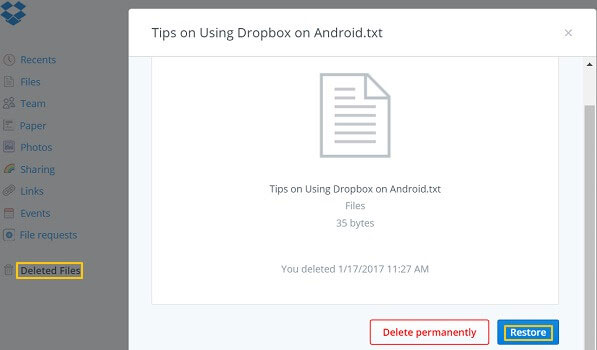
Option 4: Recover Deleted Music Files from Infinix Phone without Backup
Advanced data recovery software can deeply scan both internal memory and SD cards to locate lost files. Even without a prior backup, users are able to recover deleted music on Infinix via MobiKin Doctor for Android (Windows and Mac) with just a few clicks. The program is also trusted for retrieving other data types like photos, contacts, and messages, rendering it a versatile recovery solution.
MobiKin Doctor for Android - Core Highlights:
- Recover Deleted Files with a High Success Rate - Restore contacts, messages, photos, music, and more.
- No Backup Needed - Recover files without prior backup.
- Internal & SD Card Recovery - Support both storage types.
- Selective Recovery - Preview and recover only needed files.
- Wide Compatibility - Works with 8,000+ Android devices.
- Safe & Read-Only - Non-destructive and secure recovery.
- Backup & Export - Save recovered files to a computer in various formats.
- User-Friendly Interface - Simple and easy to use.
This product applies to 8,000+ Android devices, including Infinix Zero Series: Zero 40/30/Ultra/5G/X Neo/Pro/X/9; Note Series: Note 50/40/30/12 variants; Hot Series: Hot 60/50/40/30/20/12/11/10 variants; Smart Series: Smart 10/9/8/7/6/5 variants; Other Series: S Series, GT Series, etc.
How to use MobiKin Doctor for Android to recover lost music from Infinix?
Step 1. Connect - Open the installed data recovery product and connect your Infinix device to your computer with a USB cable. Once detected, the program interface will appear. Make sure USB debugging is enabled on your Infinix as prompted to allow smooth access.

Step 2. Scan - Choose the file types you want to recover. For music recovery, select the "Audios" category and click Next. The program will scan your device, locate lost music files, and display them. (If you don't see the files, root your phone for a deeper scan.)
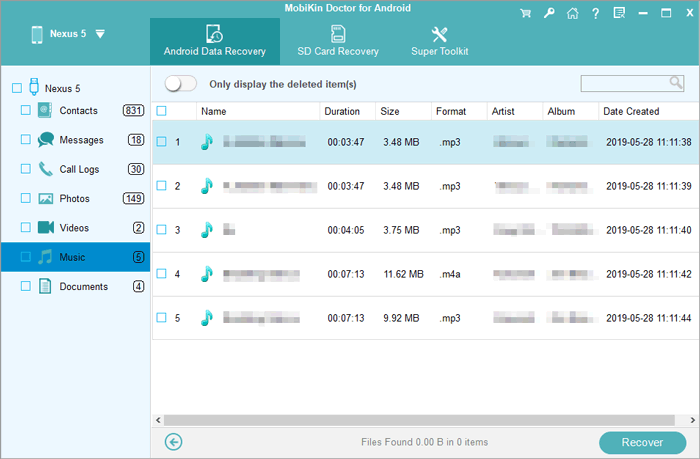
Step 3. Retrieve - Select the lost music files you wish to recover and click Recover to save them to your computer. For safety, it's recommended to store recovered songs on your computer rather than the phone.
Video Guide:
The best defense is a good offense. Regularly back up your music library to a computer, cloud storage service (like Google Drive or Spotify's playlists), or an external hard drive. This habit ensures you never have to rely on recovery software again.
Words in the End
After exploring the various methods, it's clear that acting quickly and choosing the right tool is paramount for successful recovery. While there are several options available, MobiKin Doctor for Android acts as a highly recommended solution to rescue lost music from your Infinix device.
Its high recovery rate, preview function before restoration, and broad compatibility with Android devices (including all Infinix models) make it a reliable and efficient choice to get your precious playlist back in harmony.
Related Articles:
How to Transfer Data from Infinix to Mac Smoothly? Top 5 Options
How to Unlock Infinix Phone in Different Situations? 4 Simple Tactics
Infinix Hard Reset: How to Hard Reset Infinix Phone Easily? [4 Popular Ways]
5 Smart Picks to Print Out Text Messages from Infinix Phones



