6 Tested Methods to Recover Deleted Files from HONOR Phones
Accidentally deleting important files can be frustrating - especially when it happens on your HONOR phone while managing storage or clearing space. Many users find themselves in this situation after mistakenly removing files while managing storage on HONOR or losing files after resetting or system glitching.
If you're wondering how to recover deleted files from HONOR, the good news is that recovery is often possible - with or without a backup. This article will walk you through 6 smart and practical methods to retrieve deleted data from your HONOR device, including recovery via built-in tools, cloud services, SD card backups, and third-party software.

- Part 1: How to Find Recently Deleted on HONOR from Trash
- Part 2: How to Retrieve Accidentally Deleted Files on HONOR with Hisuite
- Part 3: How to Recover Deleted Files on HONOR with Huawei Cloud
- Part 4: How to Recover Deleted Files on HONOR with Google Drive
- Part 5: How to Recover Deleted Data on Huawei with SD Card
- Part 6: How to Recover Permanently Deleted Files from HONOR without Backup
Part 1: How to Find Recently Deleted on HONOR from Trash
HONOR phones include a Trash or Recently Deleted folder in the Gallery app, allowing users to recover deleted photos and videos within a limited time-usually up to 30 days after deletion. This feature acts as a safety net, storing deleted media temporarily before permanent removal.
Operating Instruction:
- Launch the Photo Gallery app on your HONOR Magic 7/6/V5/V3/400/200/X9c.
- Navigate to the "Trash" or "Recycle Bin" section within the app.
- Tap to open it and view your recently deleted photos.
- Select the images you wish to recover and tap "Restore" to bring them back.

Part 2: How to Retrieve Accidentally Deleted Files on HONOR with Hisuite
HiSuite is Huawei's official desktop management software, designed to help users manage, back up, and restore data on HONOR and Huawei devices. One of its key features is the ability to retrieve accidentally deleted files on HONOR, provided that a backup was created beforehand.
Operating Instruction:
- Download and install HiSuite on your computer from the official Huawei website.
- Open the program once installed.
- Use a USB cable to connect your HONOR device to the computer.
- Ensure USB debugging is enabled on your phone (Settings > Developer options > USB debugging)
- When prompted on your HONOR phone, tap "Allow" or "Trust this device" to establish a secure connection.
- In the HiSuite interface, click on "Restore" to access your previously created backups.
- Select the backup file that contains the data you want to retrieve.
- You can view backup dates and file types (e.g., photos, contacts, messages) to choose accordingly.
- Tick the specific categories you wish to recover (e.g., Photos, Videos, Contacts, etc.).
- Click on "Restore" to start the recovery process.
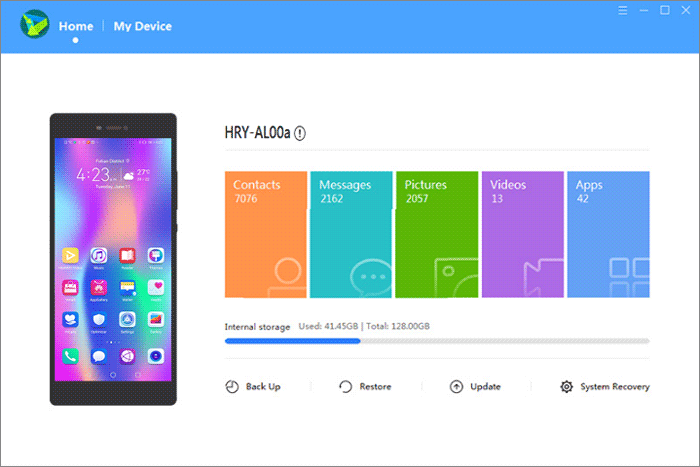
Part 3: How to Recover Deleted Files on HONOR with Huawei Cloud
As a replacement for Huawei Hisuite, Huawei Cloud is Huawei's official cloud storage service that allows HONOR users to back up and sync data like photos, contacts, notes, messages, and more. One of its key features is the ability to recover deleted files if they were previously synced or backed up to the cloud.
Operating Instruction:
- Connect your HONOR phone to a stable Wi-Fi network.
- Go to Settings > LOG IN WITH HUAWEI ID, and sign in.
- Navigate to Settings > HUAWEI ID > Cloud > Cloud Backup.
- Select a previous backup under Backup and tap Restore.
- Confirm prompts like "Restore this backup?" or "Restore home screen layout", then tap OK.
- If prompted to overwrite app data, check the box and tap OK.
- Once restoration is complete, your phone will return to the home screen automatically.
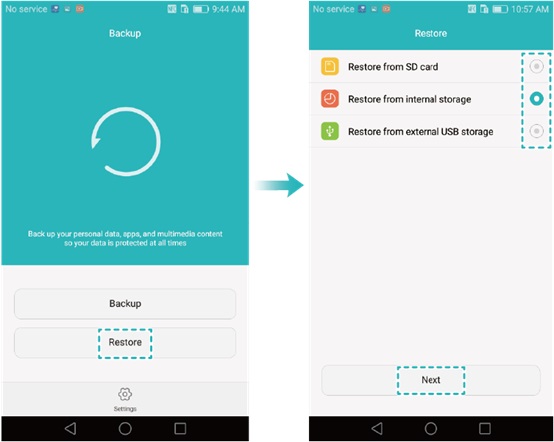
Part 4: How to Recover Deleted Files on HONOR with Google Drive
Google Drive is a popular cloud storage service that many HONOR users rely on to back up important files like photos, videos, documents, and more. It offers a convenient way to recover deleted files as long as they were previously uploaded or synced to your Drive.
Operating Instruction:
- Open the Google Drive app on your HONOR phone (pre-installed on most devices) or access it via a browser.
- Sign in with your Google account and navigate to the My Drive section.
- Browse through the uploaded files and select the photos, videos, or other data you want to recover.
- Tap Download to save the selected files to your HONOR phone's local storage.
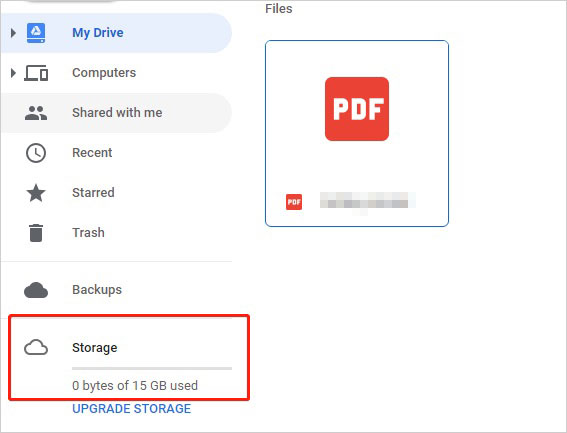
Part 5: How to Recover Deleted Data on Huawei with SD Card
An SD memory card is a common external storage option used in Huawei phones to expand space for photos, videos, documents, and more. If you've accidentally deleted data stored on your SD card, you can often recover deleted files using backup or recovery tools.
Operating Instruction:
- Make sure the SD card containing your backup is properly inserted into your Huawei phone.
- Open Settings on your Huawei device.
- Tap System & updates > Backup & restore.
- Choose Restore data > select SD card as the backup location.
- Locate and select the backup file you previously saved on the SD card.
- Choose the data types you want to restore, such as photos, videos, contacts, messages, etc.
- Tap Restore, then confirm any prompts to begin the process.
- Once the process finishes, your recovered data will be available on your Huawei phone.
Part 6: How to Recover Permanently Deleted Files from HONOR without Backup
MobiKin Doctor for Android (Windows and Mac) is a reliable tool that helps recover deleted files from HONOR phones - even without a backup. It supports various data types like photos, messages, contacts, and more by scanning the device's internal storage directly. You can preview and selectively restore files, making it a quick and user-friendly solution after accidental deletion, system issues, etc.
MobiKin Doctor for Android - Main Features:
> Recover lost data from HONOR internal storage via direct scan.
> Restore deleted files from your HONOR SD card.
> Preview and selectively recover scanned data.
> Supports various file types: media, contacts, SMS, call logs, etc.
> Compatible with 8,000+ Android models, including HONOR X6c, 400 Pro, GT Pro, Power, 400, X8c, Magic 7 Lite, HONOR Magic 6 Pro, Magic V5/V3, Magic 7 RSR, Magic 6 RSR, Magic 6 Pro, Magic V2, and more.
> Provides strong data and privacy protection.
How do you recover your deleted data from your HONOR phone via MobiKin Doctor for Android?
Step 1: Install the Software - Download and launch the program on your computer. Connect your HONOR phone via USB and ensure USB debugging is enabled on the device.

Step 2: Detect Your Device - Once connected, select the type(s) of data you wish to recover and click "Next." Choose a scanning mode to begin analyzing your phone. If the program doesn't locate the deleted files, follow the prompts to root your HONOR device for a more thorough deep scan.

Step 3: Recover Lost Files - When the scan is finished, preview the found lost files. Select the ones you want to restore, then click "Recover" to retrieve them to your computer.
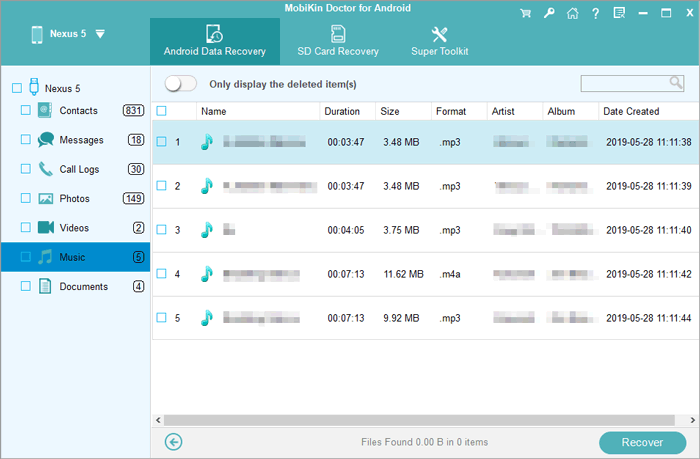
Video Guide:
Concluding Thoughts
By going through the six methods above, you'll gain a clear understanding of how to recover deleted files from your HONOR phone in different scenarios. Whether you've made a recent backup or not, there's still hope to get your data back. For the most efficient and hassle-free experience, consider using a professional recovery tool like MobiKin Doctor for Android - especially when no backup is available.
Related Articles:
5 Easy & Quick Ways to Transfer Photos from HONOR to Mac [2025]
4 Stress-relief Methods to Transfer Data from HONOR to HONOR
5 Tested Ways to Factory/Hard Reset Honor Phone Securely
5 Most Viable Huawei Safe Folder Recovery Solutions [Ultimate Guide]



