4 Stress-relief Methods to Transfer Data from HONOR to HONOR
"Given that many will be getting their HONOR Magic7 Pro soon, hopefully, does anyone know of a good guide to transfer data from old phone to the new one?" -- from Reddit
It's exciting to get a new HONOR smartphone — the upgraded features, better performance, and sleek design are all things to look forward to. However, one concern many users face is how to transfer data from HONOR to HONOR effectively. While wireless transfers may sound convenient, they can often be slow and unreliable, especially when moving large files.
This post will walk you through four of the most marvelous ways to make the data transfer process seamless and stress-free, so you can start enjoying your new HONOR phone without delay.
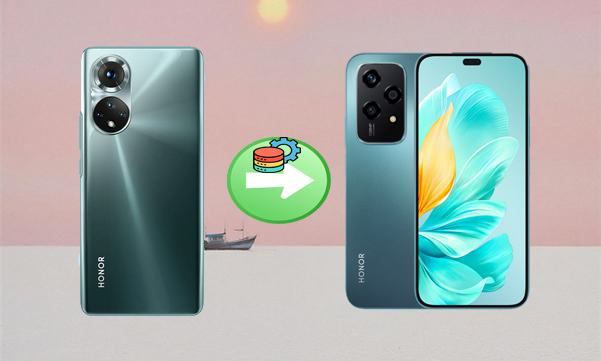
Way 1: Transfer Data from HONOR to HONOR Skillfully [One-stop]
First, we recommend using MobiKin Transfer for Mobile (Windows and Mac Version) to transfer data between HONOR phones. It supports both Android and iOS devices, even with the latest versions, making data migration easy when switching smartphones. The tool is fast, user-friendly, and requires no technical skills.
Why select MobiKin Transfer for Mobile?
- Transfer data from HONOR to HONOR with the least delay possible.
- Copy contacts, SMS, call history, photos, videos, songs, audio, and more.
- Transfer files among 8,000+ mobile phones (Android/iOS).
- One-click transfer, safe to use, and no data loss.
- Well compatible with the latest HONOR Magic 7 Pro, Magic V3, etc.
How-to Guide:
Step 1: Once you have downloaded and installed the software, open it directly on your desktop computer. The primary interface will be displayed as illustrated below:
Step 2: Connect both of your HONOR phones to the computer using two USB cables simultaneously. Ensure that they are correctly positioned in the specified source and destination areas, adhering to the on-screen prompts for detection. If they are not arranged properly, select 'Flip'.

Step 3: Choose the items you wish to transfer from the available options in the center of the panel and click the 'Start Copy' button to commence the data transfer between the two HONOR devices. Kindly wait for the process to complete.

Video Guide:
Pros:
- No need for Wi-Fi or network connection.
- No technical skills required.
- Maintain original data quality.
- Fast and secure transfer process.
Cons:
- Requires installation on a computer.
- Paid software (free version has limitations).
Way 2: Transfer Data from HONOR Phone to HONOR Phone via Phone Clone
Does Phone Clone work on HONOR? Yes! Huawei/HONOR Phone Clone is a free and easy-to-use app that enables fast, secure data transfer between phones, including HONOR to HONOR. It connects devices via a local Wi-Fi hotspot without needing internet. You can transfer contacts, messages, photos, apps, and more in just a few steps.
How-to Guide:
- On the new HONOR phone, open the Phone Clone app.
- Select "This is the new device."
- On the old HONOR phone, open the Phone Clone app.
- Select "This is the old device."
- A QR code will appear on the new phone.
- Use the old phone to scan the QR code.
- The two phones will now connect via a secure local Wi-Fi hotspot.
- On the old phone, you'll see a list of data types (e.g., contacts, messages, apps, photos, videos).
- Select the content you want to transfer. Tap "Transfer" to begin.
- The transfer may take a few minutes, depending on the amount of data.
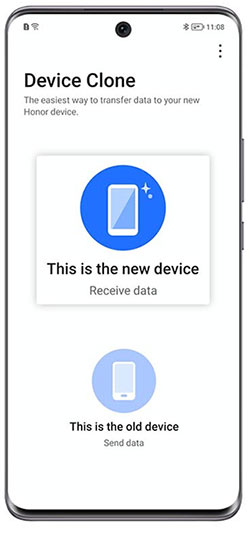
Pros:
- Pre-installed on most HONOR phones.
- Wireless transfer via Wi-Fi hotspot.
- No need for a PC.
- Free to use.
Cons:
- Both devices must be physically close and have the app.
- Transfer speed can vary depending on Wi-Fi strength.
- Phone Clone may not work at times.
Way 3: Transfer Files from HONOR to HONOR with Google Drive Backup
Google Drive Backup lets you securely store and restore data like contacts, photos, and app info across Android devices, including HONOR phones. Simply back up your old device to Google Drive, then sign in on your new one to restore and transfer your files seamlessly.
How-to Guide:
- On your previous HONOR device, navigate to Settings and select System > Backup.
- Make sure the 'Back up to Google Drive' feature is activated.
- Allow your device to finish the backup procedure.
- On your new HONOR device, initiate the setup process.
- When asked, opt to restore from a backup.
- Select the backup from your previous device and permit the data transfer to your new device.
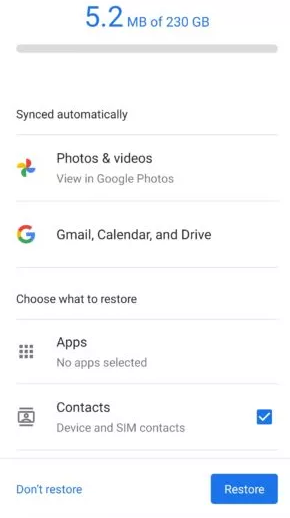
Pros:
- Cloud-based; accessible anytime, anywhere.
- Automatically backs up essential data like contacts, calendar, and app data.
- No cables or computer needed.
Cons:
- Requires a stable internet connection and enough cloud storage.
- Can't transfer all types of media or app settings.
- Slower process for restoring large amounts of data.
Way 4: Send Data from HONOR to HONOR by Bluetooth
Bluetooth is a built-in wireless feature that lets you transfer files directly between two devices without needing an internet connection. On HONOR Magic7 Pro/Lite/Magic6/V3/200 Pro/X9b, it enables the sharing of photos, videos, music, and documents. After pairing the two devices, you can easily send selected files, making it a handy choice for small, fast transfers between HONOR phones.
How-to Guide:
- On both HONOR phones, go to Settings > Bluetooth and toggle it ON.
- Make each device visible to nearby devices if prompted.
- On the sending phone, select the receiving phone from the list of available devices.
- Accept the pairing request on the receiving phone.
- On the sending HONOR phone, open the File Manager (or Gallery for photos).
- Select the files you want to send (photos, videos, documents, etc.).
- Tap the Share icon and choose Bluetooth.
- Select the paired HONOR device.
- On the receiving phone, tap Accept when prompted.
- The files will be saved in the Bluetooth folder (usually found in the File Manager > Internal Storage > Bluetooth).

Pros:
- Built-in feature on all HONOR phones.
- Simple and doesn't require internet or apps.
- Useful for transferring small files like photos or documents.
Cons:
- Very slow, especially for large files.
- Limited data types supported.
- Manual selection is needed for each file.
- A relatively high failure rate.
Final Words
After reviewing the top methods for data migration between HONOR phones, it's clear that MobiKin Transfer for Mobile stands out for its stable, fast, and lossless transfer capabilities. Whether you're switching from an old HONOR device or another brand like Apple devices, this tool provides a simple, one-click solution that requires no technical expertise. So, give this program a try now.
Related Articles:
6 Smart Tactics to Back Up & Restore Huawei Phone [Latest Info]
4 Techniques to Recover Deleted Call History from Huawei/Honor Phone



