4 Tried-and-true Ways to Recover Deleted Videos on IQOO [2025]
Losing cherished memories or critical clips on your iQOO phone can be frustrating. Whether you unintentionally delete important videos while cleaning up storage or lose them due to unexpected system glitches, updates, or app crashes, it's essential to know your recovery options.
Fortunately, you're not out of luck. This post will walk you through how to recover deleted videos on iQOO using four quick and effective methods. Whether you've backed up your data or not, there's still a chance to get your lost content back.

Way 1: How to Recover Deleted Videos on IQOO from Recently Deleted
The Recently Deleted folder on iQOO stores files for up to 30 days. After that, files are permanently deleted and cannot be restored through this method. If your deleted videos are no longer in Recently Deleted, you'll need to use backup solutions or recovery tools (e.g., Google Photos, as shown in the next section).
- Open the Gallery app on your IQOO 11/10/9/8/7.
- Tap the "Albums" tab at the bottom or swipe to access album categories.
- Scroll down and tap on "Recently Deleted" or "Trash" (depending on your OS version).
- Browse through the deleted files to find your video(s).
- Select the videos you want to recover.
- Tap "Restore" to move them back to their original location.
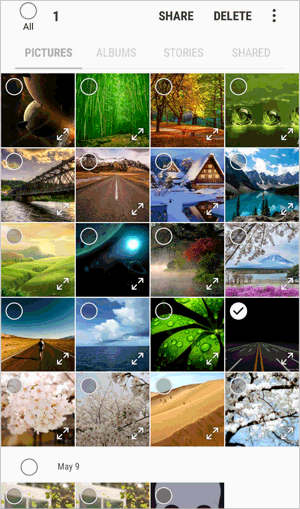
Way 2: How to Restore Deleted Photos in IQOO Using Google Photos
If your videos aren't in the Recently Deleted folder, check if they were backed up to Google Photos. Google Photos is a handy app for iQOO users, offering automatic backup and easy access to photos across devices. If you delete a photo by mistake, you can recover it from the Trash within 30 days, as long as it was backed up - making photo recovery quick and simple. How do I recover permanently deleted videos from IQOO via Google Photos?
- If you don't have it installed, download it from the Google Play Store.
- Google Photos should automatically sync your photos if you've enabled backup.
- Tap on "Library" at the bottom-right corner of the screen.
- In the Library section, scroll down and find the Trash folder. This is where photos are temporarily stored after deletion.
- Browse through the deleted photos in the Trash.
- Photos in the Trash remain there for 30 days before they are permanently deleted.
- Tap on the photos or videos you want to restore.
- Once you select your items, tap on Restore to recover them.
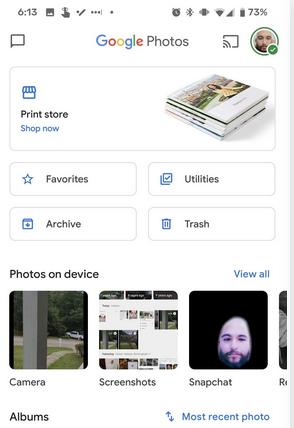
Note: How do I ensure my photos are backed up to Google Photos in the future? Open Google Photos > Tap your profile > Photos settings > Backup > Enable Backup and choose High quality or Original quality depending on your storage preference. You can allow backup over mobile data by going to Photos settings > Backup > Mobile data usage.
Way 3: How to Recover Permanently Deleted Videos from vivo IQOO via Google Drive
Videos not backed up to Google Drive before deletion cannot be recovered using this method. And if the video was deleted from Drive's Trash, it can only be recovered within 30 days unless it was permanently removed. Learn how to retrieve deleted videos from vivo IQOO via Google Drive:
- Launch the Google Drive app on your iQOO phone or visit drive.google.com via browser.
- Use the same account where your videos were backed up.
- Look for the video files in your My Drive, folders, or under Backups if uploaded automatically.
- Type in keywords or file types (e.g., .mp4) to quickly find your videos.
- Select the videos you want, tap the three-dot menu, and choose Download to restore them to your device.

You Might Also Enjoy: Google Drive vs Google Photos: Which One to Pick in 2025?
Way 4: How to Recover Deleted Videos on IQOO without Backup
In the absence of a backup in Google Drive or Google Photos, and if you are unable to locate your desired videos in the recently deleted folder, you may want to explore a more adaptable approach by utilizing MobiKin Doctor for Android (Windows and Mac). This multifunctional tool offers a thorough solution for retrieving lost content directly from your device without the need for a backup.
Main Features of MobiKin Doctor for Android:
- Recover permanently deleted videos from IQOO.
- Restore data from the Android internal storage or SD memory card.
- Work for videos, photos, call logs, SMS, audio, contacts, music, movies, etc.
- Allow you to preview and save files you want on your PC selectively.
- Compatible with more than 8,000 Android devices, including IQOO 11/11 Pro/Neo 7/Z7/10 Pro/Z6/9T/Neo 6/IQOO 9/8/7, etc.
- Secure your privacy all through.
How to recover deleted videos on IQOO with MobiKin Doctor for Android?
Step 1. Install Software - Start by downloading and installing the Android recovery software on your computer. Once the installation is finished, open the program and connect your device to the computer using a USB cable. Follow the on-screen prompts to allow the software to detect your phone.

Step 2. Scan IQOO - After your device is recognized, navigate to the section where you can choose 'Videos' and then click 'Next.' If you cannot find the video clips you are looking for, consider rooting your phone according to the instructions provided in the interface for a more comprehensive scan.

Step 3. Recover Videos - After the scanning process is complete, a list of all available and deleted videos will appear on the program interface. Take the time to review the items and select the ones you wish to recover. Finally, click 'Recover' to save the chosen videos to your computer.
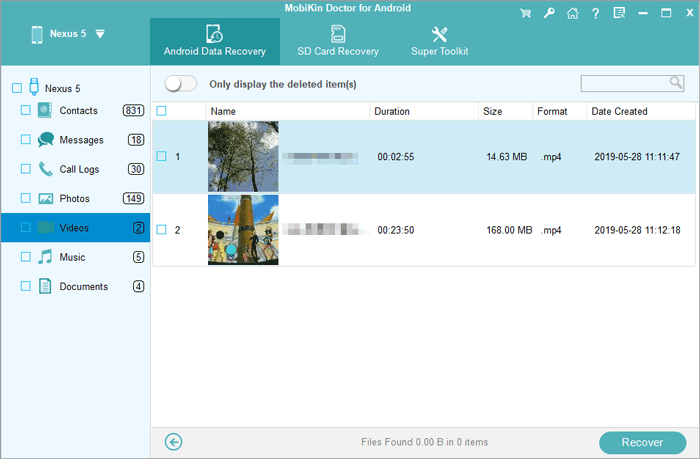
Video Tutorial:
Is it possible to recover videos from a factory reset iQOO phone? If you performed a factory reset and had no backups, recovery is much harder. You can try using data recovery software for Android to attempt recovery of the deleted videos. Click here for more details.
Words in the End
Accidentally losing videos doesn't have to be the end of the story. With the right tools, you can restore your precious files quickly. However, if you don't have a prior backup and none of the basic methods work, give MobiKin Doctor for Android a shot.
This is a professional recovery product designed to recover lost videos from iQOO phones directly - no backup needed. (Note: Give yourself peace of mind and take action before the deleted data is overwritten.)
Related Articles:
5 Ways to Transfer Photos from vivo to PC via USB or Wirelessly
8 Optimal Ways to Transfer Video from iPhone to Android Easily
5 Easy Methods to Hard Reset vivo with/without a Password [New]
How to See/Recover Deleted Messages on WhatsApp in vivo? 5 Techniques



