How to Retrieve Deleted Data from Rooted OnePlus [5 Easy Strategies]
"I'm trying to recover data from my phone cache or anywhere else my phone hides data from me. I can root the OnePlus 13, not that I know how to." -- from android.stackexchange.com
It's all too common for OnePlus users to accidentally delete important files like photos or messages and want to recover them quickly. Fortunately, if your phone is rooted, you're already one step ahead. Rooting provides deeper access to internal storage files, increasing the chance of retrieving permanently deleted data using specialized tools.
This article offers 5 clever ways to retrieve deleted data from a rooted OnePlus phone, helping you recover what matters most with ease and efficiency.

- Part 1: What to Do before Recovering Data from Rooted OnePlus
- Part 2: Retrieve Deleted Data from Rooted OnePlus Phone without Backup
- Part 3: Recover Deleted Files from Rooted OnePlus Phone via Clone Phone (OnePlus Switch)
- Part 4: Recover Permanently Deleted Files from Rooted OnePlus via Google Backup
- Part 5: Retrieve Deleted Data from Rooted OnePlus via PC Backup
- Part 6: Restore Files from Rooted OnePlus with Undeleter Recover Files & Data
Part 1: What to Do before Recovering Data from Rooted OnePlus
- Stop using the device - Prevent data overwriting.
- Confirm root access - Use an app like Root Checker.
- Enable USB debugging - Found in Developer Options.
- Prepare recovery tool - Use apps (e.g., Undeleter) or PC tools.
- Charge your phone - Ensure at least 50% battery or plug it in.
- Back up existing data - Use Google Backup or OnePlus Switch.
- Use the original USB cable - For a stable connection.
- Disable auto-sync temporarily - Avoid overwriting cloud data.
Part 2: Retrieve Deleted Data from Rooted OnePlus Phone without Backup
MobiKin Doctor for Android (Windows/Mac) is a powerful and highly secure data recovery tool that can be used to retrieve lost files from Android phones or tablets, even without a backup. It can recover deleted data from rooted OnePlus phones directly from internal storage or SD cards. The software supports various file types, including photos, contacts, messages, videos, and more.
Why Select MobiKin Doctor for Android?
- Recover deleted data from a rooted OnePlus without backup.
- Retrieve lost files from internal storage or SD card with high success.
- Perform a deep scan for targeted file recovery.
- Supports photos, contacts, SMS, call logs, videos, music, docs, and more.
- Works with 8,000+ Androids, including OnePlus Number, Nord, and R Series.
- Ensures your privacy is never monitored.
- Trusted by 660,000+ users.
Here's how it works:
Step 1. Launch MobiKin Doctor for Android and connect your OnePlus device to your computer via USB. Ensure USB debugging is enabled on the phone.
Step 2. Follow the on-screen instructions to let the program detect your device. Once connected, select the data types like the "Contacts" folder and click "Next" to begin data scanning.

Step 3. After the scan, browse the available categories, preview the deleted items, and select the files you want to restore.

Step 4. Click "Recover" to export and save the selected files from your OnePlus to your computer in the format of your choice.
Video Directions:
Part 3: Recover Deleted Files from Rooted OnePlus Phone via Clone Phone (OnePlus Switch)
OnePlus Switch has been replaced by Clone Phone, which focuses on data migration but cannot directly recover deleted data from a OnePlus device. However, you can still recover deleted files using professional recovery tools that support rooted devices.
You can use Clone Phone if:
- You transferred your data from your OnePlus to another phone using OnePlus Switch or Clone Phone before the deletion.
- You want to restore that backed-up data to your rooted OnePlus phone.
Here's how:
- Install and Open Clone Phone on both your old phone (with backup) and the rooted OnePlus phone.
- On the rooted OnePlus phone, tap "This is the new device."
- A QR code will appear.
- On the old device, tap "This is the old device."
- Scan the QR code using the old device to connect both phones.
- Select the data types you want to transfer back (photos, videos, contacts, etc.).
- Tap "Start Cloning" and wait for the data to transfer to your rooted OnePlus phone.
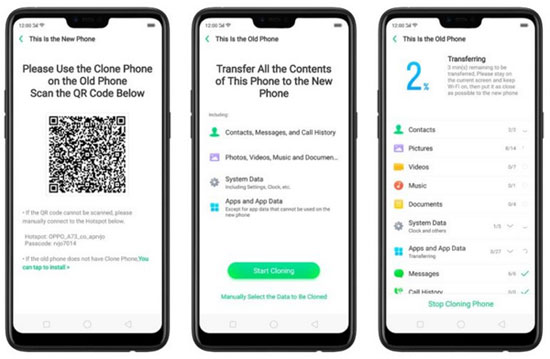
Part 4: Recover Permanently Deleted Files from Rooted OnePlus via Google Backup
Prerequisites:
- Google Backup was enabled on the OnePlus device before deletion.
- The deleted files (photos, videos, app data, etc.) were included in the backup.
- You have access to the same Google account used during the backup.
- The phone is connected to a stable Wi-Fi network for restoring data.
- The phone's date and time are set correctly to sync with Google servers.
- A factory reset may be required in some cases to trigger full backup restoration.
Here's how:
- On your OnePlus phone, go to Settings > Backup and Restore.
- Tap Restore files, then log in with the Google account used for backup.
- Select the data you want and tap Restore.
- After restoration, a pop-up will confirm completion; restart your phone to view the recovered data.
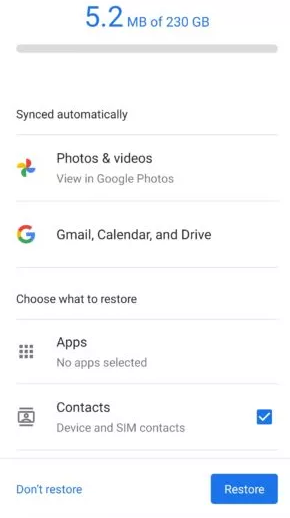
Part 5: Retrieve Deleted Data from Rooted OnePlus via PC Backup
PC backup offers a reliable way to retrieve deleted media files like photos and videos from a rooted OnePlus phone. By maintaining regular backups on your computer, you can easily restore lost data without relying solely on your device. This method ensures safer storage and easier recovery, especially when using dedicated tools that support rooted devices.
- Connect your OnePlus device to your computer using a USB cable.
- Activate the USB debugging feature and opt for Transfer files.
- Upon detection, select the Open folders option to access files on the AutoPlay popup.
- Navigate to the DCIM folder and copy the desired files for restoration.
- Paste them into the designated location on your device.
Part 6: Restore Files from Rooted OnePlus with Undeleter Recover Files & Data
Requirements:
- Rooted OnePlus device with proper root access granted.
- Undeleter Recover Files & Data app installed from a trusted source.
- Sufficient free storage space to save recovered files (preferably on a different partition).
- Stable device condition and USB debugging enabled.
Here's how:
- Install and open Undeleter on your rooted OnePlus phone.
- Grant root permissions when prompted to allow the app full access.
- Choose the scan method: Deep Scan (recommended for thorough recovery).
- Select the storage location where your deleted files were originally stored (e.g., Internal Storage or SD card).
- Wait for the app to scan and display recoverable files (photos, videos, etc.).
- Browse the list, select the files you want to recover, and tap Restore.
- Choose a safe folder or location to save the recovered files (preferably not the original location to avoid overwriting).
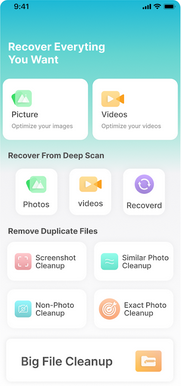
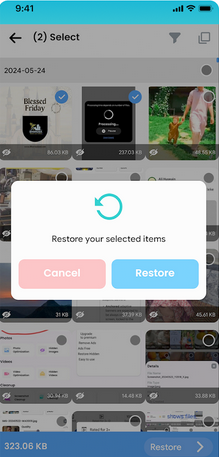
Concluding Thoughts
Whether your data loss happened due to accidental deletion, software issues, or rooting errors, having the right solution can make all the difference. Among the options discussed, MobiKin Doctor for Android works as the ideal tool for users who lose their content on a OnePlus phone without any previous backup. It allows deep scanning and effective recovery, making it a reliable choice for fast and secure data restoration.
Related Articles:
How to Hard/Factory Reset OnePlus with Minimum Effort? 4 Options
5 Simple Approaches to Recover Data from a Broken OnePlus Phone
Locked Out of OnePlus? 6 Options to Unlock OnePlus Phone without Password
6 Most Desirable Ways to Transfer Data from OnePlus to OnePlus



