5 Best OnePlus Sync Software/Tools That Hold Your Attention
Today, managing your smartphone data efficiently is more important than ever - especially when you're switching phones or freeing up space on your device. Whether you want to back up important files (contacts, messages, photos, etc.) and restore them when needed, or simply keep your data organized across devices, finding the right OnePlus sync software can make a significant difference.
Many OnePlus users look for dependable solutions that offer seamless data transfer, backup, and management without relying solely on cloud services. This page covers the 5 best OnePlus sync software tools that help you stay in control of your data with ease and flexibility.

Top 1: Best OnePlus Sync Software - MobiKin Assistant for Android
MobiKin Assistant for Android (Windows and Mac) is a comprehensive desktop tool designed to manage and sync data between Android/OnePlus devices and computers. It supports the transfer and backup of contacts, messages, call logs, apps, photos, music, and more - making it ideal for OnePlus users who want a reliable sync solution.
With its intuitive interface and USB-based connection, the software ensures fast and stable data management without relying on internet access. Overall, it serves as a solid OnePlus sync software for both full backups and selective transfers.
Main Features of MobiKin Assistant for Android:
> Sync selected OnePlus files to PC/Mac.
> Transfer data from PC to OnePlus easily.
> One-click backup and easy restore.
> Supports contacts, SMS, logs, media, apps, and more.
> Manage OnePlus data on a computer effortlessly.
> Works with most Android devices, including OnePlus models like OnePlus 13/12/11/10/9/8/7/6/5/4/3, etc.
> Secure, private, and user-friendly.
Now, how can you sync your OnePlus phone to your computer with the best OnePlus sync tool?
Step 1. Connect - Begin by installing and launching the MobiKin Assistant for Android application on your PC. Use a USB cable to connect your OnePlus phone to the PC. The application will detect and display your phone (ensure USB debugging is enabled if required).

Step 2. Select - The files are organized in the left-side menu; click to select the files you wish to transfer (for instance, "Photos"). Subsequently, preview and choose the specific files you intend to transfer.

Step 3. Transfer - On the upper part of the screen, click on "Export". Indicate a location on your computer where you would like to save the selected files to initiate the transfer process immediately.
For a swift and comprehensive synchronization of OnePlus data, utilize the "Super Toolkit" option located at the top of the screen. Once your phone is recognized by this tool, click on "Backup", select the file types you wish to include, and press "Back Up" to transfer the selected data in bulk without delay.

Video Guide:
Pros:
- Allows selective backup and restore between OnePlus and PC.
- Preview files before syncing.
- USB connection ensures stable transfer.
- Ideal for full data management without the internet.
Limitations:
- No cloud syncing capability.
- Requires a USB connection for each sync.
- No real-time background syncing.
- No native phone-to-phone sync.
- Slight learning curve for new users.
You May Also Like: You can recover your lost OnePlus data if it is lost by accident.
Top 2: Clone Phone
Clone Phone is a built-in app on OPPO/OnePlus devices for seamless data transfer. It enables syncing of contacts, SMS, apps, media, and more from one phone to another. It works wirelessly and doesn't require a PC or cloud service. However, it's mostly limited to phone-to-phone transfers and best suited for OPPO devices.
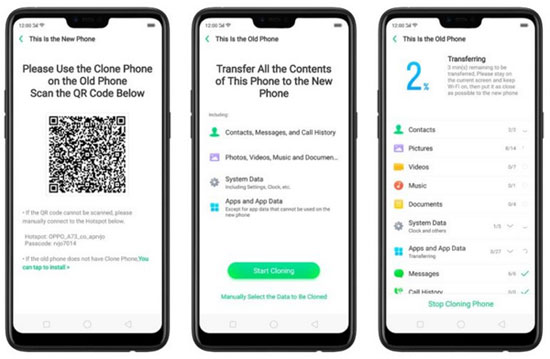
Main Features:
- Supports full phone-to-phone data cloning.
- Transfers apps, contacts, photos, videos, messages, and settings.
- Works wirelessly without a PC or the internet.
- Simple interface for direct transfer.
- Designed for quick device migration.
Limitations:
- Mostly limited to Oppo/Realme/OnePlus phones.
- Doesn't support PC or cloud-based sync.
- Cannot selectively sync individual files.
- One-time transfer, not for continuous syncing.
- Limited customization of synced data.
Top 3: Google Drive
Google Drive syncs files, photos, contacts, calendars, and more across OnePlus devices linked to the same Google account. It's cloud-based and tightly integrated into Android, making it highly convenient. Automatic backup ensures your data is always retrievable. However, it doesn't allow selective or local syncing of app data or SMS unless used with other Google services.
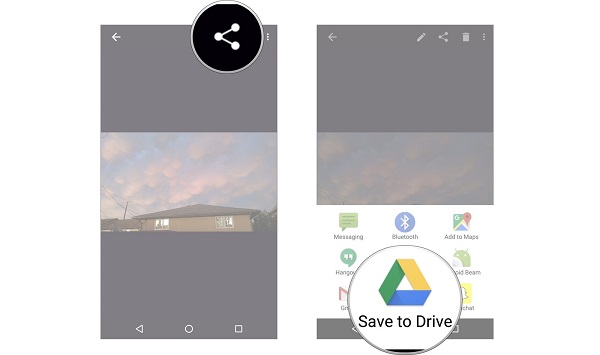
Main Features:
- Auto-syncs contacts, photos, calendar, and Google Docs.
- Integrates tightly with Android OS.
- Backup & restore feature for app data and device settings.
- Cloud-based and accessible from any device.
- Easy to set up and use with a Google account.
Limitations:
- Doesn't sync SMS or call logs.
- App data backup is incomplete or app-dependent.
- Requires internet and a sufficient storage quota.
- Less control over what gets synced.
- Limited to the Google service ecosystem.
Top 4: Microsoft OneDrive
Microsoft OneDrive provides cloud sync for documents, images, and videos on OnePlus. It supports auto-upload of camera photos and file syncing across platforms (Windows, Android, iOS). It integrates with Microsoft 365 apps and allows easy sharing and collaboration. Its limitation lies in syncing only files and media - no support for SMS, call logs, or apps.
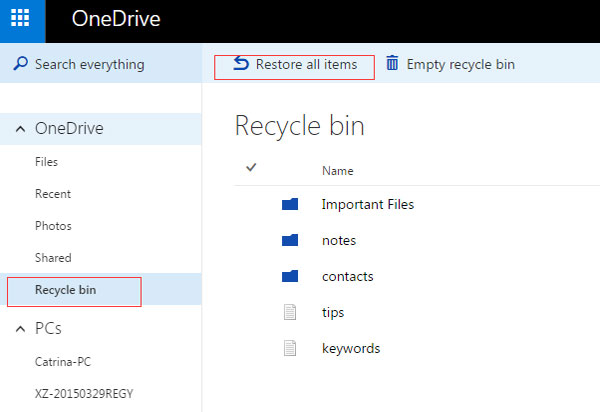
Main Features:
- Auto-syncs documents, images, and videos across devices.
- Supports file sharing and collaboration.
- Integrated with Microsoft 365 services.
- Offers automatic camera photo upload.
- Works across Android, Windows, and iOS.
Limitations:
- No syncing of contacts, SMS, or call logs.
- No Android app or system setting sync.
- File sync only, not full device backup.
- Requires a Microsoft account login.
- Dependent on the internet and cloud storage quota.
Top 5: MyPhoneExplorer
MyPhoneExplorer is a free desktop tool for syncing OnePlus 13/12/11/10/9/8 with a PC. It supports syncing contacts, messages, calendar, call logs, and files via USB, Wi-Fi, or Bluetooth. It's lightweight and doesn't require cloud storage. However, its interface is dated and may not support newer Android devices as smoothly as modern tools.
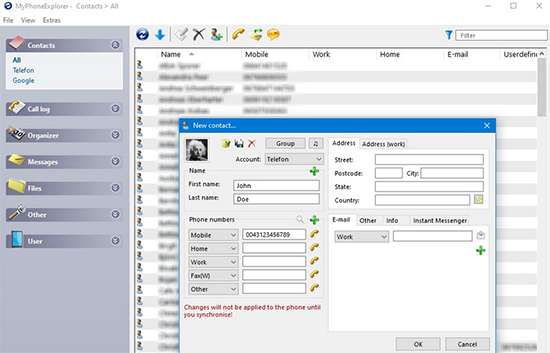
Main Features:
- Syncs contacts, SMS, call logs, calendar, and files with PC.
- Supports USB, Wi-Fi, or Bluetooth connections.
- Local backup without the internet.
- Lightweight and resource-efficient
- Allows message management and call log export.
Limitations:
- Outdated interface and UI.
- Limited compatibility with some newer OnePlus phones.
- No cloud support for remote access.
- Requires desktop software installation.
- Occasional sync issues with large data sets.
Wrap It Up
Among the tools reviewed, MobiKin Assistant for Android stands out as the most versatile solution to back up or manage OnePlus phone data.
With its ability to handle a wide range of file types, selective syncing options, and a user-friendly interface, it provides an all-in-one platform for complete OnePlus data management, making it the top choice for both casual users and tech-savvy individuals alike. So, give this product a download before trying it out.
Related Articles:
How to Hard/Factory Reset OnePlus with Minimum Effort? 4 Options
5 Simple Approaches to Recover Data from a Broken OnePlus Phone
Locked Out of OnePlus? 6 Options to Unlock OnePlus Phone without Password
How to Root OnePlus 13/12/11/10/9/8/7/6 without Difficulty? 3 Ways



