WooTechy iSeeker for Android Review: Does It Deliver Results?
With Android data loss becoming a common concern, many users turn to third-party recovery tools like WooTechy iSeeker for Android. But does it live up to its claims?
In this WooTechy iSeeker for Android review, we'll help you know if the tool can actually recover deleted data like photos, messages, or WhatsApp chats as advertised. It also explores those exact concerns - covering its features, recovery performance, ease of use, safety, limitations, and more.
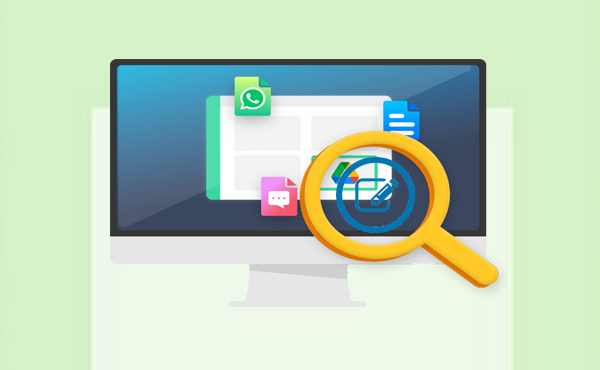
- Part 1: What Is WooTechy iSeeker for Android
- Part 2: WooTechy iSeeker for Android: Key Functions & Use Cases
- Part 3: How to Use WooTechy iSeeker for Android
- Part 4: WooTechy iSeeker for Android: Safety, Pricing, & Plans
- Part 5: WooTechy iSeeker for Android: Pros & Cons
- Part 6: Best WooTechy iSeeker for Android Alternative
Part 1: What Is WooTechy iSeeker for Android
WooTechy iSeeker for Android is a comprehensive data recovery software for Android devices, available for both Windows and Mac. It helps you recover a wide range of lost or deleted data, including photos, videos, contacts, messages (SMS), call logs, documents, and even WhatsApp chats and attachments.
This tool works with most Android phones and tablets, including Samsung, Huawei, and Xiaomi. And users appreciate the tool's efficiency, range of supported data types, and responsive customer support.
Part 2: WooTechy iSeeker for Android: Key Functions & Use Cases
|
Functions
|
Main Details
|
Use Cases
|
|
Device Storage Recovery
|
Recovers deleted data from internal memory or SD card |
Accidental deletion, formatting, cache cleaning, etc. |
|
Google Drive Recovery
|
Extracts data (especially WhatsApp) from Google Drive backup |
Lost phone, factory reset, or app uninstallation with backup still intact (How to recover data after a reset?) |
|
WhatsApp Data Recovery
|
Retrieves deleted WhatsApp/WhatsApp Business chats and attachments |
Deleted conversations, media loss, switching devices |
|
Broken Device Recovery
|
Recovers data from a non-responsive or damaged Android device |
Black screen, water damage, broken screen, stuck in boot loop |
|
No Root Required (in some cases)
|
Works on unrooted devices for common recovery modes |
Beginners or non-tech-savvy users avoiding complex root procedures |
|
Supports 10+ File Types
|
Covers photos, videos, messages, call logs, documents, contacts, WhatsApp, etc. |
Broad coverage for various data loss scenarios |
Part 3: How to Use WooTechy iSeeker for Android
Here's a step-by-step guide on how to use WooTechy iSeeker for Android to recover lost or deleted data:
- Download and install WooTechy iSeeker for Android on your computer (Windows/Mac).
- Launch the program after installation.
- Select "Recover Data from Device" on the main screen.
- Connect your Android phone to the computer via a USB cable.
- Enable USB debugging on your phone (follow on-screen instructions if needed).
- Choose the types of data you want to recover (e.g., photos, messages, WhatsApp, etc.).
- Click Scan to begin scanning.
- Choose a Quick Scan (faster) or Full Scan (more thorough).
- Wait for the scan to complete and preview the recoverable data.
- Select the files you want to restore.
- Click Recover and save the files to your computer.
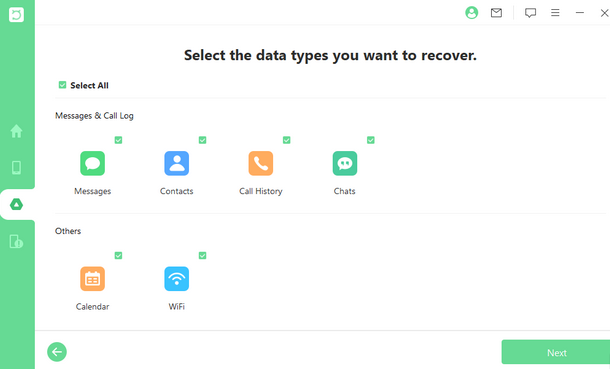
Tips: If WooTechy iSeeker for Android doesn't work or you simply want to remove it from your system, follow the steps below based on your operating system: 1. Close iSeeker if it's running (right-click in Taskbar > Close). 2. Click Start > Control Panel (or Settings > Apps in Windows 10/11). 3. Go to Programs and Features (or Apps & Features). 4. Scroll down and find WooTechy iSeeker for Android. 5. Click on it and select Uninstall.
Part 4: WooTechy iSeeker for Android: Safety, Pricing, & Plans
Safety:
|
Safety Feature
|
Description
|
|
Read-Only Operation |
The software scans and extracts data without modifying or overwriting anything. |
|
Data Privacy Protection |
Fully compliant with GDPR and other data protection regulations. |
|
Virus-Free & Ad-Free |
Clean installation with no malware, ads, or bundled software. |
|
Secure File Recovery |
All data is recovered locally and stored on your computer - not uploaded online. |
|
User Permission Based |
Requests permissions only when necessary, keeping user control in focus. |
Price: You can use WooTechy iSeeker for Android (free trial) to scan and verify recoverable files. To actually retrieve and save your data, you'll need to purchase a license.
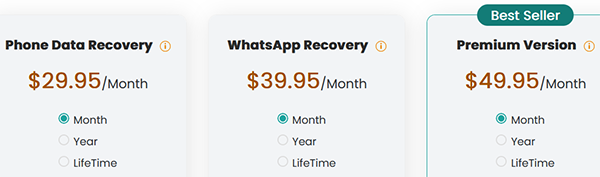
Part 5: WooTechy iSeeker for Android: Pros & Cons
Strength:
- User-friendly interface with simple recovery steps.
- Supports 10+ file types, including photos, videos, messages, contacts, WhatsApp, etc.
- Multiple recovery modes: device memory, Google Drive, WhatsApp, and broken device.
- No root required in most recovery scenarios.
- High recovery success rate for recently deleted files.
- Preview before recovery to choose only the needed data.
- Compatible with most Android brands and versions.
- Secure and privacy-compliant (read-only process, GDPR compliant).
- Regular updates for device and OS compatibility.
Weakness:
- Its free version only allows a preview, not actual recovery.
- Paid license is device-specific (one license per phone).
- Recovery success may vary depending on how long ago the data was deleted or overwritten.
- Limited broken device support (mainly supports Samsung; Android 13 and lower).
- Scanning can be time-consuming for large storage devices.
Part 6: Best WooTechy iSeeker for Android Alternative
MobiKin Doctor for Android (Windows and Mac) is a reliable alternative to WooTechy iSeeker for Android. It recovers deleted contacts, messages, photos, videos, and more from internal memory and SD cards - often without root. With its user-friendly interface, file preview, and broad device support, it offers a safe and efficient way to retrieve lost data across most Android brands. Here are the Key Features:
- Recover messages, contacts, photos, and more from internal storage.
- Retrieve media and documents from your SD card (no root needed).
- Preview and selectively recover deleted files.
- Supports all major (8,000+) Android brands and tablets.
- Ad-free, easy to use, with a 98% success rate.
- 100% privacy - no user activity is recorded.
How to use MobiKin Doctor for Android to recover deleted data from Android devices?
1. Start by downloading and installing the software on your computer. Launch the program, then connect your Android device using a USB cable.

2. Once your device is detected, follow the on-screen instructions to choose the types of data you want to recover. Click 'Next' to begin scanning. (If your files aren't found, the program may prompt you to root your device for a deeper scan.)

3. After the scan finishes, the recoverable data will appear on the right. Select the items you want and click 'Recover' to save them to your computer.

Video Guide:
Final Thoughts
Admittedly, WooTechy iSeeker for Android offers a user-friendly and versatile solution for recovering deleted data from a wide range of Android devices. It supports multiple data types, including WhatsApp chats, and works in various scenarios like accidental deletion or system crashes.
However, this tool only works for Android 13 and lower and mainly gets on well with Samsung phones. So, try its alternative - MobiKin Doctor for Android to get a more reliable recovery experience.
Related Articles:
FoneLab Broken Data Extraction Review: Here's All You Want to Know
iOS Data Recovery Best Practices: No Data Loss Again
7 Popular Ways to Back Up and Restore Android Device [Updated]
How to Cast Android to PC for Screen Sharing? 7 Productive Ways



