Wondershare Mutsapper Review: See This Tool from Brand-new Perspectives
If you're planning to transfer WhatsApp data between cell phones, you might be curious about how effective Wondershare Mutsapper (Pre Wutsapper) is. Is this app reliable and worth using before making a purchase? This Wondershare Mutsapper review aims to help you know about its ease of use, transfer speed, compatibility with different devices, success rate, pros, cons, and more.
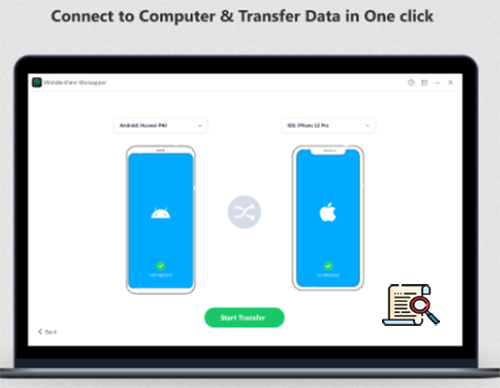
Part 1: What Is Wondershare Mutsapper
Wondershare Mutsapper is an app that lets you transfer WhatsApp and WhatsApp Business data between Android and iPhone devices, including chats, media, and documents. It works via an OTG cable or a desktop toolkit and supports most Android/iOS versions, even GBWhatsApp. It's a simple, safe tool for moving WhatsApp data between devices.
Supported Data Types (WhatsApp):
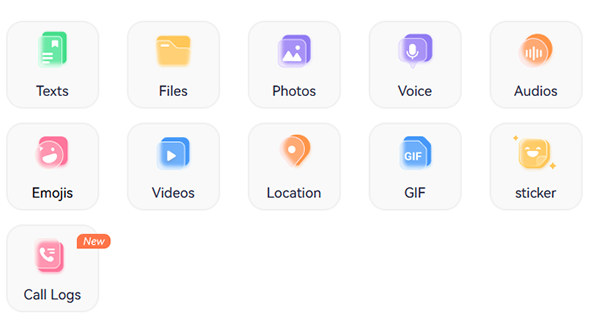
Part 2: Wondershare Mutsapper: Safety & Pricing
Before choosing a WhatsApp transfer tool, it's important to consider both security and cost. Here's a quick look at how Wondershare Mutsapper handles safety and its pricing plans.
Wondershare Safety:
- Designed to protect user privacy; data collected is limited to facilitate transfers.
- No sharing of personal data with third parties for marketing without consent.
- Uses standard security measures; download only from official sources.
Wondershare offers several subscription options for Mutsapper:
- Monthly Plan: US$18.99/month for 1-5 Android devices, auto-renews, cancel anytime.
- Quarterly Plan: US$11.33/month (total US$33.99), 1-5 Android devices, auto-renews, cancel anytime.
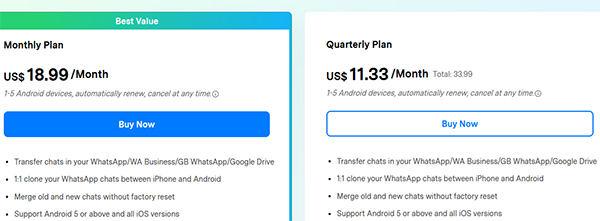
Part 3: How to Use Wondershare Mutsapper
Transferring WhatsApp data to a new phone can be tricky without the right tool. Wondershare Mutsapper makes it easy to move your chats, media, and attachments between smartphones in just a few steps. Here's how it works (e.g., WhatsApp transfer from Android to iPhone):
- Connect your iPhone to your Android device using a USB-C to Lightning or OTG cable, and grant Wutsapper permission to access the iPhone.
- Begin copying the WhatsApp data backup from your iPhone to the Android device.
- Log in to WhatsApp on your Android to authorize the data transfer.
- Follow the on-screen tutorial to restore WhatsApp on your Android device. (Can you restore the WA backup from iCloud to Android?)
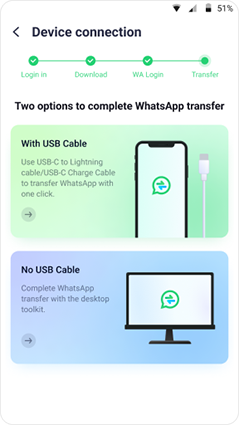
What should I do if Mutsapper fails to transfer my WhatsApp data? If you encounter issues during the transfer process, you can: 1. Ensure both devices are properly connected and recognized by the application. 2. Check that both devices have sufficient storage space. 3. Verify that both devices have stable internet connections. 4. Consult the Mutsapper Help Center or contact Wondershare support for further assistance.
Part 4: Wondershare Mutsapper: Pros & Cons
Pros:
- Transfers WhatsApp, WhatsApp Business, and GBWhatsApp data between Android and iPhone.
- Works via OTG cable or desktop toolkit, no complex setup required.
- Preserves chat history, media, documents, and stickers.
- Supports multiple devices and all major Android/iOS versions.
- Safe to use when downloaded from official sources.
Cons:
- Paid app, with monthly, quarterly, or one-time plans.
- Some users report occasional issues after iOS updates.
- Limited to WhatsApp data; does not back up other apps.
- A desktop toolkit may be needed if the OTG cable is unavailable.
Part 5: FAQs on Wondershare Mutsapper
Q1: How can I obtain Mutsapper log files for troubleshooting?
- Open the Mutsapper app and submit feedback; the log files will be sent automatically.
- Manually locate the log files on your Android device at:
/sdcard/Android/media/com.wondershare.wutsapper.android/wondershare/whutsapper_log
/sdcard/wondershare/whutsapper_log - If using the desktop toolkit, the log files can be found at:
%appdata%\Wondershare\Mutsapper
Q2: Are there any known issues with using Mutsapper?
Some users have reported that after certain iOS updates, WhatsApp data transferred via Mutsapper may become unreadable on the iPhone. In such cases, using the desktop version of Mutsapper to transfer data to a computer and then restoring it to the iPhone might resolve the issue.
Q3: What are the comprehensive reviews of Wondershare Mutsapper?
|
Feature
|
Rating/Description
|
|
Ease-of-Use |
★★★★☆ - Simple interface, easy for beginners, guided steps for transfers. |
|
Support |
★★★★☆ - Official Wondershare support available, tutorials and FAQs provided. |
|
Error Rate |
★★★☆☆ - Generally reliable, but occasional errors may occur after iOS updates. |
|
Stability |
★★★☆☆ - Relatively stable during transfers, occasional crashes when used as instructed. |
|
Value for Money |
★★★☆☆ - Paid app with monthly, quarterly, and one-time plans; cost may be higher than alternatives. |
Part 6: What Could Be Better than Wondershare Mutsapper
Social App Transfer is a strong alternative to Wondershare Mutsapper for transferring WhatsApp chats between smartphones. It is better in some respects because it offers faster transfer speeds, direct backup and restore without data loss, and full support for both WhatsApp and WhatsApp Business. This makes it a more efficient and reliable choice for moving messages, media, and attachments across Android and iOS devices.
Why choose Social App Transfer?
- Cross-Platform Transfer: Move WhatsApp data between mobile phones (Android and iOS).
- Backup & Restore: Create and restore complete WhatsApp backups.
- WhatsApp Business Support: Transfer business chats and media safely.
- No Data Loss: Keeps messages and attachments intact.
- Fast & Efficient: Transfers data quickly.
- Selective Transfer: Choose specific chats or media to move.
- User-Friendly: Easy-to-use interface for all users.
- Restore from Google Drive: Recover WhatsApp messages directly to iPhone.
- Wide App Support: Works with GBWhatsApp, WhatsApp Business, and LINE.
How to use Social App Transfer (e.g., WhatsApp chat transfer from Android to iPhone)?
Step 1: Download and install Social App Transfer on your computer, then open the application and select the WhatsApp icon from the left sidebar.
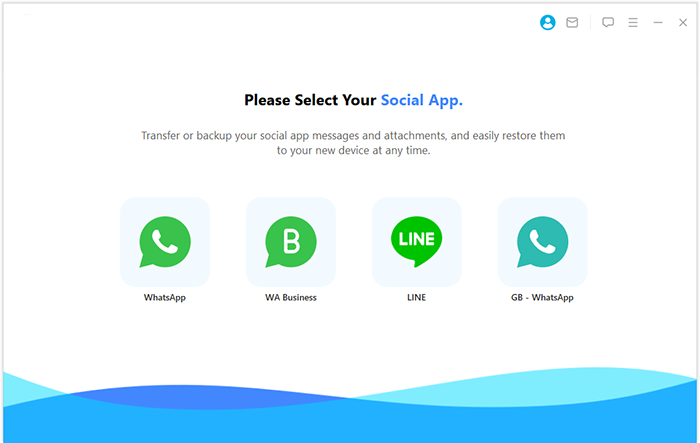
Step 2: Connect both phones to the computer via USB, enable USB debugging, and trust the computer by following the screen prompt. The tool will detect the devices, labeling them as source and target; use the "Flip" button if they're reversed.
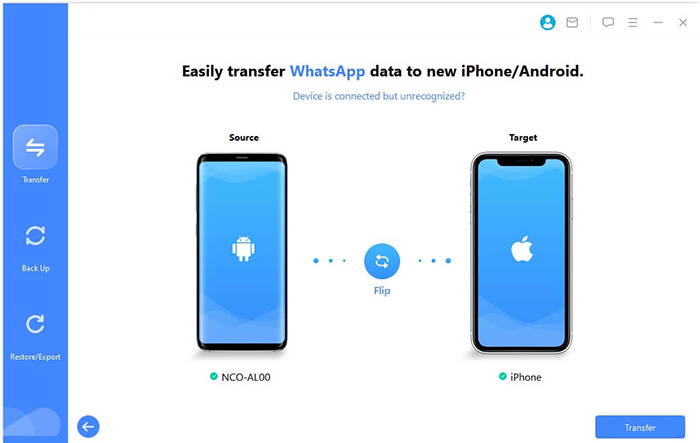
Step 3: Confirm the positions of your source and target phones, then click Transfer in the lower-right corner. The program will scan your WhatsApp data and move it directly to the new device.
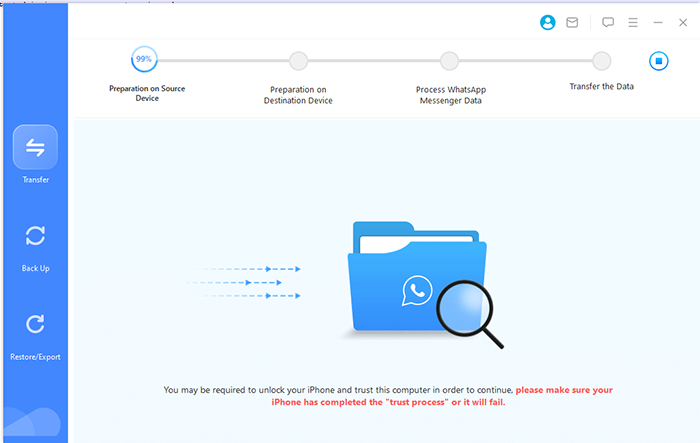
Editor's Note
After exploring the full capabilities of Wondershare Mutsapper, it's clear that while it offers a straightforward solution for transferring WhatsApp data, Social App Transfer is a stronger alternative.
This tool excels in faster transfer speeds, broader app support, including WhatsApp Business, GBWhatsApp, and other apps like LINE, and more reliable backup and restore functions.
It is undoubtedly a better choice for users who want a safer, quicker, and more versatile WhatsApp transfer experience.
Related Articles:
How to View WhatsApp Chat History on PC [Full Guide 2025]
How to See Deleted Messages on WhatsApp in 7 Ways? [Android/iOS]
How to Recover WhatsApp Account in Various Scenarios? 4 Ways
5 Best Solutions to Transfer Line Chat History from iPhone to Android



