12 Methods to Fix Touch Screen Not Working/Responding on Samsung
The phone screen is the most important medium for interacting with a Samsung smartphone. However, many factors are posing a threat to its sensitivity. So, the touch screen not working on Samsung occurs from time to time. Well, here's a question:
Samsung Galaxy screen not responding/working? Why?
- Physical or water damage.
- System crash or software bugs.
- Faulty screen protector or case.
- Overheating or low storage.
- Hardware or battery issues like draining fast.
- Conflicting third-party apps.
Then, how do I fix my Samsung unresponsive touch screen? OK, we will discuss this topic by presenting the 12 most effective methods below.
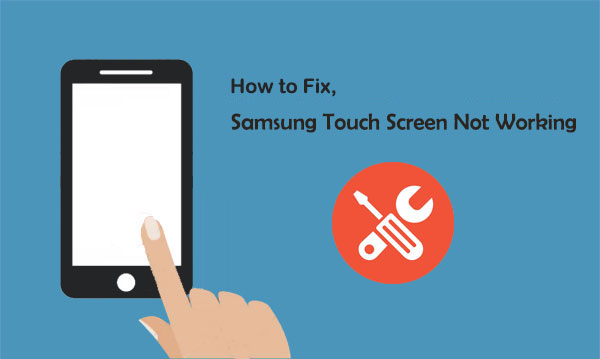
Check out the video below to learn this topic visually.
Part 1: Is the Touch Screen Not Working on Samsung? Try the 11 Quick Tricks
Trick 1. Remove SIM/SD Card
First and foremost, check if your smartphone heats up, which may hamper its performance. This may result in the Samsung tablet/phone touch screen not working. Thus, try to remove the memory card & SIM card. Here, just be careful when taking out the card to avoid SD memory card unexpectedly removed issues.

* If your phone gets wet, the screen may become unresponsive. Dry it immediately by removing all detachable parts, cleaning with alcohol, and placing them in a sealed bag of rice to absorb moisture. Let everything air dry thoroughly before reassembling to check if the issue is resolved.
Trick 2. Remove Protector & Reinstall Battery
Some third-party screen protectors may reduce touch sensitivity on Samsung devices. Try removing the case and cleaning the screen with a soft cloth. If the screen protector is thick, consider removing it. For models with a removable battery, take it out, wait 1–2 minutes, then reinsert it.
Use the original Samsung charger, as faulty or third-party ones can cause touch issues. Check the cable and adapter for damage, and try a different charger or power source to rule out hardware problems. If the screen only malfunctions while charging, avoid using the phone during that time.
Related Passages:
Trick 3. Optimize Device Performance
The "Device care" feature in most Samsung models helps improve the phone's overall performance. It scans the device for wasted storage and some other potential issues. To access this feature, you can open Samsung's "Settings" and tap "Device care". After that, tap "Optimize now". This may assist in fixing the Samsung S25/S24/S23/S22/S21/S20/J8/J7 touch screen monitor not working.
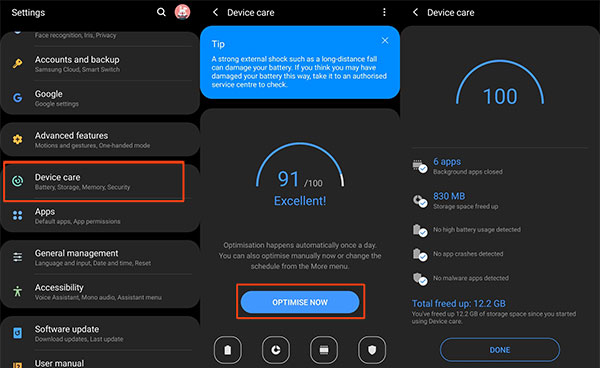
Trick 4. Reboot the Phone in Safe Mode
Safe mode is like a diagnostic service to help identify the problems on your device. Booting Samsung in safe mode is also another option to fix the bottom of the Samsung screen not working. To do so, you can:
- Turn off your device and power it on.
- Please press and hold the "Volume Down" key when the Samsung logo appears.
- The device should switch on in Safe mode. And this mode will be displayed at the bottom left of the screen.
- If the screen works in the mode, an app will likely cause your issue. Thus, please remove recently downloaded apps, and after that, just restart your device. (Learn more about the safe mode on your phone)
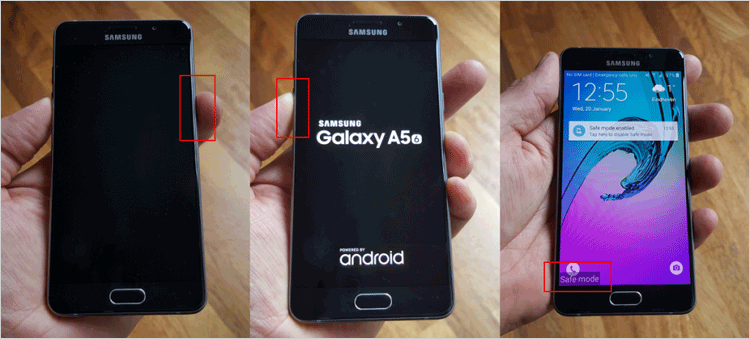
Trick 5. Refresh System Cache
As mentioned earlier, a corrupted system cache may lead to the Samsung display touch not working. This may sometimes occur after an update. To ensure that the cache is up-to-date, you can wipe the cache partition as follows:
- Switch off your Samsung phone.
- Press the "Power" and "Volume Up" buttons for about 5 to 10 seconds.
- It will automatically take you into recovery mode.
- After that, you can use the "Volume" (up and down) and the "Power" button to do the following.
- Go to "wipe cache partition" and remove junk files on Android.
- Once completed, go for "reboot system now" to power on Samsung.
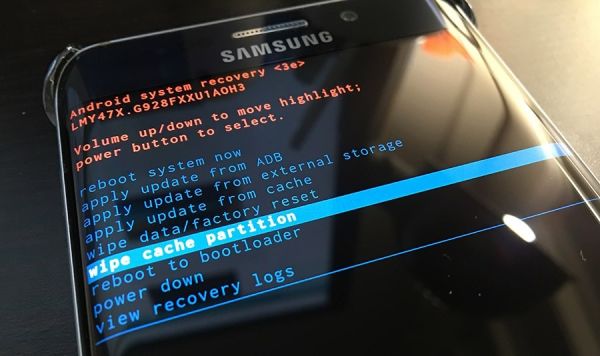
Trick 6. Force Samsung to Restart
A forced reboot on the device might be a sensible "Samsung touch not working" solution. To do it, you can:
- Press the "Volume Down" key and the "Power" key for more than 20 seconds.
- This activity will make Samsung run smoothly with a proper response on the touch screen.

Related Passage:
Trick 7. Check for a Software Update
The update menu and options may differ slightly, depending on your carrier. Here's how to repair a Samsung touch screen phone by checking for a software update:
- Navigate to Samsung's "Settings".
- Swipe to and tap "Software update"/"System update".
- Touch "Check for updates"/"Download updates manually".
- If an update is available, follow the on-screen directions to complete it.
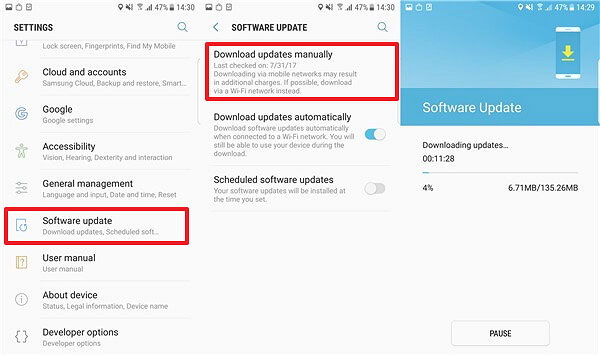
Trick 8. Back Up and Factory Reset Samsung
When resetting the device, all your Samsung data might be erased. For this, you can sync the files with a Gmail account. Log in to your Gmail Account and confirm the backup. Next, perform the factory data reset and let your Samsung device reboot. After that, you can restore your data from your Gmail account.
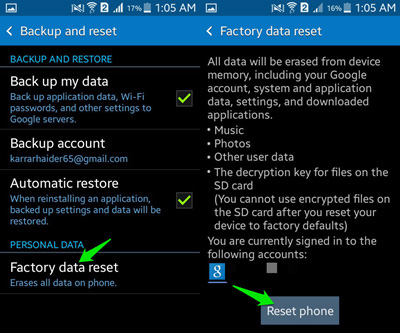
Trick 9. Disable Gesture
Full screen gestures may cause unresponsive touch if mistaken for gestures. To fix this, go to Settings > Display > Navigation bar and select Buttons. Also, disable all motion gestures via Settings > Advanced features > Motions and gestures by turning off all switches.
Trick 10. Activate Touch Sensitivity
To improve touchscreen responsiveness on your Samsung phone, open Settings and go to Display. Then, find and enable the Touch sensitivity option by toggling it on. This feature is especially helpful if your screen feels less responsive when using a screen protector.
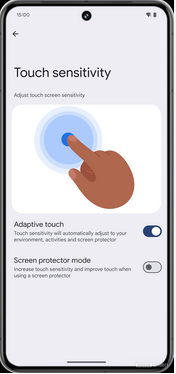
Trick 11. Disable Talkback on Samsung
TalkBack on Samsung reads your screen aloud and changes touch controls, which can cause confusion if enabled unintentionally. For example, you need two fingers to scroll and double-tap to select. To disable it, go to Settings > Accessibility > Screen Reader and turn off TalkBack. (If the issue continues, contact Samsung Support for service.)
Part 2: Fix Samsung Touch Screen Not Working with Professional Tool
Many users find complex solutions frustrating and often ineffective. Android Repair stands out as a simple and reliable choice. This professional tool can resolve various Android problems, including Samsung touch screen issues, with just a few easy clicks after installation on your computer.
Key highlights of Android Repair:
- Fix Android issues like boot loop, dead screen, crashing, bricking, and OTA update failure.
- Restore the Android system to normal with a high success rate.
- Compatible with major carriers like AT&T, Verizon, T-Mobile, Sprint, Vodafone, and Orange.
- Support 1,000+ models, including Samsung Galaxy S25/S24/S23/S22/S21/S20/S10/S10+/S10e/S9/S8/S7/S6/S5, Galaxy Note/Tab, etc.
- Protects your privacy throughout the repair process.
Next, let's see how to fix the touch screen not working on Samsung with Android Repair:
Step 1. Install and launch Android Repair on your computer after the download. Then, click "System Repair" over the program window and link your Samsung device to the computer via a USB cable.

Step 2. Choose "Android Repair" from the left panel. This utility will show you all the Android problems it can fix. Just browse it and click on "Start".

Step 3. Enter your device info in the incoming screen and tap on "Next" to continue.

Step 4. Manually input "000000" into the blank field and tap on "Confirm". Here, please note that the repair may erase your Samsung phone.

Step 5. Boot Samsung into the download mode:
- For Samsung with a "Home" button, please power off the device and press the "Sprint, Home, Power, and Volume Down" keys for around 10 seconds. Release all and hold "Volume Up" to reach the download mode.
- For Samsung without a "Home" button, please power off the device and press the "Power, Bixby, and Volume Down" keys for about 10s. Then release all and hit "Volume Up".


Step 6. After the phone is in this mode, click on "Next" to download its firmware.

Step 7. Finally, the software will begin repairing your Samsung phone's system automatically. And after that, you'll successfully fix the touch screen not working on your Galaxy.

Round Off
That's everything you need to know about fixing a Samsung touch screen that's not working. Keep in mind, none of the methods mentioned offer a quick and easy fix with simple taps - except for Android Repair. This all-in-one tool is designed to handle nearly all Android issues efficiently. So, download it now and give it a try on your computer.
Related Articles:
iPhone Touch Screen Not Working/Responding? 10 Troubleshooting Tips for You
How to Unlock Samsung Lock Screen without Losing Data? 7 Tested Ways
Screen Mirroring Samsung: 7 Ways to Mirror Samsung to 3 Platforms
Samsung Broken Screen Data Recovery: 6 Ways to Make It a Lot Easier


