How to Delete Text Messages on Itel? 3 Most Sound Strategies
"There are some very sensitive text messages on my Itel phone. So I would like to ask, is there any way to permanently delete text messages to ensure they are completely gone?" -- from techcommunity.microsoft.com
If you're looking to free up storage space, maintain privacy, or prepare for a phone sale or transfer, one practical step is to delete text messages on Itel. Whether your inbox is cluttered with spam, outdated conversations, or sensitive content, removing unwanted SMS can make your messaging experience cleaner and more secure.
This passage will walk you through 3 easy and safe ways to delete SMS on your Itel phone, covering both built-in options and more advanced methods.

Way 1: Delete Text Messages on Itel Phone Directly [Tedious]
To delete text messages directly on an Itel Zeno 10/S25/P40/A80/S23/A60s via the Messages app, follow these simple steps (the exact steps may vary slightly depending on the Android version or messaging app used):
Delete Individual Messages:
- Open the Messages app on your Itel phone.
- Tap the conversation you want to open.
- Tap and hold the specific message you want to delete.
- A menu will appear – tap the Trash/Delete icon.
- Confirm deletion if prompted.
Delete an Entire Conversation
- Open the Messages app.
- Tap and hold the conversation you want to delete from the list.
- Once selected, tap the Trash/Delete icon (usually at the top or bottom).
- Confirm the deletion.
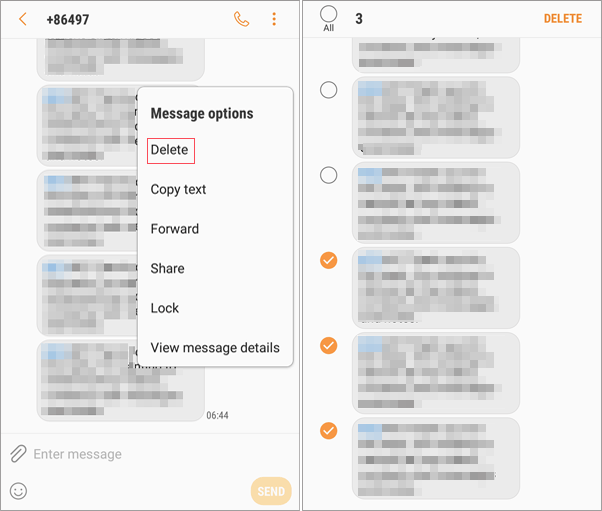
Delete Multiple Conversations at Once
- In the main Messages app screen, long-press one conversation, then select others you want to delete.
- Tap the Trash/Delete icon and confirm.
Way 2: Delete Text Messages on Itel Professionally [Flexible]
If you have many Itel contacts and want to review details before deleting them, it's best to manage them on a computer with a larger screen. MobiKin Assistant for Android (Win and Mac) lets you easily delete, add, export, import, and forward SMS, along with offering full Android data management, backup, and restore features.
Why Pick MobiKin Assistant for Android?
- Delete any number of text messages on Itel flexibly.
- Manage SMS from a computer handily.
- Manipulate contacts and other data types in a direct manner.
- Move files between your phone and computer selectively.
- Back up and restore phone data in one click.
- Perform tasks on practically all Itel/Android phones, including Zeno 10/S25/P40/A80/S23/A60s/A50/A58/P38/S21/A56/P37, etc.
- It respects your privacy.
How to delete phone messages on Itel phone using MobiKin Assistant for Android?
Step 1. Launch the installed software on your computer. Connect your Itel phone using a USB cable and enable USB debugging on the device when prompted to allow the software to recognize your phone.

Step 2. After a successful connection, click on "SMS" from the left panel. All your text messages will appear on the right side. Select the messages you wish to remove and click "Delete" to erase them from your phone.
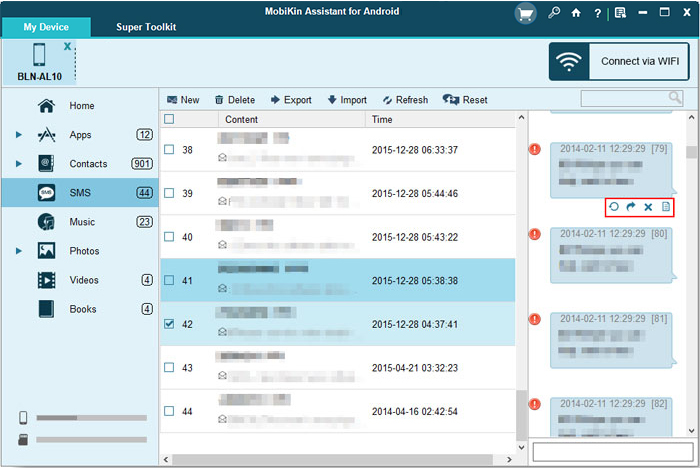
Video Guide:
Are there any other apps that help delete text messages on Itel phones? Yes. Apps like Google Messages or third-party SMS managers from the Play Store may offer more advanced options for deleting or organizing texts.
Way 3: Delete Itel Messages Already Sent by Factory Reset [Erase Phone]
Android Recovery Mode lets you troubleshoot your Itel phone without fully booting the system. While it can't delete individual texts, performing a factory reset through Recovery Mode will erase all messages and other files. So, please ensure you back up anything important first, as this action is irreversible.
- Simultaneously press and hold the Volume down and Power buttons until the power menu appears, then select Power off.
- Next, press and hold the Volume up and Power buttons together without releasing them until the Itel vibrates and the Recovery screen is shown.
- In Recovery Mode, navigate to 'wipe data/factory reset' using the volume buttons.
- Choose Factory data reset and allow the process to finish.
- Finally, select Reboot system once the Itel reset is complete.
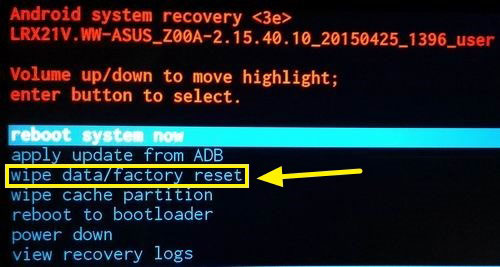
Note: Is there a way to delete messages on both my Itel phone and the recipient's device? Unfortunately, once a message is sent, you cannot remove it from the recipient's phone unless using a platform with a recall feature (e.g., WhatsApp or Messenger).
FAQs about Text Messages on Itel
Q1: Why can't I delete a text message from my Itel phone?
- Messaging App Glitch – The app may be frozen or unresponsive.
- Corrupted Message/Data – The message file may be corrupted or stuck in the system.
- Insufficient Permissions – The messaging app might lack the needed permissions to make changes.
- System Lag or Low Storage – The phone may be running slow due to low memory or system crash/lag.
- Read-Only SIM Messages – If the message is stored on the SIM card, it might not be deletable using the regular method.
Q2: Will the deleted SMS on Itel be moved to the Trash or Recycle Bin?
No, deleted SMS on Itel phones are not moved to a Trash or Recycle Bin. Once you delete a text message, it is usually permanently removed from the device's internal storage.
Q3: How to recover wrongly deleted text messages from Itel?
If you accidentally delete an important SMS, stop using the phone immediately and use a professional data recovery tool like MobiKin Doctor for Android to attempt recovery before the data is overwritten.

In the End
To make the SMS deletion even smoother, MobiKin Assistant for Android offers the most efficient and flexible way to remove text messages conveniently. With its user-friendly interface and powerful features, it allows you to manage, delete, back up, or restore messages on your Itel phone with ease. So, try downloading this software and giving it a shot for a smarter way to handle your phone's messages and other data.
Related Articles:
My Text Messages Disappeared on My Android? 13 Ultimate Solutions Here
How to Transfer Text Messages from Android to Android? 8 Latest Tactics
How to Back Up and Restore Text Messages on Android? 5 Options 2025
How to Unsend/Recall Text Messages on Android Phone? Unlock the 7 Solutions



