How to Delete Text Messages on Infinix in 3 Ways [with Tips]
Text messages are an essential part of daily communication on Infinix phones. However, over time, these messages can accumulate and take up valuable phone memory, slowing down your device. (Your phone is running slowly?)
Additionally, deleting sensitive or personal conversations helps prevent others from accessing your private information. This article will explore three smart strategies to delete text messages on Infinix phones easily and efficiently.

Part 1: How to Delete Messages in Infinix Phone Manually
The Messages app on Infinix phones provides a simple and intuitive way to manage SMS and MMS. One of its key features is the ability to manually delete messages, allowing users to remove unwanted texts either individually or in bulk.
Option 1: Delete Individual Messages
- Open the Messages app on your Infinix phone.
- Select the conversation thread where the message is located.
- Tap and hold the specific message you want to delete.
- Tap the trash bin icon or choose Delete from the menu.
- Confirm the deletion if prompted.
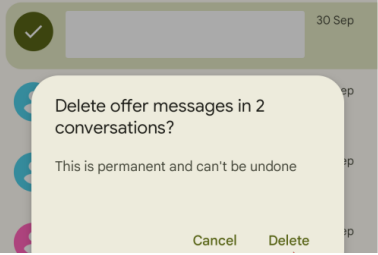
Option 2: Delete an Entire Conversation
- Open the Messages app.
- Find the conversation thread you want to delete.
- Tap and hold the entire conversation.
- Click the Trash icon or select Delete.
- Confirm to remove the whole thread.
Option 3: Bulk Delete Messages
- In the Messages app, long-press one conversation to activate the selection mode.
- Tap other threads to select multiple.
- Click the Delete/Trash icon.
- Confirm to remove them all at once.
Note: The Settings app on Infinix phones makes managing your device easy. You can also use it to delete text messages quickly, go to Settings > Apps > Messages > Storage and tap Clear Data to erase all messages at once.
Part 2: How to Delete Text Messages on Infinix via MobiKin Software [Handy]
To easily delete text messages and other files from your Infinix phone, use a reliable tool like MobiKin Assistant for Android (Win and Mac). This is secure, ad-free, and scans your device automatically for smooth management. You can delete, add, export, import, and forward SMS, as well as manage contacts and other data on a larger screen with full backup and restore support.
Main Features of MobiKin Assistant for Android:
> Easily delete individual, multiple, or all text messages on your Infinix device.
> Seamlessly add, export, import, resend, forward, or print out SMS from your computer.
> Manage contacts, call history, and media files directly through your PC.
> Best Infinix sync tool to transfer files selectively or in bulk between your Infinix phone and computer.
> Compatible with most Android models, including Infinix Hot 50/40, Hot 20 5G, Hot 20S, Note 12/11, Zero Ultra 5G, Zero X, S5 Pro, Smart 5, and more.
> Designed for simple use with full data privacy protection.
How to delete phone messages on Android phones using MobiKin Assistant for Android?
Step 1. Launch the program - Start the installed software on your computer. Connect your Infinix phone using a USB cable, and enable USB debugging on the device when prompted to allow it to be recognized.

Step 2. Remove text messages - After the connection is established, click on "SMS" in the left panel. Your text messages will appear on the right. Select one or multiple messages, then click "Delete" to remove them from your device.
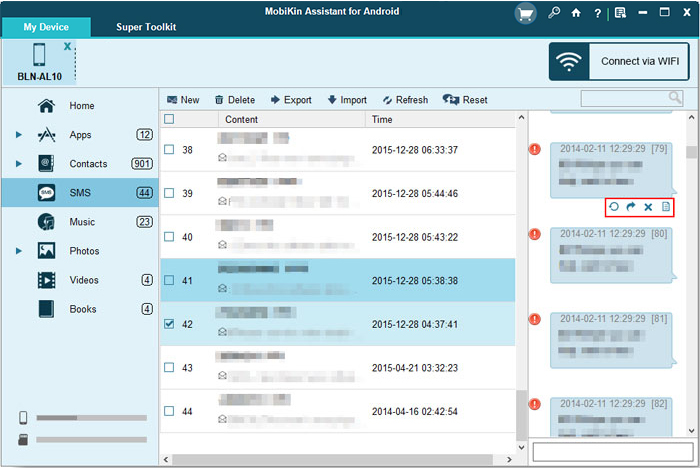
Video Guide: How to use this program comprehensively?
Tips: If text messages keep deleting themselves on your Infinix phone, here are common causes and quick fixes:
- Auto-delete enabled: Go to Messages app > Settings and turn off "Delete old messages" if it's on.
- Low storage: Free up space by deleting unused apps or files - Infinix may auto-delete SMS when storage is tight.
- Corrupted app data: Go to Settings > Apps > Messages and tap Clear Cache and Clear Data.
- Buggy update: Uninstall recent updates to the messaging app or check for a newer update via Play Store.
- OTP auto-delete: Infinix may auto-remove OTPs after 24 hours—this is normal and doesn't affect regular chats.
- Malware or third-party apps: Run a virus scan and uninstall any suspicious apps that may interfere with SMS.
Part 3: How Do I Delete SMS from Infinix via Google Messages
Google Messages is the default SMS/RCS messaging app for many Android devices, offering a modern alternative to traditional texting. It supports RCS (Rich Communication Services), enabling features like read receipts, high-quality media sharing, and typing indicators - similar to iMessage or WhatsApp.
Delete a Single Message in a Conversation:
- Open the Google Messages app on Infinix.
- Tap the conversation containing the message.
- Tap and hold the specific message you want to delete.
- Tap the trash bin icon at the top.
- Tap Delete to confirm.
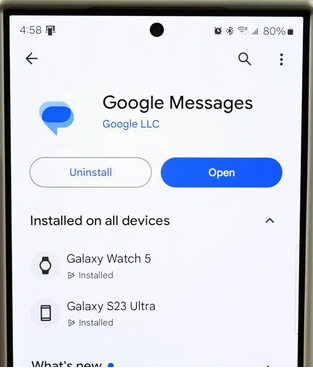
Delete an Entire Conversation:
- Open the Google Messages app.
- Tap and hold the conversation you want to delete.
- Tap the trash bin icon at the top.
- Confirm by tapping Delete.
Delete Multiple Conversations:
- In the Google Messages main screen, tap and hold one conversation.
- Tap other conversations to select them.
- Tap the trash icon.
- Tap Delete to confirm.
Extra: How Can I Permanently Delete Text Messages on Infinix for Sale
If you wish to permanently delete your data from your Infinix Hot 50/40/20 5G/Hot 20S/Note 12/11 and more, you can factory reset it. To do so: Go to Settings > System > Reset options. Choose Erase all data (factory reset). Follow the prompts to wipe your device.
Note that this action will wipe out your device, and you can also try MobiKin Eraser for Android for added security (Text messages and other data will never be recovered). For more reference, please get into the page - How can I permanently delete text messages from my phone?
In Conclusion
Deleting text messages on your Infinix phone is a simple yet effective way to free up storage space and protect your privacy. By using the smart strategies outlined in this article, you can manage your messages quickly and securely.
However, it's equally important to be aware of other precautions related to message deletion to prevent accidental loss of important data. We recommend that users carefully review the additional tips and safeguards provided in the above sections to ensure a smooth and safe deletion process.
Related Articles:
4 Powerful Approaches to Transfer Data from Infinix to Infinix
Infinix Hard Reset: How to Hard Reset Infinix Phone Easily? [4 Popular Ways]
Infinix Phone Data Recovery: 5 Easy Methods That Deserve Your Attention
How to Unlock Infinix Phone in Different Situations? 4 Simple Tactics



