4 Easy Strategies to Delete Text Messages on TECNO Spark/Camon/Pova
"Hello everyone, I found some old text messages were still on my phone, and I didn't want to keep them; just simply deleted them." -- from Google Messages
Over time, SMS can take up valuable storage on your TECNO phone, leading to slower performance and a cluttered inbox. Whether you're trying to maintain privacy and prevent unauthorized access or simply want to clean up your Messages app, deleting unnecessary texts is a smart move.
If you're wondering how to delete text messages on TECNO phones efficiently, this article will walk you through 4 of the most viable methods, suitable for any level of tech comfort.

Way 1: How to Clear Text Messages on TECNO via Messages App
The Messages app on TECNO Spark 20/10/7/Camon 20/Pova, etc., is the default tool for sending and receiving SMS and MMS. It offers a simple interface with essential features, including the ability to clear messages easily. Users can delete individual messages, entire conversations, or multiple chats at once directly within the app.
Option 1: Delete Individual Messages in a Conversation
- Open the Messages app.
- Select the conversation
- Tap and hold the specific message you want to delete.
- Tap the trash bin icon or "Delete".
- Confirm the deletion.
Option 2: Delete Multiple Conversations at Once
- Open the Messages app.
- Long-press one conversation, then select others.
- Tap the delete or trash bin icon.
- Confirm the bulk deletion.
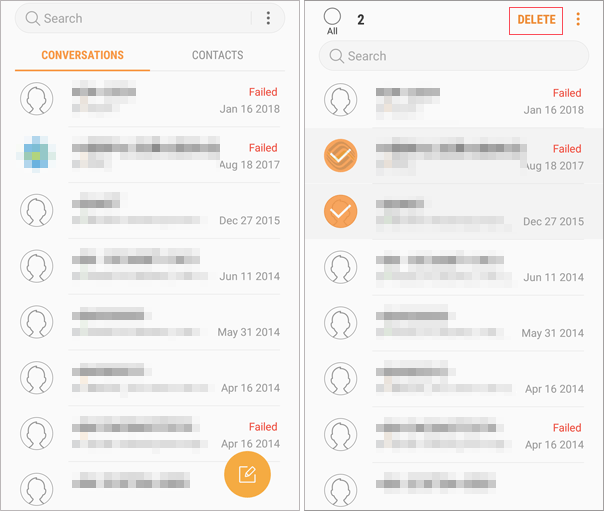
Option 3: Delete an Entire Conversation
- Open the Messages app.
- Long-press the conversation you want to delete.
- Tap the trash bin icon or choose "Delete" from the menu.
- Confirm to delete the entire chat thread.
Looking to enhance security by clearing more cached data? Try removing both the app cache and data with these steps: Go to Settings > Apps & notifications > Messages > Storage & cache on your phone. Then tap Clear cache, followed by Clear storage.
You Might Also Like: Texting from Computer to Cell Phone: 7 Ways & Their Comparison
Way 2: How to Delete Text Messages on TECNO Phone with App Settings
The Auto-Delete feature on some TECNO phones helps automatically remove old SMS and MMS messages after a set time (e.g., 30 or 60 days). It's a convenient way to keep your inbox clean and free up space without manual effort.
Auto-delete may vary depending on your TECNO model and HiOS version. The following steps apply to the most recent models.
Step-by-step Guide:
- Open the Messages app on your TECNO phone.
- Tap the three-dot menu in the top-right corner.
- Go to Settings.
- Look for an option like "Auto-delete old messages", "Clean up messages", "Message cleanup", etc.
- Toggle the switch ON to enable it.
- Choose how long to keep messages: 30 days, 60 days, or Custom duration (if available).
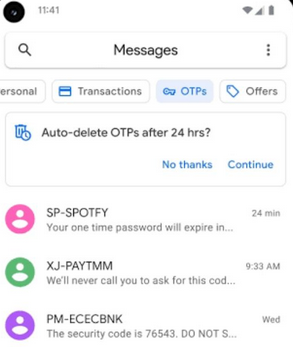
Learn More: How to Recover Deleted Data from TECNO Phones with/without Backup? [5 Means]
Way 3: How to Delete SMS on TECNO Using Google Messages
Google Messages is a modern, feature-rich SMS app that works seamlessly on TECNO phones. It offers a clean interface, smart suggestions, and chat features. One of its key functions is the ability to delete SMS easily on TECNO phones, making message management fast and efficient.
Step-by-step Guide:
- Open the Google Play Store on your TECNO phone.
- Search for "Google Messages" and install it.
- Open the app and tap "Set as default" when prompted.
- To delete a single message: Open Google Messages. Tap the conversation you want to open. Press and hold the specific SMS you want to delete. Tap the trash bin icon at the top. Tap "Delete" to confirm.
- To delete an entire conversation: Open Google Messages. Long-press the conversation you want to remove. Tap the trash bin icon. Confirm by tapping "Delete".
- To delete multiple conversations at once: Long-press one conversation. Tap other conversations to select them. Tap the trash icon and confirm deletion.
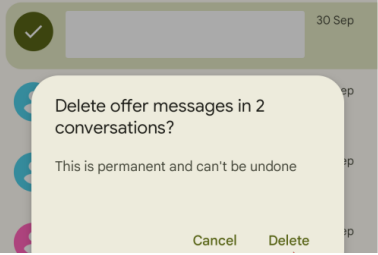
If you can't find Auto-delete under Messages settings: Go to Phone Settings > System Manager or Storage Cleanup. Look for "Message Cleanup" or "Auto Clean Messages" under smart cleanup tools.
Way 4: How to Delete Text Messages on TECNO from Computer [Flexible]
To flexibly delete text messages and other files from your TECNO phone, it's important to use a reliable tool. MobiKin Assistant for Android (Win and Mac) is a safe and trustworthy option - free from spyware, viruses, and adware. It automatically scans and detects your TECNO device thoroughly, allowing for a smooth and convenient deletion process.
Why select MobiKin Assistant for Android?
- Conveniently delete single, multiple, or entire SMS threads on TECNO.
- Effortlessly add, export, import, resend, or forward SMS from your computer.
- Manage messages, contacts, call logs, and media files directly from your PC.
- Selectively or bulk transfer files between Android and your computer.
- Work with nearly all Android devices, including TECNO Phantom V Fold, Spark 20, Spark 10 Pro, Spark 7, Spark 7T, Spark 7S, Spark 7C, TECNO Camon 20 Series, etc.
- Ensures easy operation and complete privacy.
Step-by-step Guide:
Step 1. Launch the Program – Start the installed software on your computer. Connect your Android device using a USB cable, and enable USB debugging on your phone as instructed to allow the program to recognize your device.

Step 2. Remove Text Messages – After successful connection, click on "SMS" from the left panel. All your text messages will appear on the right. Select the ones you wish to delete, then click the "Delete" button to erase them from your phone.
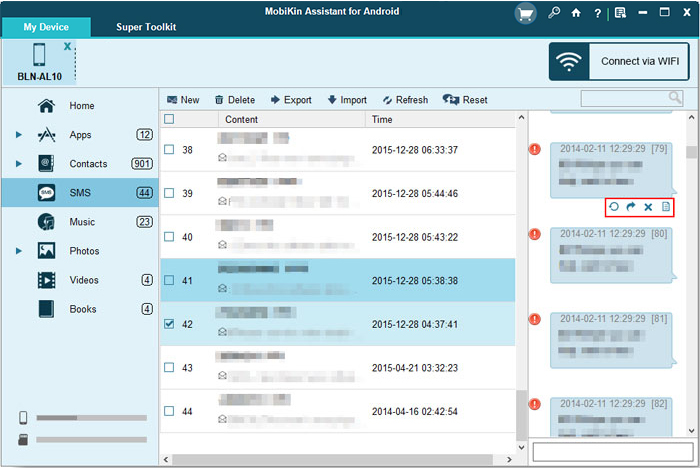
Video Guide:
NOTE: When you delete text messages from your TECNO device, they aren't permanently erased immediately. Instead, they're marked as deleted and remain in the device's memory until that space is overwritten by new data. To ensure SMS are permanently deleted, consider using MobiKin Eraser for Android for complete and irreversible removal.

Calling It a Wrap
Managing your SMS is not just about freeing up space - it's about improving your overall mobile experience. With the methods shared above, you can clean your inbox with ease and peace of mind. Further, if you want to permanently delete sensitive SMS beyond recovery, consider using MobiKin Eraser for Android, as just mentioned above. It ensures complete data removal with no traces left behind.
Related Articles:
How to Unlock TECNO Phone in 5 Ways [Step-by-step Guide]
TECNO Hard Reset: 5 Ways to Reset TECNO Spark/Camon/Pova
5 Best TECNO Sync Software/Tools You Can't Afford to Miss
4 Easy Options to Transfer/Copy Contacts from TECNO to TECNO



