How to Easily Remove Widgets from Android Phone
Summary: In this passage, you will know what is a widget, how to remove unwanted widgets from Android phone and how to add widgets on your device.
What does a Widget do for you?
Indeed, a widget is an application extension. It often refers to a larger application that is already installed on your device. In general, widgets are customizable and come in all shaped and sizes. Also, they can be reached on any Home screen for quick access , so you can gain information without opening the app that exactly takes control of the information. For example, within your Calendar widget, you are easily and quickly view your upcoming calendar events without the need to open the Calendar application.
And this is also one reason why users prefer Android phones to iPhones. However, in some cases, users may need to remove widgets from Android phone. So how? Actually, you may just touch and hold on the Widget, grad it to the Remove icon at the top of your screen and then release it to remove widgets from Android phone. But, you should know these deleted widgets are still available on your device.
Guide: How to Permanently Uninstall Widgets from Android
Step 1. Open Settings and go to Application Manager tab.
Step 2. Go to All tab and tap on Widget that you want to uninstall from Android phone.
Step 3. Hit Uninstall option to confirm your action and then hit the OK option to go on.
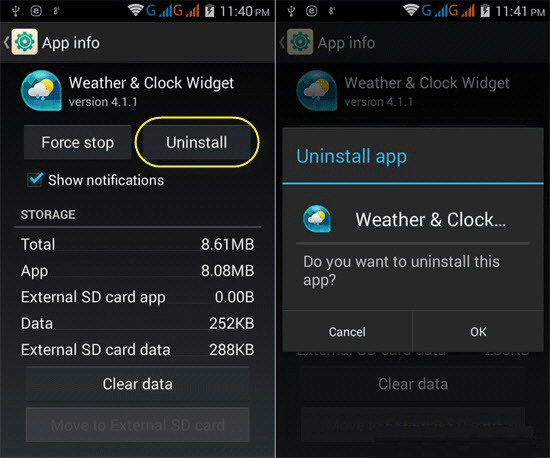
And if you want to permanently remove all apps and other files from your Android phone, you can then rely on this MobiKin Eraser for Android (Windows/Mac) software. With it, you are free to wipe out any apps and other files from your device once and for all. Any files deleted with this program will have no chance of getting recovered.
Related: One Click to Wipe out Android System
Extra Bonus: How to Add Widgets on Android Phone
- Find a blank space where you want to place the widget.
- Press and hold the blank space and then tap Widgets.
- Select the widget that you want to add on your Android phone.
- Release it on the blank space that you have chosen.
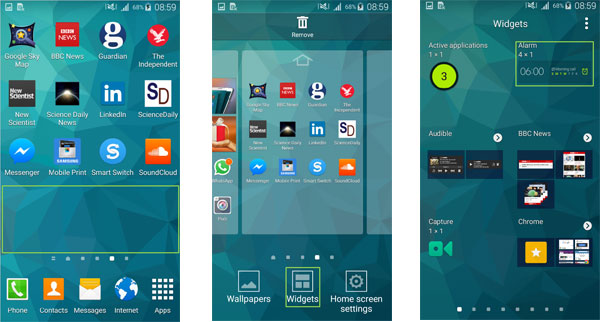
And then you will see the widget are displayed on the main interface. Till now, you have learned how to easily add and remove widgets from Android phone within simple clicks. Moreover, you have get a professional MobiKin Eraser for Android (Windows/Mac) software to help permanently wipe out any files as needed and wanted!



