[Guide in 2025] How to Get Videos off iPhone to PC/Mac?
If you're running low on storage on your iPhone or you want to edit your videos before posting them to social media, you can transfer videos from iPhone to your computer to free up more space. On a Windows PC, iTunes is often used to transfer files between your computer and iPhone. On a Mac, you can use iTunes if you're running macOS Mojave or earlier, or Finder if you're running macOS Catalina or later.
In this article, we'll show you a variety of ways to get videos off your iPhone. Some methods require the use of iTunes, while others don't. You can explore each method and choose the one that works best for you.

- Part 1: How to Get Videos Off iPhone on Windows PC (3 Ways)
> Way 1: Transfer through File Explorer
> Way 2: Transfer Using Photos App
> Way 3: Import Using AutoPlay - Part 2: How to Get Videos Off iPhone on Mac (2 Ways)
> Way 1: Using the Mac Photos App
> Way 2: Transfer via AirDrop - Part 3: How to Get Videos Off iPhone Using Assistant for iOS [Simple & Fast]
- Part 4: Other Ways to Get Videos Off iPhone
> Way 1: Through iCloud Photos
> Way 2: Transfer Using Email
Part 1: How to Get Videos Off iPhone on Windows PC (3 Ways)
Way 1: How to Get Videos off iPhone through File Explorer
With the power of Windows Explorer, you can quickly transfer all sorts of media from an iPhone to a Windows computer. Whether it be photos, videos, or music, follow some simple steps shown below:
- Use a lighting cable to connect the iPhone to the PC. Navigate to "This PC" and locate the name of your iPhone.
- Right-click on your device's name and select the "import videos and pictures" option. If you are a Windows user, you can click on the "Start" button, tap on "File Explorer," and "hit on the "This PC" button. After that, locate the name of your iPhone, right-click on your device's name and select the "import videos and pictures" option.
- Choose to Organize, Review, and Group the videos and click the "Next" button to continue. Select the videos you want to import from your iPhone and tap the "Import" button to begin the transfer process.

Way 2: How to Transfer Photos from iPhone to PC Using Photos App
Transferring photos and videos from iPhone to PC is now easier than ever, thanks to the Windows Photos App! Installing this user-friendly app on Windows 8, 8.1, or 10 is quick and painless. Follow these simple steps for hassle-free video transfer from the iPhone to your computer:
- Power on your iPhone and unlock it so that your computer will be able to recognize it.
- Tap the "Start" button on your PC and select Photos to launch the photos application.
- Tap on the "Import" button, click the "From a USB device" option, and follow the on-screen instructions. Select all the videos that you wish to import, where you want to save them and wait for the transfer process to complete.
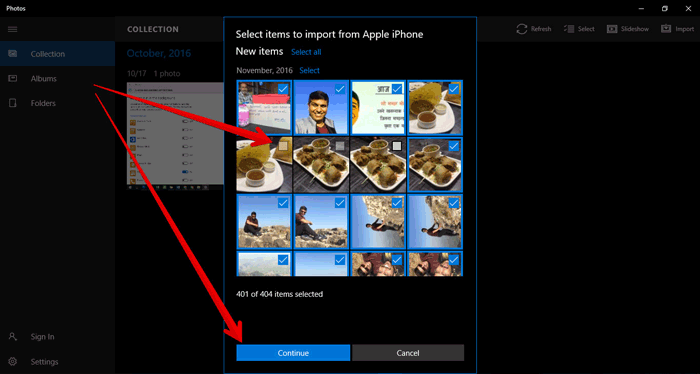
Way 3: How to Import Photos from iPhone to PC Using AutoPlay
If you're using a Windows PC with Vista, 7, 8, or 10, you can easily transfer videos from your iPhone to PC using AutoPlay. This feature usually pops up on its own when you plug in your iPhone. If it doesn't, you can enable it through the Control Panel.
Here's how to move videos from your iPhone to your computer using AutoPlay:
- Unlock your iPhone and connect it to your computer using a USB cable.
- When the AutoPlay window appears, choose the option that says "Import pictures and videos."
- Click on "Import Settings" to choose the folder where you want to save the videos. Then click "Import" to begin.
- Wait for the transfer to finish. If you want the videos removed from your iPhone after they're copied, check the box that says "Erase after importing."
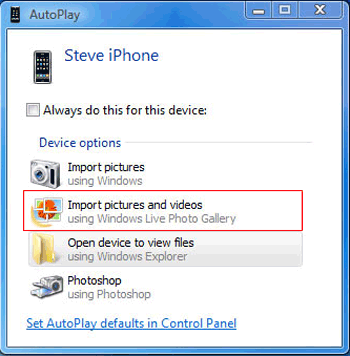
Part 2: How to Get Videos Off iPhone on Mac (2 Ways)
Way 1: Transfer Videos from iPhone to Mac Using the Mac Photos App
Want to move videos you recorded on your iPhone over to your Mac? The Photos app on your Mac makes this super easy. Here's how you can do it using its built-in import feature.
- First, plug your iPhone into your Mac using a cable. When a message pops up on your iPhone asking if you trust the computer, tap "Trust" and unlock your phone.
- Next, open the Photos app on your Mac. You can find it in your dock or search for it using Spotlight.
- Once it opens, look at the left side of the window and click on your iPhone under the Devices section.
- Now your Mac will show all the photos and videos stored on your iPhone. Pick the videos you want to save to your Mac, then click the "Import Selected" button at the top of the screen.
Way 2: How to Get Videos off of iPhone to Mac Using AirDrop
Apple has made sharing your videos with friends and family easy by introducing AirDrop. This user-friendly feature lets iOS users quickly transmit photos, videos, audio files, and more between compatible devices. All that's needed is a few simple steps:
- Begin the procedure by enabling the AirDrop feature on your Mac. To do that, you need to navigate to the "Finder" application, tap on the "Go" button and hit "AirDrop." Now turn on WiFi and Bluetooth features to enable AirDrop on the Mac computer. Set the "Allow to be discovered" option to "Everyone."
- Turn on the AirDrop feature on your iPhone by swiping up your iPhone's screen. Launch the iPhone's "Control Center" and hit the "AirDrop" button to set the iPhone to be discoverable by everyone.
- Launch your iPhone's "Photos" app and select all the videos you wish to share. After that, tap on the "Share" button and hit on your Mac device's name after receiving a "Receive the videos on your Mac" notification. (AirDrop not working on iPhone?)
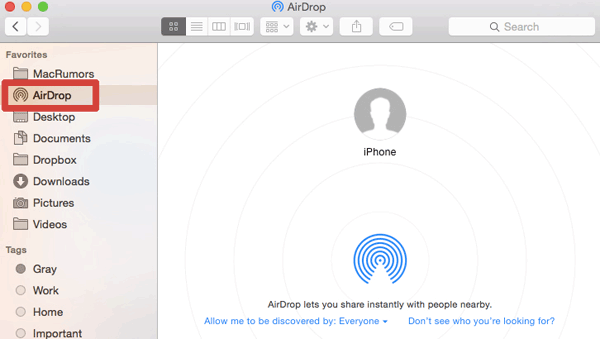
Part 3: How to Get Videos Off iPhone Using Assistant for iOS
How do I get videos off my iPhone? For effortless and reliable data transfers between your iPhone device and computer, MobiKin Assistant for iOS is the perfect solution. You can effortlessly send over music, movies, photos, contacts, and more with just a few clicks. It is ideal for ensuring that all of your most valued content stays safe!
With Assistant for iOS, transferring your videos to your computer or tablet is simple and efficient. No matter the iOS operating system version your device is using, this application provides streamlined access for Mac and Windows users. Its user-friendly interface makes the process of exporting data effortless. It is a perfect option for tech amateurs as well as pros!
An overview of MobiKin Assistant for iOS:
- Transfer videos from iPhone to computer with no data loss.
- Support data types like Videos, Photos, Notes, Contacts, SMS, Books, Safari Bookmarks, Music, Voice Memos, Podcasts, Playlists, etc.
- Backs up and restores data on iPods, iPad, and iPhones.
- Manage various iOS data from your computer easily.
- Intuitive user interface with clear instructions.
- Supports all iOS devices and versions, including iPhone 17/Air/17 Pro/17 Pro Max/16/15/14/13/12/11/X/8/7, iPod touch, iPad, etc.
Below is a step-by-step guide of using Assistant for iOS to transfer your videos from an iPhone to your computer:
Step 1. Begin the procedure by downloading, installing, and launching the application on your laptop. Now use a USB cord to connect the iPhone to the computer and hit on the "Trust" pop-up that will appear on your iPhone after the program detects the connections. Hit the "Continue" button on the program's interface to move on to the next step.

Step 2. Select the videos that you want to transfer from iPhone to the computer. After a connection is established, you will see various file folders on the program's interface. Click on the "Videos" folder, preview, and select the videos you want to transfer.

Step 3. Transfer the videos from iPhone to the computer by clicking the "Export" button. The transfer process will begin, and all the selected videos will be transferred quickly.

Video guide on how to get videos off iPhone to PC:
You May Also Like:
Part 4: Other Ways to Get Videos Off iPhone
Way 1: How to Pull Video from iPhone through iCloud Photos
iCloud is an excellent tool for efficiently transferring videos, photos, and other content between devices, such as your iPad, iPod Touch, or iPhone, to Mac and PC. With the powerful iCloud Photo Library enabled on your iPhone, you can access all those memorable moments from your device on any computer at home or away! However, with this method, it's not possible to selectively transfer individual items. Instead, they will be synced into one package and uploaded onto the cloud together. Follow the below simple steps to transfer videos from iPhone to the computer using iCloud Photos:
- Launch the "Settings" application on your iPhone, tap on [Your Name], tap "iCloud," hit the "Photos" button, and enable the "iCloud Photos" feature. (iCloud backup failed? Here are the fixes)
- Proceed by downloading, installing, and launching the iCloud application into your computer and logging in to your iCloud account.
- Hit on the "Options" button that is located next to the "Photos" button and select the "iCloud Photo Library."
- Hit the "Done" button and click the "Apply" option. Navigate to the "This PC" option, tap on "iCloud Photos," and hit on the "Download" button.
- You have now transferred videos off the iPhone to the computer, and you can access the videos on your PC's "Download" folder.
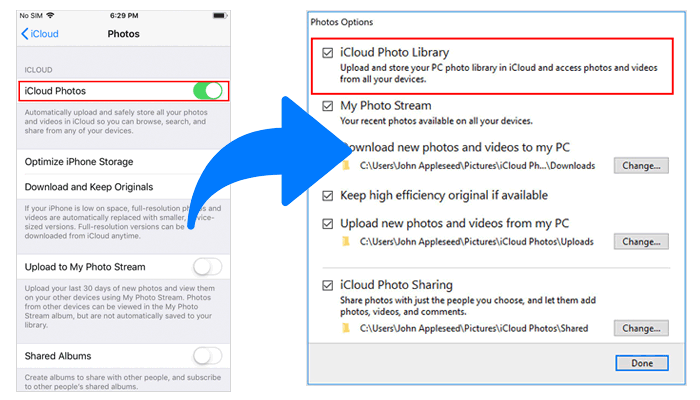
Way 2: How to Get Videos off iPhone to Computer Using Email
An email is a great way to transfer videos from the iPhone to your computer, though it may take some time depending on the size of the Video. Follow these simple steps to send your favorite memories right to your inbox:
- Open the Photos app on your iPhone and select the Video you want to transfer.
- Tap the share icon (the square with an upward arrow) and select "Mail" from the available options.
- Address the email to yourself or the recipient email where you want to send the Video.
- Hit "Send" to send the email with the video attachment.
- Open the email you just sent on your computer and download the video attachment to your desired location.
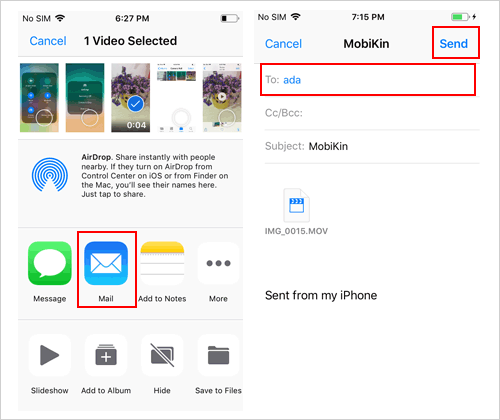
Quick Summary
Transferring videos from an iPhone to your PC is a great way to back up your favorite memories and free up memory on your device. With the help of this guide, you can now easily transfer videos to your computer with just a few clicks. You can use any of the above-discussed methods to quickly and safely transfer any Video from an iPhone to your PC. However, we highly recommend using MobiKin Assistant for iOS for a fast and safe transfer.
FAQs on How to Get Videos off iPhone:
Q1. What is the best way to get videos off iPhone to a PC?
The best way to transfer videos from the iPhone to a computer is using MobiKin Assistant for iOS. It is fast, simple, and easy to use, allowing you to select multiple files simultaneously for a quick transfer.
Q2. How long does it take to transfer videos from iPhone to PC?
The transfer speed depends on the size of your files and how many you are transferring. However, with MobiKin Assistant for iOS, the process is usually quite fast, taking only a few minutes for large files.
Q3. Is using MobiKin Assistant for iOS safe?
Yes, MobiKin Assistant for iOS is safe and secure to use. The software offers a range of features, such as encryption and data protection, ensuring your files are kept safe during the transfer process.
Related Articles:
How to Transfer Videos/Movies from iPad to Computer? [5 Easiest Ways]
[8 Ways] How to Send Video from Android to iPhone - Incredibly Easy
Upload iPhone Videos: How to Upload Videos from iPhone to YouTube



