How to Transfer Videos/Movies from Computer to iPad Easily?
The biggest advantage of the iPad is its small size, you can take it anywhere and enjoy movies, music boxes and other media files anytime, anywhere. And the iPad's long life battery allows you to watch movies and videos for long periods of time without worrying about battery runs out. However, if you want to watch videos on your iPad, you'll need to find a way on how to transfer videos from PC to iPad Pro/Air/4/mini/the new iPad/iPad 2.
Here, we will propose four possible ways to transfer video to iPad from PC/computer. You can choose to use iTunes, or not.
Part 1. How to Transfer Videos from PC to iPad with iTunes
Most users will prefer iTunes to copy movies to iPad from PC. However, for newcomers, it may be complicated to use iTunes. And iTunes will delete all existing videos and movies on your iPad. So before using iTunes, make sure you have backed up all the important videos on your iPad. Then, you can follow the guidelines below to use iTunes to transfer movies to iPad from computer.
Step 1. Connect your iPad to computer via a USB cable and iTunes will launch automatically. If not, you can start iTunes on your computer manually.
Step 2. Your connected iPad will be detected by iTunes and you can turn to the upper left corner of iTunes' screen to click the Devices icon.
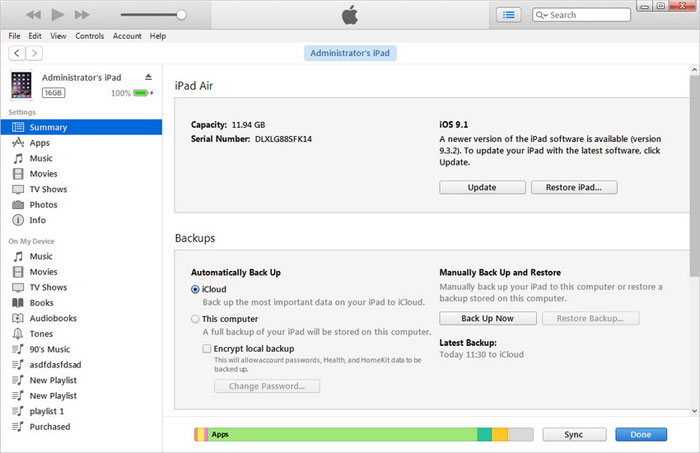
Step 3. Choose "Movies" tab in the left sidebar. Then, check the box of "Sync Movies" and select the movies that you want to transfer to iPad. After that, you can click the button of "Apply" at the right bottom.
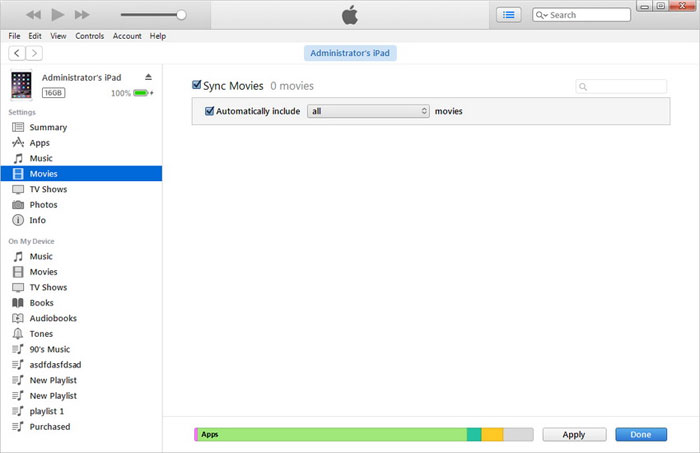
Except for videos, you may also want to know:
- How to Transfer Contacts from Computer to iPhone?
- Detailed How-to Tutorial: Transfer to New iPhone from Old iPhone/Android/PC
Part 2. How to Transfer Videos from Computer to iPad without iTunes (Easiest Way!)
If you don't want to delete existing videos on your iPad and also want another easier way to transfer videos from computer to iPad, then, consider iOS Transfer instead. It is professionally designed to transfer files between iPad and computer, and manage iPad data on computer directly. It won't damage any of your existing data on iPad after the data transfer.
Main Features of this iPad Video Transfer:
- Transfer not only videos, but also photos, music, contacts, text messages, TV shows, ringtones, podcasts, documents and other 18+ types of data from computer to iOS devices, from iOS devices to iOS devices, and from iOS devices to computer.
- Sync data from iPhone, iPad and iPod to iTunes.
- Fully compatible with iPad Pro, iPad Air, iPad mini 1-4, the new iPad, iPad 2, iPad.
- Supports on iOS 7, iOS 8, iOS 9, iOS 10, iOS 11, iOS 12, iOS 13.
- 100% Safe & Security is guaranteed.
How to Add Movies to iPad from Computer with iOS Transfer?
Step 1. Download and install iOS Transfer on your computer. Connect your iPad to the computer with a USB cable and launch iOS Transfer. Once the connection is successful, iOS Transfer will detect your iPad and show it on the program interface.

Step 2. On the primary interface, you can see all iPhone data are categorized on the left side bar. Just select the "Videos" category and click the "Add" button followed by "Add File" or "Add Folder" on the top menu.
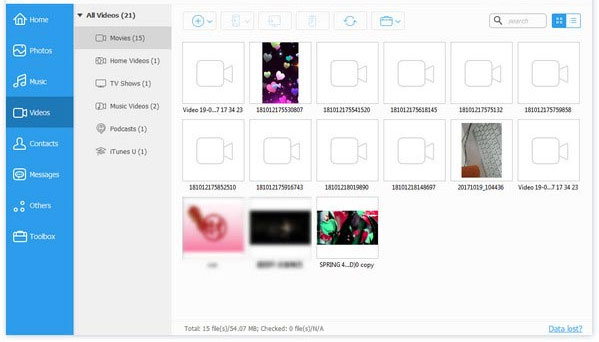
Step 3. Browse your computer to find the folder that your videos are stored, select the videos you need and click "Open" to load movies on iPad from computer.
Part 3. How to Copy Movies to iPad from PC with Cloud Storage
In addition to third-party tools, cloud storage services can also help you put videos on iPad from PC. For example, we are familiar with Dropbox, Google Drive, OneDrive and more. They all provide users with free space to store files. However, if you need to transfer large files, this method may take you a long time. If you want the quickest and easiest way to complete the transfer task, then go back to Part 1 and use iOS Transfer.
Here, we use Dropbox as an example to show you how to transfer videos to iPad from computer by using cloud storage.
Step 1: Install and open the Dropbox program on your PC, sign up for an account and you will get some free space.
Step 2: Copy and paste the video files you need from your PC into the Dropbox folder. The time required for this synchronization process depends on the size of the file. If the video file is too large, you may have to wait a few hours.
Step 3: Once the video file has been successfully synced to Dropbox, install and open the Dropbox app on the iPad, log in with the same account and find the newly imported file. Then download the video file to your phone.
Some of you maybe interested in:
Part 4. How to Put Movies on iPad from Computer with Email
Email transmission is the last method we want to recommend for you to transfer video from your PC to your iPad without using iTunes. It also doesn't require you to install additional tools, but like cloud storage, it also limits the size of the video. If you want to transfer video from PC to iPad without restrictions, we still recommend you to choose iOS Transfer mentioned in Part 1.
Step 1: Open Gmail, FireFox, Outlook and other emails on your PC and log in to your email account.
Step 2: Open a new message authoring template, use yourself as the recipient, then attach the desired video file as an attachment and click Send.
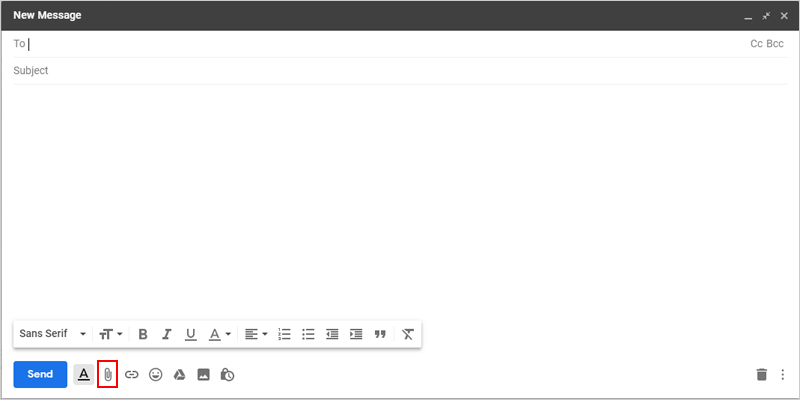
Step 3: Open the mailbox you used as the recipient on the iPad and log in. Open the email you just sent from your computer, download the attachment, and watch the video directly on the iPad.
The Final Words
These are the four different methods of transferring movies to iPad from PC. Whether you are planning to use iTunes or not, whether you are planning to download additional tools or perform the transfer online directly, you can find the answer here. In my opinion, using iOS Transfer is the easiest and most efficient way to add movies to iPad from computer without iTunes. It supports almost all iOS devices and works on all the data types in the device. And it's easy to use, just a few mouse clicks, you can complete the transfer task. Do you still have any opinions? Please let us know in the comments below.
Related Articles:
[Full Guide] How to Transfer Videos or Movies from Mac to iPad?
Top 4 Methods to Transfer ePub Files to iPad in 2021
[3 Tips] How to Recover Pictures from iPhone Text Messages
How to Fix iPhone Stuck on Apple Logo
How to Recover Deleted WhatsApp Videos from Android & iPhone
How to Transfer Large Videos from iPhone to PC? (5 Ways Included)



