[2023 Updated] How to Recover WhatsApp Photos and Videos from iPhone?
WhatsApp is the most commonly used communication application on mobile devices. Its biggest advantage is that it allows free instant communication between users from different countries and different platforms. iPhone users can use this app to send messages, photos, videos and other media files to relatives and friends. However, at some point, you may have lost important WhatsApp photos and videos for some reason. To make matters worse, you don't know how to recover WhatsApp photos and videos from iPhone.
Well, we do not need to cry for spoiled milk. In this article, we shared three simple and reliable ways to recover WhatsApp media from iPhone with or without backup.
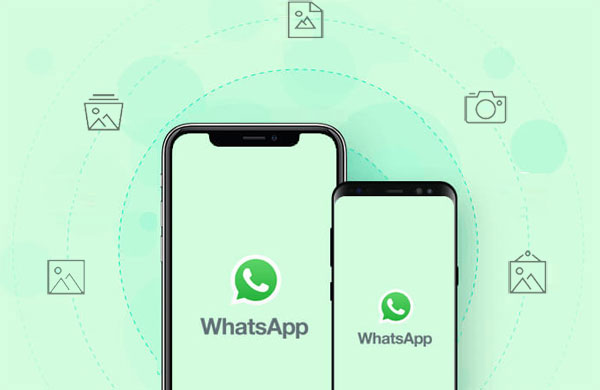
Part 1: Retrieve Deleted Photos on WhatsApp iPhone from iTunes Backup
If you have used iTunes to back up your iPhone before, then your WhatsApp videos and images should also be backed up to iTunes. In this case, the steps about how to restore WhatsApp media on iPhone from iTunes backup are very simple.
However, restoring deleted WhatsApp photos using iTunes will also restore other content in the backup file. In other words, you cannot preview and select the data files you want to recover. Once you use iTunes to restore, all the content in the backup will overwrite the existing data on your iPhone. (If you do not want to restore from iTunes, but only want to recover deleted photos from WhatsApp on iPhone, please go to way 3)
After careful consideration, you can follow the guidelines given below to retrieve deleted WhatsApp videos from iTunes backup.
- Launch iTunes on your PC or Mac that you used to back up your iPhone.
- Connect your iPhone to the computer via a USB cable.
- Follow the onscreen prompts and tap "Trust This Computer" on your device.
- The connected iPhone will appear in iTunes.
- Click on the device icon and choose "Restore Backup".
- Select the most relevant iTunes backup from the backup list and click "Restore". Then, wait for the restore to be finished.

Can't Miss:
- Tips to Restore Deleted SMS Messages from iPhone
- How to Transfer WhatsApp Messages from iPhone to Samsung in 2021
Part 2: Recover Deleted Photos on WhatsApp iPhone from iCloud Backup
If you often use iCloud to back up your iPhone, iPad or iPod touch, then this method described below is very suitable for you. You can recover deleted WhatsApp photos on iPhone by restoring from iCloud. Nothing is needed, your iCloud account and password are enough. Please note that, restoring from iCloud will also erase all content and settings on your iPhone.
- Turn on your iOS device, navigate to Settings > General > Reset > Erase all Contents and Settings.
- Tap on "Erase Now" to set your device to factory settings.
- Begin to set up your iDevice. When you see the "Apps & Data" screen, choose "Restore from iCloud Backup".
- Sign in to your iCloud account and proceed to "Choose backup".
- Choose a backup in iCloud from the list to recover deleted WhatsApp images on iPhone from iCloud backup.


Can't Miss:
- How to Recover Deleted Contacts List from iPhone 13/12/11/Xs/8
- How to Recover WhatsApp Messages from iCloud Backup
Part 3: Recover WhatsApp Photos and Videos from iPhone Directly
If you are caught off guard without a backup in iTunes or iCloud, don't worry, you can still apply professional iOS data recovery software to directly recover lost content from iPhone, iPad and iPod touch, without any backup. iOS Data Recovery can do this for you. You only need to click three times to recover deleted pictures and videos from WhatsApp on iPhone directly.
This program is a standalone tool that allows you to recover deleted or lost WhatsApp messages, photos, videos, etc. from iPhone directly without hassle. It also enables you to retrieve other 10+ types of files like contacts, messages, call history, photos, etc. It also support to restore deleted data from iTunes and iCloud backup.
Now, just get this powerful program and follow the guide below to recover deleted videos and photos from WhatsApp on iPhone directly.
How to retrieve deleted photos on WhatsApp from iPhone directly?
Step 1. Download and launch the program
Download and install the iOS Data Recovery software on your computer. Launch it and connect your iPhone to the computer with a USB cable. Choose "Recover from iOS Device", which is the default recovery mode.

Step 2. Scan your iPhone for lost files
Hit "Start Scan" button to conduct a deeply scanning on your iPhone. Here, you only need to wait for the end of the scanning, and then, all the recoverable files will be displayed.

Step 3. Select the deleted WhatsApp photos and videos
Now, you can go through the scanning results in the program. Just select the "WhatsApp Attachment" category in the left panel to locate the whole folder with 1 click. Then, preview and tick the photos and videos you wish to restore.

Step 4. Bingo! The Recovery is Succeed!
After selected all the media files you need, you can click the "Recover" button to save them all on your computer.
Part 4. FAQs of WhatsApp Recovery
Q1: How to Recover Deleted Whatsapp Messages on Android/iPhone without Backup?
Using professional iPhone WhatsApp recovery software like iOS Data Recovery, which is the product we recommend in the third part, you can directly recover deleted WhatsApp data from iOS devices without a backup. Including messages, photos, video calls, etc.
Q2: Is it possible to Recover 1 Year Old WhatsApp Messages without Backup?
Yes, it is entirely possible. For Android and iOS devices, we have their own methods to help you retrieve the WhatsApp chat history that was lost a long time ago. For specific methods, please refer to the article: How to recover 1 year old WhatsApp messages without backup?
Q3: How to Retrieve Deleted WhatsApp Messages on Android?
If Android users accidentally delete WhatsApp messages, you can still use Android WhatsApp Message Recovery to rescue them. You only need to run this software on your computer, connect your Android device, check WhatsApp and WhatsApp Attachments on the software, and this software can scan for deleted WhatsApp messages. Then, you can select the data you want to recover and click "Recover" to recover the deleted WhatsApp messages. The specific steps can be clicked on the link: How to retrieve deleted WhatsApp messages on Android?
Do you think this article useful? Please share your thoughts in the comments section.
Related Articles:
How to Backup WhatsApp Messages for iPhone or Android
How to Restore Lost iPhone Data after Upgrading iOS
Step-by-step Guide to Back Up Viber Messages on PC from iPhone/Android
How to Delete Viber Messages on iPhone 14/13/12/11/Xs Max /XR/8
3 Best Ways to Backup and Restore iPhone (#3 is Excellent)
How to Transfer Text Messages from iPhone to Computer Instantly?



