[Fixed] How to Retrieve Deleted Contacts on iPhone without Computer?
In the fast-paced digital era, losing essential contacts from your iPhone can disrupt daily communication. While many recovery methods require a computer or backup, this guide focuses on solutions tailored for those without access to these resources. Acknowledging the vital role an iPhone plays in staying connected, the article explores techniques to retrieve deleted contacts on iPhone without computer. Whether facing an accidental deletion or a device without backup, this comprehensive guide provides insights into practical and accessible methods for iPhone users in need of contact recovery.
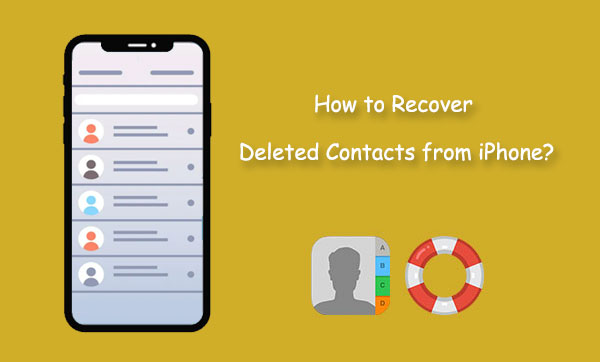
- Part 1: Can We Retrieve Deleted Contacts on iPhone without Computer?
- Part 2: How to Restore Contacts on iPhone without Computer
1. Check Recently Deleted Contacts
2. Restore from iCloud Backup
3. Restore Contacts via Gmail
4. Reach Out to Your Service Provider - Part 3: How to Retrieve Deleted Contacts on iPhone with Computer
1. Restore Deleted Contacts on iPhone from iTunes Backup
2. Retrieve Deleted iPhone contacts without Backup [HOT]
Part 1: Can We Retrieve Deleted Contacts on iPhone without Computer?
When attempting to recover deleted items on your iPhone, a commonly employed approach involves utilizing recovery computer programs. These programs facilitate the retrieval of deleted data by conducting a thorough scan of the device. To initiate this process, you must connect your iPhone to a computer, allowing the program to detect the device before commencing the scanning procedure.
In situations where accessing a computer is not feasible for unknown reasons, there are alternative methods to restore contacts on iPhone without computer. The iPhone incorporates iCloud, a cloud storage service that provides 5 GB of free standard storage for saving data online. Contacts can be retrieved from your iCloud account, offering a convenient solution. Additionally, if you have linked your iPhone to your Gmail account, deleted contacts can also be recovered from there.
Below are several methods to consider for retrieving deleted contacts on an iPhone without the need for a computer.
Know More:
- [Full Guide] How to Get Contacts from iCloud to iPhone 15/14/13/12/11/X/8/7?
- [4 Ways] How to Transfer Contacts from iPhone to iPhone without iCloud?
Part 2: How to Restore Contacts on iPhone without Computer
1. Check Recently Deleted Contacts
When you delete some contacts from your iPhone, that contacts remain in the "Recently Deleted" folder for 30 days before being permanently deleted. If you don't recover them within this period, they will be automatically removed. Here's a step-by-step guide on how to check recently deleted contacts on your iPhone:
- Go to the "Contacts" app on your iPhone.
- Tap on the "Groups" or "Contacts" tab at the top left corner of the screen.
- Scroll down and find "Recently Deleted." Tap on it.
- You'll see a list of contacts that have been deleted. Each contact will have a "Clear All" button at the top right corner.
- Tap on the contact you want to recover.
- You will see the contact details along with an option to "Recover Contact" or "Delete Contact."
- Tap "Recover Contact" to restore it.
- If you want to recover all contacts at once, tap "Edit" at the top right.
- Select the contacts you want to recover or choose "Select All."
- Tap "Recover" at the bottom right.
2. Restore from iCloud Backup
Another method to retrieve deleted phone numbers on iPhone without computer involves restoring them from an iCloud backup. Follow these steps to restore your contacts using the iCloud app:
- Launch the Settings app on your iPhone and tap on the Apple ID at the top. Select iCloud from the list.
- Locate the "Contacts" option in the list and toggle it off.
- A pop-up will appear, prompting you to choose whether to delete or keep the contacts on your iPhone. Opt for the "Keep on My iPhone" option.
- Toggle the "Contacts" switch back on and select "Merge" to combine the existing contacts with the ones from the iCloud backup, including any deleted ones.
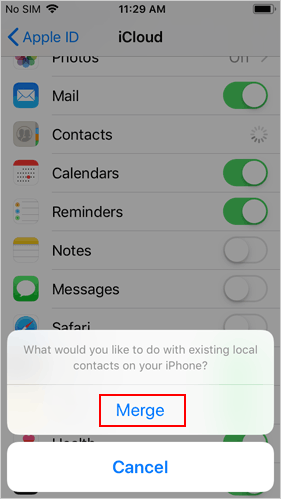
3. Restore Contacts via Gmail
Restoring deleted contacts to your iPhone becomes effortless if you've previously synced them with your Gmail account. Ensure that your iPhone is connected to the internet throughout the process. How to retrieve deleted contacts on iPhone 11/12/13/14/15 without computer via Gmail? Follow these steps:
- Open the "Settings" app on your iPhone. Locate and select "Mail, Contacts, Calendars."
- Under the "Accounts" section, tap on "Add Account."
- Among the listed service providers and apps, choose "Google."
- Enter your Gmail account details and tap "Sign In" on the "accounts.google.com" window.
- Afterward, tap the "Allow" button.
- Slide the "Contacts" button to the right within the "Gmail" window to activate it.
- When prompted, select "Keep on My iPhone" to ensure that existing contacts on your iPhone remain unaffected.
- Tap "Save" in the top right corner of the window.
- Wait for the Gmail account to be added to your iPhone, and for the deleted contacts to be restored to your device.
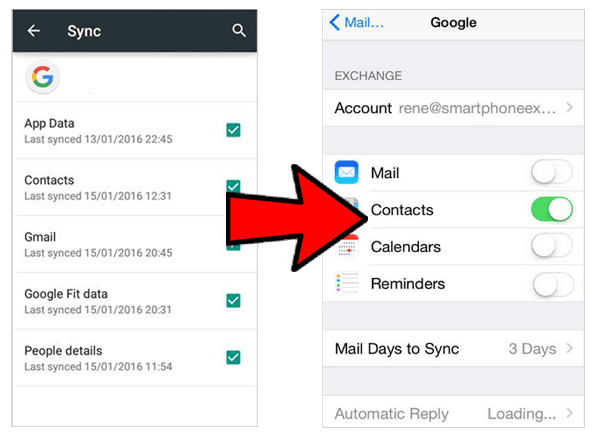
4. Reach Out to Your Service Provider
Feeling frustrated and desperate to recover your deleted contacts? Don't lose hope just yet—there's another avenue to explore: reaching out to your service provider. They could potentially offer assistance in retrieving your iPhone contacts, even without a backup. Many service providers have specialized tools and resources for such scenarios.
When contacting your service provider, clearly outline the situation and inquire about their ability to aid in iPhone contacts recovery without an existing backup. Some companies possess dedicated solutions for data recovery.
In cases where direct assistance is not possible, your service provider might be able to recommend third-party data recovery services. Keep in mind that such services may come with a significant cost, so consider your options judiciously.
Additionally, use this opportunity to discuss backup options with your provider for future peace of mind. As the saying goes, prevention is always better than cure.
Check If You Need:
- 4 Useful Ways to Transfer Contacts to SIM Cards (Android & iPhone)
- How to Recover Deleted WhatsApp Messages on iPhone with/without Backup?
Part 3: How to Retrieve Deleted Contacts on iPhone with Computer
1. Restore Deleted Contacts on iPhone from iTunes Backup
Restoring your contacts becomes feasible if you've previously backed up your iPhone using iTunes. Keep in mind that this method entails reverting your entire iPhone to the state it was in at the time of the backup, meaning all data, including settings, apps, and preferences, will be replaced with the selected backup. Here's a step-by-step guide on how to retrieve deleted contacts on iPhone from an iTunes backup:
- Open iTunes on your computer and connect your iPhone using the provided cable.
- In the iTunes interface, click on the device icon to access your iPhone.
- Within the Summary section, click on "Restore Backup."
- Choose the specific backup file that contains the contacts you want to retrieve.

Note: Before restoring the backup to your iPhone, ensure that the Find My iPhone feature is turned off. You can do this by going to the Settings app, selecting iCloud, and toggling off the Find My iPhone option.
2. Retrieve Deleted iPhone contacts without Backup
To recover deleted contacts on your iPhone without a backup, consider using MobiKin Doctor for iOS, a reliable data recovery tool known for its effectiveness. This professional software supports a wide range of iOS devices and versions, providing a seamless recovery experience. With an intuitive and user-friendly interface, MobiKin Doctor for iOS ensures simplicity for all users.
Key highlights of MobiKin Doctor for iOS:
- Recover deleted contacts from iPhone directly without backup.
- Recovers over 15 different file types without data loss, including contacts, SMS, photos, videos, music, notes, etc.
- Offers three different modes for data retrieval: recover from iDevices, recover from iTunes backup, and recover from iCloud backup.
- Capable of recovering data for nearly all iOS devices.
- User-friendly interface for easy navigation.
- Exhibits a high success rate compared to similar products.
Steps to Retrieve Deleted Contacts on iPhone without Backup with MobiKin Doctor for iOS
Step 1. Link your iPhone to your computer
Install and run MobiKin Doctor for iOS on your computer. Connect your iOS device, containing the deleted contacts, to the computer via a USB cable.

Step 2. View and pick the deleted iPhone contacts
Once the software detects the device, select "Contacts" from the file category interface and click the "Start Scan" button to initiate the scanning process.

Step 3. Recover deleted contacts from iPhone
After scanning is complete, preview the contacts stored on your iOS device. Choose the deleted contacts you wish to restore and click the "Recover to Computer" button.

By following these steps, MobiKin Doctor for iOS can help you efficiently recover deleted contacts on your iPhone, even without a pre-existing backup.
Ending Words
In summary, retrieving deleted contacts on an iPhone without a computer offers various options. iCloud provides a reliable backup and recovery solution within its 30-day retrieval period, but computer-based methods can be more effective. Notably, MobiKin Doctor for iOS stands out as a one-click recovery program, simplifying the process of regaining lost data, including contacts, messages, photos, and videos.
Despite the frustration of losing contacts, this guide emphasizes accessible methods for recovery without the need for a computer or backup files. MobiKin Doctor for iOS is highlighted for its exceptional features and user-friendly interface, making it a recommended choice for contact retrieval.
Related Articles:
Top 15 Best iPhone Data Recovery Software - A Detailed Comparison
4 Simplest Ways to Sync Outlook Contacts with iPhone 15/14/13/12/11/X/8
How to Transfer Photos from iPhone to PC in 7 Ways? [Comprehensive Guide]
[SOLVED] How to Recover Contacts from Android Phone After Factory Reset?
Top 6 iPhone Contacts Backup Apps to Back Up Contacts on iPhone
[Solved!] How to Sync Google Contacts to iPhone 15/14/13/12/11/Xs Max/8?



