7 Most Recent Methods to Transfer Data from Motorola to Motorola
After examining the information provided, it is clear that Motorola Migrate is no longer compatible with the majority of Motorola devices, particularly those designed for Android versions 2.2 to 5.1. This situation prompts the inquiry on how to transfer data from Motorola to Motorola.
As you are aware, a significant concern when acquiring a new Moto phone is the potential loss of essential data. To assist you in this matter, we will outline six effective methods for data transfer.

- Way 1: How to Transfer Data from Motorola to Motorola in Minutes [Seamless]
- Way 2: How to Transfer Motorola to Motorola via Android Backup & Restore
- Way 3: How to Transfer from Motorola to Motorola with Google Drive
- Way 4: How to Transfer Motorola Data to New Phone via Google Backup
- Way 5: How Do I Transfer Data to New Motorola Phone via Email
- Way 6: How Do I Transfer Information from Motorola to Motorola by Bluetooth
- Way 7: How Do I Transfer My Old Moto to My New Moto via Motorola Migrate [Limited]
Follow the video below to learn this topic visually.
Way 1: How to Transfer Data from Motorola to Motorola in Minutes [Seamless]
What is the best app to transfer from Motorola to Motorola? Functioning as the premier Motorola switch tool, MobiKin Transfer for Mobile (Windows and Mac) empowers users to perform unrestricted data copying between Motorola devices.
This all-in-one utility enables users to seamlessly transfer various data types from an old device to a new one with just one click.
Moreover, if you acquire an iDevice, you can follow similar steps to facilitate data transfer between Android and iOS devices while maintaining the original quality.
Outstanding features of MobiKin Transfer for Mobile:
- Directly transfer data from Motorola to Motorola with a single click.
- Selectively transfer specific file types between devices, whether they run on Android/iOS systems.
- Copy such items as contacts, call logs, messages, pics, music, videos, apps, bookmarks, notes, docs, and more.
- Let you enjoy offline transfer, instant technical support, and secure results.
- Compatible with over 8000 devices, covering Edge 50/Razr 50/G Power 5G/G Play/Edge 40 Neo, Droid/A/Moto/E/X/Z, Samsung, Xiaomi, OnePlus, TECNO, Itel, Huawei, TCL, Google, T-Mobile, BLU, etc.
- It won't intrude on your privacy.
Next, let's see how to use Transfer for Mobile to make Motorola data transfer after the free download:
Step 1: Install and launch - Initiate the program on your computer after installing it. The tool's initial window will prompt you to connect your Motorola phone to the computer.

Step 2: Align both phones - Use USB cords to link your Moto phones to the PC and wait for automatic detection by the program. Follow the prompts to link the handsets (ensure USB debugging is enabled if not done yet). Afterward, confirm that the left window represents your source Moto; if not, click "Flip" to switch to the other side.

Step 3: Commence data transfer - Select the data type(s) you want to transfer in the middle of the window and then click the "Start Copy" icon to export them from your source Motorola phone to the destination one.

Video Guide:
You May Want to Know:
Limitations:
- Some older models (Versions lower than Android 6.0) may not be fully supported.
- Users need to purchase a license to access all features.
Way 2: How to Transfer Motorola to Motorola via Android Backup & Restore
MobiKin Backup Manager for Android (Win and Mac) (Referred to as Android Backup & Restore) provides an easy, one-click solution for backing up and restoring Android data. It supports various data types, including contacts, messages, media, and apps, ensuring your data stays secure. Users can choose specific file categories to restore or keep on their computers.
As you're aware, this smart product can transfer various types of data. Using SMS migration as an example, let's demonstrate how to transfer text messages from Motorola to Motorola with Android Backup & Restore:
Step 1: Begin by installing the downloaded program on your computer and opening it. Connect your old Moto to the computer using a USB cable, and the tool will automatically detect and establish a connection. On the main interface, you'll find two options: "Backup" and "Restore". Click the former.

Step 2: Once you're in the backup menu, select "Messages" by marking the adjacent boxes. Click "Back Up", specify a folder on your computer to save the data, and disconnect your old Moto along with the USB cable.

Step 3: Now, connect your new Motorola to the computer. Once the connection is established, click the "Restore" option on the main interface to view all backup files. Choose "Messages" again to transfer. Finally, click "Restore" again to restore Android/Moto SMS to your new phone.

You also have the option to select "Add Backup Folder" to include additional backup files in the list, aside from the default directory of the software. Once again, it is important not to disconnect the cable while the backup and restore process is ongoing.
Limitations:
- It is necessary to make a backup first.
- Limit convenience if no cable or stable WiFi is available.
Way 3: How to Transfer from Motorola to Motorola with Google Drive
It's not a bad idea to utilize Google Drive's 15GB of free storage to transfer data seamlessly between devices by backing up and restoring your files. During the job, make sure to use the same account on both devices.
How to perform Motorola to Motorola transfer using Google Drive?
- Install Google Drive on both Motorola devices.
- On your old phone, open Google Drive and tap "+ > Upload".
- Choose the media files for upload.
- Open Google Drive on your new phone.
- Sign in with the same Google account to access all uploaded files.

Ensure that both your old Motorola phone and the new phone are connected to a stable WiFi network. Besides, some apps may need to be updated on the new phone. Visit the Google Play Store and update the necessary applications.
Limitations:
- Upload and download speeds can vary based on internet connection.
- Some apps (especially those with sensitive or encrypted data) may not back up fully.
Way 4: How to Transfer Motorola Data to New Phone via Google Backup
Google Backup serves as an excellent substitute for Google Drive. However, like Google Drive, it's not a direct method to get Motorola transfer to a new phone, and you still need to employ the same Google account for the transfer. Here's the tutorial:
- Go to the "Settings" on your old Motorola device, then select "Backup & Reset".
- After adding your Google account, ensure to enable the "Backup My Data" option.
- On your new mobile device, access "Settings".
- Navigate to "Accounts & sync" > "Google" > "Add Account".
- Log in with the same Gmail account used on the old device.
- Choose the files you want to sync and click the "Sync Now" button.
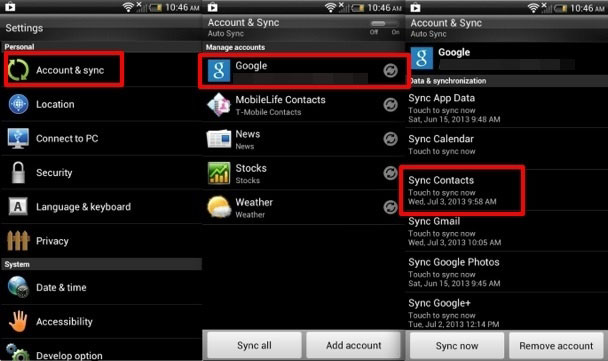
Limitations:
- Not all main apps back up their data through Google Backup.
- Limited to the amount of space available on your Google account.
Way 5: How Do I Transfer Data to New Motorola Phone via Email
Email is useful for transferring smaller files. After transferring data to your Motorola, check the old phone's storage for remaining items and send them via email. For contacts, export as .vcf, and for documents or images, use your file manager or gallery. Learn how to do it:
- Choose the files you wish to transfer from your old Motorola phone.
- Launch the email application on your old Motorola device and input your email address to send the files to your new device.
- After attaching all the desired files, proceed to send the email.
- Access the email application on your new Motorola device and download the attachments to complete the transfer.
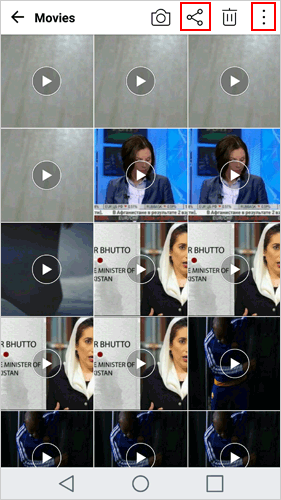
Limitations:
- Many email services have file size limits (usually around 25MB).
- Sending individual files or small batches of data via email can be very time-consuming.
Way 6: How Do I Transfer Information from Motorola to Motorola by Bluetooth
Bluetooth is a mature wireless technology that facilitates limited data transfers, including contacts and multimedia. Before initiating the task, ensure the pairing of two Moto devices. For more details, follow the steps:
- Unlock your Motorola Edge/E/Droid/A/Moto/X, navigate to "Settings", and tap "Bluetooth" to activate it.
- Make your source Moto discoverable, allowing the new Motorola to detect it.
- Follow the prompts that may appear, enter the passkey on both phones, and click "Connect".
- On your old Motorola, access files like photos, videos, or go to "Contacts" > "Send contacts" ("Import/Export") > "Send contact by Bluetooth" ("Share via Bluetooth").
- Choose the new Moto as the recipient.
- On your target Motorola, click "Accept" to receive the contacts on your new Moto phone.

Limitations:
- Bluetooth has a slow transfer speed compared to other methods.
- Connections can sometimes drop, especially over long distances or with obstructions.
Way 7: How Do I Transfer My Old Moto to My New Moto via Motorola Migrate [Limited]
Motorola Migrate has retired? Yes. Still, the official Motorola data transfer app remains useful for data transfer on Moto devices running Android 2.2 to 5.1. Next, please check out the user guide if your Moto phones are compatible:
- Download and install the Moto Transfer tool on both of your Motorola devices.
- Open the app on your smartphone, ensuring that the "WiFi" feature is enabled.
- On your new Motorola device, select "Old phone" as the source in the app and tap "Next".
- A QR Code generated by your new phone will appear on your old phone.
- After establishing the connection, choose the data types you want from the source Motorola phone.
- Click "Start" to scan the code, initiating the automatic transfer process.
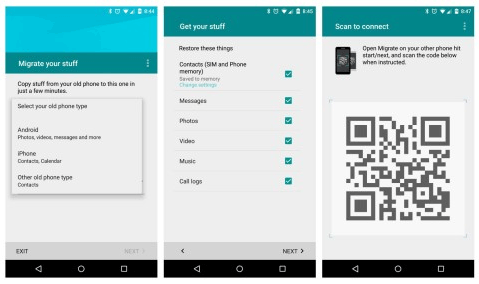
Limitations:
- Motorola Migrate was officially discontinued.
- Not be optimized for the most recent Android versions.
In Closing
OK, there you have it. Well, what is the best app to transfer data from Motorola to Motorola? Personally, MobiKin Transfer for Mobile stands out as the optimal choice. As the preferred Motorola data transfer software for many users, it has garnered attention for its ease of use.
When relying on it for Motorola transfer, you can swiftly navigate its features, ensuring a satisfactory outcome without compromising your privacy. Hence, simply give it a shot after the free and quick download.
Related Articles:
How to Back Up Motorola Phone to Different Platforms? 6 Options
Recover Deleted Data on Motorola Android Phone with 5 Best Recovery Tools



