How to Transfer Calendar from iPhone to iPhone X/8/8 Plus?
Advancing technology introduces a series of excellent electrical products like mobile phones, desktop computer and laptops to us today, and these products also bring us big convenience and fun. Since many of these conveniences have become a staple in both our personal and business lives, they are no longer a luxury but a requirement for keeping up with a variety of different daily functions. Apple iPhone is regarded as the best smartphone and it updates every one year. Apple fans can't help themselves to purchase new iPhone to replace the old iPhone. So, for those people who currently have their calendar apps and information on their old iPhone only, they may need to copy their calendars to their new iPhone.
By transferring the calendar from their old iPhone 6 Plus/6/5S to their new iPhone X or iPhone 8 Plus/8, they can keep track of the dates that they need without any unnecessary delays or problems with missing important activities. However, some problems would occur when transferring calendar from old iPhone to new iPhone X/8 Plus/8. Some of the more common includes the app halting during the transfer process and the user receiving error messages, apps closing down completely, and zip file errors. Now, you can free up yourself from those problems because we have one of the best Phone to Phone transfer tool to introduce to you. As its name expresses, it manages to transfer any data from phone to phone anytime you like.
- Transfer contacts, text messages, photos, videos, music, apps, calendar, call logs and more between two phones;
- Works for all available iPhone models, ie. iPhone X, iPhone 8 Plus, iPhone 8, iPhone 7 Plus, iPhone 7, iPhone 6S, 6S Plus, 6, 6 Plus, 5S, 5, 4S...
- Completely compatible with phones and tablets running Android, iOS and Symbian systems;
- Allows you to backup data from phone to computer, and restore from computer to any phone as you like.
Also Read:
How Can I Transfer SMS from iPhone to Android?Now follow the steps below to transfer calendar from an old iPhone to new iPhone 8 or iPhone X with this powerful Phone Transfer.
Three–Step to Transfer Calendar from iPhone to iPhone X/8 Plus/8
Step 1. Run the program and connect iPhones
Go to download and install this program on your computer. Launch it and connect your two iPhones to the computer with two USB cables. The application will detect the two iPhones automatically.

Step 2. Enter Phone to Phone Transfer mode
On the homepage of the program, you will see three options. Choose the "Phone to Phone Transfer" option and you will see the program displays as follows. The two phones, along with all transferable file types, such as contacts, SMS, photos, music, videos, apps, calendar, etc. are listed here.

Step 3. Transfer calendar from iPhone to iPhone 8 Plus or iPhone X
Select the categories you want to transfer to your new iPhone. Here, you should choose "Calendar", and tap on the transfer icon to begin the transfer. Do not disconnect the two iPhones from the computer during the whole transferring process.
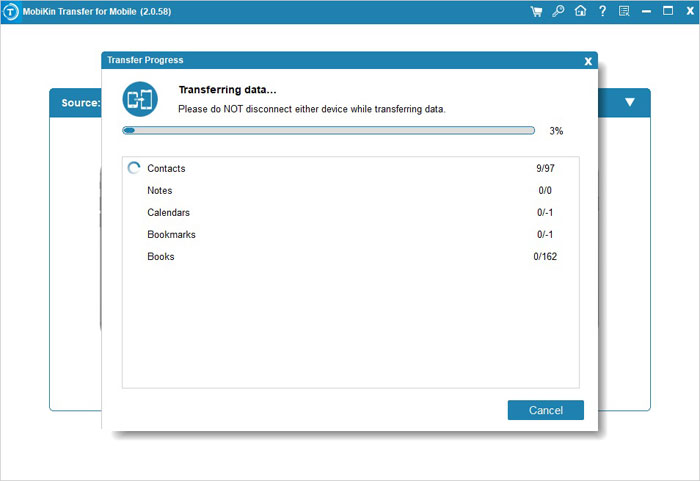
Related Articles:
[6 Ways] How to Back Up Android Contacts?
Google Contacts Sync - How to Sync Contacts from Gmail to Android Cell Phone
Motorola to Samsung Transfer: How to Transfer Data from Motorola to Samsung



