5 Easy Options to Transfer Data from POCO to IQOO [Full Guide]
I have a POCO F3 and I'm moving to an iQOO 13. I wanted to know the best way to move everything over. -- from Reddit
As iQOO continues to gain popularity for its high-performance features and seamless integrations that POCO may lack, many users are making the switch. However, one crucial question arises: how do you transfer data from POCO to iQOO quickly, securely, and without data loss?
This article is all about the 5 most marvelous methods to make the transition smooth and effortless. Whether you prefer wireless solutions, backup-based transfers, or professional software, we've got every option covered.

- Way 1: How to Transfer Data from POCO to IQOO in One Tap
- Way 2: How Do I Transfer Data from POCO to IQOO with EasyShare
- Way 3: How to Transfer Files from POCO to IQOO via Android Switch
- Way 4: How to Transfer Data from One POCO to Another IQOO via Nearby Share
- Way 5: How to Transfer Data to New IQOO from Old POCO over Bluetooth
Way 1: How to Transfer Data from POCO to IQOO in One Tap
Is there a quick and secure way to transfer files from POCO to iQOO? Absolutely. MobiKin Transfer for Mobile (Win and Mac) is a top-rated tool that works smoothly with most computers and mobile phones. Trusted by hundreds of thousands of users, it enables seamless transfer of various file types between smartphones with ease and efficiency.
Main Features of MobiKin Transfer for Mobile:
- Transfer data from POCO to IQOO, regardless of the operating systems your mobile device is utilizing.
- Copy a variety of data types, including contacts, text messages, call history, music, photos, videos, documents, and applications.
- Execute tasks on a wide range of Android/iOS devices, such as POCO C75, POCO C71, POCO C65, POCO M7 5G, POCO M6, POCO X7 Pro, IQOO 11/11 Pro/Neo 7/Z7/10 Pro/Z6/9T/Neo 6/IQOO 9/8/7/6, among others.
- Function effectively on both PC and Mac computers.
- User-friendly, rapid/lossless transfer, and focused on privacy.
How to transfer files from POCO to IQOO with MobiKin Transfer for Mobile?
Step 1: Download - Start by downloading and installing the complimentary trial version of this phone-to-phone transfer application. After installation, launch the program on your computer.

Step 2: Connect - Utilize USB cables to connect both the POCO and IQOO smartphones to your computer. The program will automatically recognize the connected devices, and you will see the data available for transfer displayed in the central menu.

Step 3: Transfer - Select the types of data you wish to transfer and click the "Start Copy" button in the central panel to initiate the transfer promptly.
Video Guide:
You May Also Like: 5 Most Desirable POCO Sync Software/Tools That Grab Your Attention
Way 2: How Do I Transfer Data from POCO to IQOO with EasyShare
iQOO EasyShare is a convenient tool for quickly transferring data from a POCO phone to an iQOO device. It wirelessly moves contacts, photos, apps, and more without needing a computer or the internet.
How-to Guide:
- Download and install vivo IQOO Easyshare via Google Play on POCO.
- Launch EasyShare on both your old POCO phone and your new IQOO phone, then select Phone clone;
- On the old smartphone, tap Old phone and on the new device, tap New phone;
- The old POCO will create a QR code. Use the New IQOO to scan this code;
- It will take a few seconds to establish the connection;
- On the old phone, choose the data you wish to transfer to your new phone, then press Start Phone Clone;
- If the sending device has a screen lock enabled, you will need to enter your password or PIN to continue with the file transfer;
- After the file transfer is complete, click Start using your recipient.
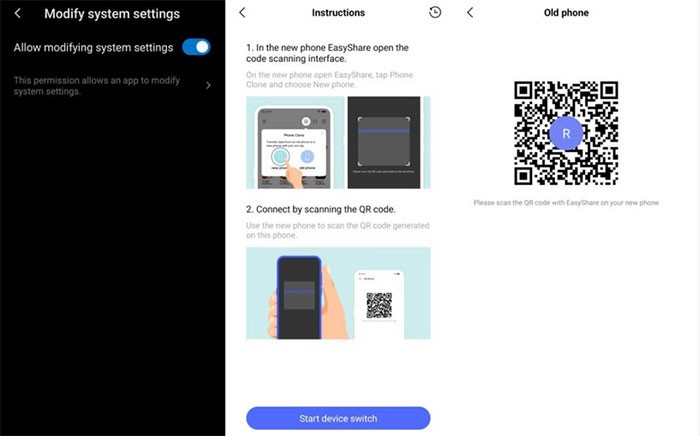
Due to permission restrictions, transferred apps may not install automatically. You can manually install them via Files or File Manager > Apps.
Way 3: How to Transfer Files from POCO to IQOO via Android Switch
What You'll Need:
- Both phones (POCO and iQOO) are fully charged.
- A stable Wi-Fi connection.
- The Android Switch app is installed on the POCO phone (available on Google Play).
How-to Guide:
- Begin the setup process on your new iQOO device.
- When prompted, choose "Copy apps and data" > tap "Next".
- Select "Using a cable" or "Using a Wi-Fi connection" depending on your preference.
- For wireless, both devices must be on the same Wi-Fi network.
- On the POCO device, open the Switch to Android app.
- Grant necessary permissions (contacts, SMS, photos, etc.).
- Follow the on-screen instructions to pair both devices via QR code or cable.
- Confirm the connection on both phones.
- Choose what you want to move: apps, contacts, photos, messages, and more.
- Tap "Next" to start the transfer.
- Wait for the process to finish on both devices.
- Once done, continue setting up your iQOO phone.
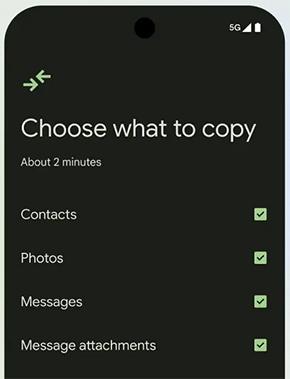
NOTE: 1. Some apps may require manual login after transfer. 2. DRM-protected content or some app data may not move. 3. Transferred apps may not be auto-installed on the iQOO due to system restrictions.
Way 4: How to Transfer Data from One POCO to Another IQOO via Nearby Share
Considerations:
- Both phones must have Bluetooth, Wi-Fi, and Location turned on.
- Nearby Share, a good EasyShare alternative, works best when both devices are within a few feet of each other.
- App files (APKs) may need manual installation after transfer.
How-to Guide:
- On both your POCO and iQOO phones, navigate to Settings > Google > Devices & sharing > Nearby Share.
- Enable Nearby Share and set visibility to "Everyone" or "Contacts".
- On the POCO device, open the Files or Gallery app and select the items (photos, videos, documents, etc.) you wish to send.
- Tap the Share icon and select Nearby Share.
- Your iQOO phone should appear in the list - tap its name to begin the transfer.
- Accept the request on the iQOO device.
- The transfer time will vary depending on the file size. (What if Nearby Share doesn't work?)
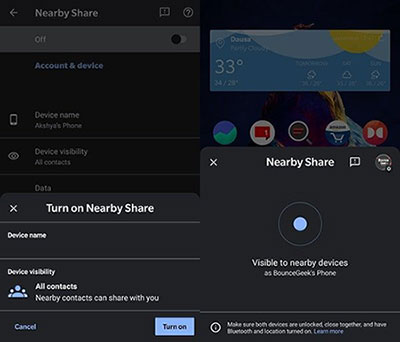
Way 5: How to Transfer Data to New IQOO from Old POCO over Bluetooth
Bluetooth is a built-in wireless feature on both POCO and iQOO phones that allows for basic file transfers such as photos, music, documents, and contacts between devices.
Requirements and disadvantages:
- Bluetooth enabled on both POCO and iQOO.
- Devices must be paired before transferring.
- Works best when phones are within close range (typically under 10 meters).
- Slow speed – Not ideal for large or multiple files.
- No file organization – Files may need manual sorting.
- Less secure than other transfer tools.
How-to Guide:
- Before initiating the data transfer, ensure that your POCO and IQOO phones are positioned close to each other.
- Activate the Bluetooth feature by tapping on the Control Center > Bluetooth option or by navigating to Settings > Bluetooth.
- Next, on your POCO device, begin scanning for nearby phones.
- From this point, select your IQOO phone and input the one-time authentication code to establish a connection between your devices.
- After both devices are successfully paired, proceed to your POCO phone and locate the file you wish to transfer.
- Access the More Options > Share feature and choose Bluetooth from the available options.
- Finally, select your POCO device to initiate the data transfer.
- Your IQOO phone will display a notification prompting you to accept the incoming data from the source phone.
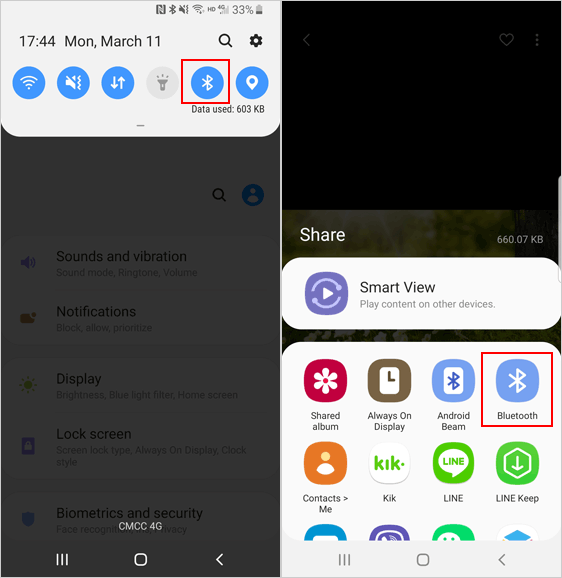
Closing Thoughts
All in all, there are multiple ways to transfer data from POCO to iQOO, MobiKin Transfer for Mobile can be the most reliable and efficient solution. With support for a wide range of file types and compatibility across nearly all devices, this product ensures a smooth transfer process without any data loss. So, just try it out now after a free download.
Related Articles:
5 Most Popular Ways to Recover Contacts from IQOO Phone Easily
Top 4 Ways: How to Transfer Data from iPhone to iQOO
Screen Mirroring Xiaomi to PC: 7 Tactics to Cast Mi Phone to PC
How to Transfer Photos from Computer to POCO Phone? 5 Strategies



