5 Smart Strategies to Transfer Files from realme to Infinix
When transitioning from a realme phone to a new Infinix device, one of the biggest concerns is how to transfer files from realme to Infinix without data loss. Whether it's precious photos, important documents, or app data, users often want to transfer personal data to avoid losing anything important during the switch.
Some may prefer traditional methods like Bluetooth, while others look for smarter tools that make the process smoother and error-free. This article offers 4 viable ways to make the transfer seamlessly, covering both manual and automated methods.
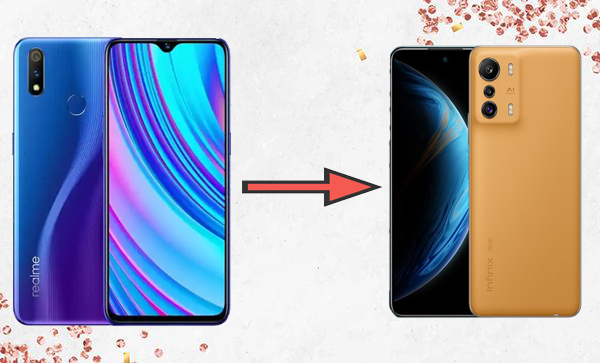
Way 1: How to Transfer Files from realme to Infinix via Trusted Software
The switch from realme to Infinix is an important consideration when selecting a suitable method for the process. To ensure a direct and precise transfer, you're advised to prioritize a tool that has demonstrated reliability through extensive testing, such as MobiKin Transfer for Mobile (Win and Mac).
This program places greater emphasis on user experience and after-sales support compared to conventional free applications, particularly in areas such as user feedback and transfer consistency.
Main Features of MobiKin Transfer for Mobile:
- Seamless Transfer: One-click to transfer data from realme to Infinix.
- Wide Platform Supported: Copy files between any two smartphones (Android/iOS).
- All-round: Work for mainstream and non-mainstream data types.
- Easy to use and 100% privacy friendly.
- Work for almost all realme, Infinix, and other Android or Apple devices.
- 680,000+ users have downloaded it.
User Manual:
Step 1: Download - Start by obtaining and installing the complimentary trial version of the MobiKin Transfer for Mobile software. After installation, launch the software on your computer.

Step 2: Attach - Utilize USB cables to link both realme and Infinix devices to your computer. The software will automatically recognize the connected phones, and the available data for transfer will be shown in the central menu.

Step 3: Copy - Select the types of data you want to transfer and click the "Start Copy" button located in the central panel. This action will initiate the transfer immediately.
Video Instructions:
* The transfer time depends on the size of the files you're transferring. For small files, it takes seconds, while larger files (such as videos) may take several minutes. All in all, using MobiKin Transfer for Mobile, not the crack version, typically speeds up the process compared to other solutions.
Way 2: How to Transfer Data from realme to Infinix with Google Backup
Google Backup lets you easily transfer data like contacts, photos, and apps from a realme to an Infinix. Simply sign in with the same Google account on both devices, and your data will be restored automatically during setup, ensuring a smooth transition.
User Manual:
- Go to Settings > Google > Backup on your realme.
- Enable Back up to Google Drive/Google One for contacts, messages, photos, etc.
- Tap "Back up now" to start the backup process.
- Turn on the Infinix phone and sign in with the same Google account used on your realme.
- During setup, select "Restore from Backup" and choose your realme backup.
- Your data, including contacts, apps, and media, will automatically restore.
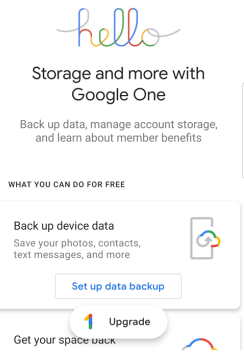
You also have the option to make manual restoration. For Photos/Videos: Check Google Photos. For Contacts: Automatically sync with Google Contacts. For Apps: Reinstall apps from Google Play.
You May Also Like: How to Hard/Factory Reset realme 11/10/9/8/C21Y/C11 Quickly
Way 3: How to Copy Files from realme to Infinix via Send Anywhere
Send Anywhere is a fast, free app that lets you transfer any file type between devices, including from realme to Infinix phones. It uses Wi-Fi Direct or cloud transfer, keeping files in original quality. For faster transfer, connect both devices to the same Wi-Fi network. No sign-up is needed - just install the app, select files, and send with a 6-digit key or QR code for a quick, wireless transfer.
User Manual:
- Download and install the Send Anywhere app from the Google Play Store on both your realme and Infinix phones.
- Launch the app and tap Send.
- Select the files you want to transfer (photos, videos, documents, etc.).
- Tap Send to generate a 6-digit key or a QR code.
- Launch the app and tap Receive.
- Enter the 6-digit key or scan the QR code shown on the realme phone.
- The selected files will begin transferring to your Infinix device.
- Once done, they will be saved in the Send Anywhere folder or their respective file types (e.g., Gallery for images). (Click here to learn more about Send Anywhere)
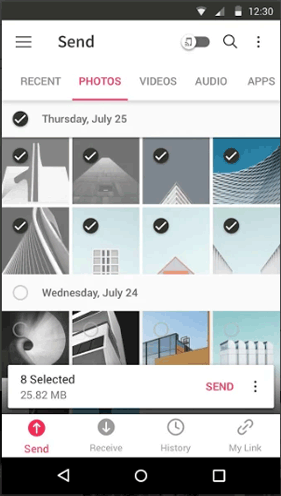
Way 4: How to Move Files from realme to Infinix by Bluetooth
Bluetooth is a built-in wireless feature that allows you to move files like photos, music, and documents between Android devices, including from a realme to an Infinix phone. While slower than Wi-Fi-based and cable-based methods, it works without internet or apps, making it a handy option for quick, small file transfers.
User Manual:
- Open your realme Settings > Bluetooth and turn it ON.
- Tap Pair new device and wait for available devices to appear.
- From the list, tap your Infinix phone's name to pair.
- Confirm the pairing request if prompted (check the PIN codes match).
- Open File Manager (or Gallery for photos/videos).
- Select the files you want to transfer.
- Tap Share > Bluetooth > Choose your Infinix device.
- A notification will appear for incoming files; tap Accept.
- The files will be saved in the Bluetooth folder (usually in Internal Storage > Bluetooth).

Closing Thoughts
Transferring data between phones shouldn't be complicated. While traditional methods work, they often require more time and effort. Some may prefer professional-grade experience, and MobiKin Transfer for Mobile (Win and Mac) stands out as a reliable solution. This software offers a straightforward, error-free process to transfer data to Infinix from realme in just a few clicks - no technical know-how required.
Related Articles:
Infinix Phone Data Recovery: 5 Easy Methods That Deserve Your Attention
How to Unlock Infinix Phone in Different Situations? 4 Simple Tactics
How to Fix realme Phone Not Connecting to PC? 8 Solutions & 1 Alternative
5 Ways on How to Transfer Photos from realme to Computer 2025



