How to Transfer Music from HONOR to iPhone: Updated Guide 2025
If you have an HONOR phone, you probably store a lot of important data that you don't want to lose when switching to an iPhone. Moving data between different systems can be trickier than transferring between devices running the same platform, and the same goes for transferring music from HONOR to iPhone.
The good news is that there are several apps and services that make it possible to move your songs from HONOR to iPhone without hassle. In this guide, we'll show you 5 easy ways to transfer music from your HONOR device to an iPhone, so you can enjoy your favorite tunes right away on your new device.

Way 1: Transfer Music from HONOR to iPhone with Phone Transfer
Switching your music library from HONOR to iPhone can feel tricky, but Phone Transfer makes it surprisingly simple. This software is designed to help you transfer, manage, and back up files between phones and computers without compatibility issues. It supports a wide range of data types, including music, photos, contacts, and videos, making the migration process smooth and hassle-free.
Here's why Phone Transfer is worth trying:
- Transfer music between HONOR and iPhone easily.
- Backup and restore phone data without iTunes.
- Manage contacts, photos, and videos on your device.
- Convert incompatible media files during transfer.
- Preview and select files before transferring.
- Works with all iPhone and HONOR models, such as iPhone 17/16/15/14/13/12/11/X/8/7/6, as well as HONOR Magic 6 Pro/6/6 RSR/V3/V2/V2 RSR, HONOR 200/100, and HONOR X series.
Steps to transfer music from HONOR to iPhone using Phone Transfer:
Step 1. Connect both your HONOR phone and iPhone to your computer using USB cables. Launch Phone Transfer, and it will automatically detect both devices.

Step 2. On the HONOR device interface, go to the "Music" section. Browse through your songs and select the tracks you want to transfer.

Step 3. Click the "Export to Device" button and choose your iPhone as the destination. The software will begin transferring the selected music to your iPhone.

Once the process is finished, safely disconnect both devices. You can now enjoy your HONOR music on your iPhone.
You May Also Like:
Way 2: Share Music from HONOR to iPhone via Dropbox
Dropbox is a cloud-based file-sharing service that lets you transfer large files between devices over Wi-Fi or the Internet. To use it, you need an active Dropbox account, and some advanced features require a paid plan ($9.99–$26/month).
You can send music albums from an HONOR phone to an iPhone using Dropbox like this:
- Open Dropbox on your HONOR device, tap the "Plus" icon, and choose "Send Copy of Files" or "Transfer".
- Select the songs you want to transfer, either from Dropbox or by uploading them from your device storage.
- Share the Dropbox link with your iPhone. Open the link on the iPhone to download the music directly from Dropbox.
- In Dropbox on your iPhone, you can set an expiration date and password for the shared link before downloading the files.
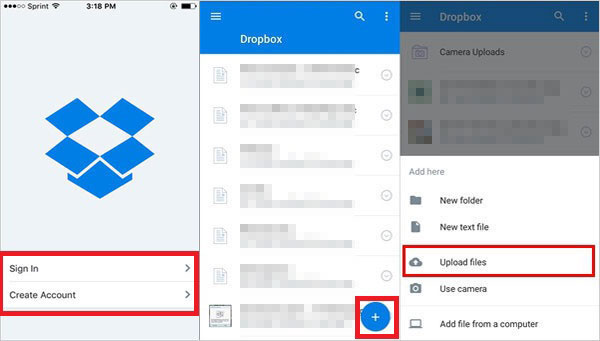
What are the best alternatives to Dropbox. This passage discusses the top 10 best Dropbox alternatives & competitors for mobile users, including the most recommended one.
Way 3: Transfer Music from HONOR to iPhone via Email
You can also transfer music from your HONOR phone to an iPhone using your Gmail or any email app. Keep in mind there are some limitations: each email can only send files up to 30 MB, and streaming music (like Spotify) won't work - only songs saved locally on your device can be sent.
Here's a simple way to move your music via email:
- Open Gmail on your HONOR phone and tap "Compose".
- Enter your iPhone's email address, tap the "Attachment" icon, and select the music files.
- Pick the songs from your Downloads or Music folder, then tap "Send".
- On your iPhone, open Gmail to access and download the music you sent.
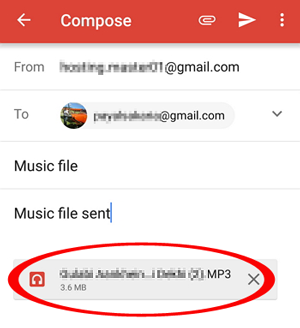
Way 4: Send Songs from HONOR to iPhone via iTunes
If you prefer a wired approach or want to organize your music into playlists, iTunes is a solid choice. Follow the steps below to see how to copy songs from HONOR phone to iPhone by using iTunes:
- Connect your HONOR phone to your computer and copy the songs you want into a folder.
- Open iTunes on Windows or the Music app on Mac, then add that folder to your library.
- Plug in your iPhone, select its icon, go to the "Music" section, check "Sync Music," and click "Apply" to start transferring. (Copy Music from iTunes to iPhone without Syncing)
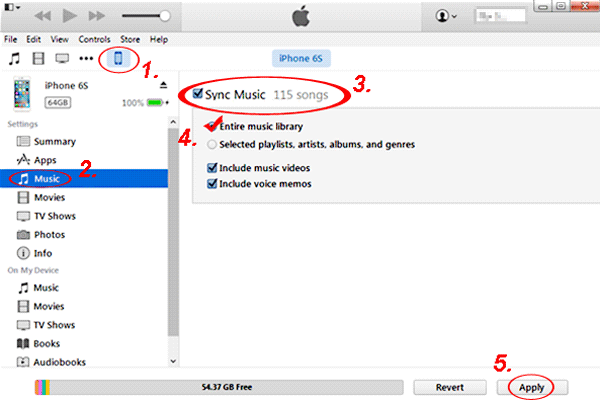
Way 5: Move Music from HONOR to iPhone via Windows File Explorer
Did you know you can use Windows File Explorer to move songs from your HONOR phone to an iPhone for free? Here's a simple way to do it. This method doesn't require extra software and works well for moving your favorite tracks quickly.
- Connect your HONOR device to the PC and copy the music files you want.
- Create a new folder on your computer and paste the copied songs there.
- Connect your iPhone, then use iTunes or iCloud Drive to transfer the music from the folder onto your iPhone.
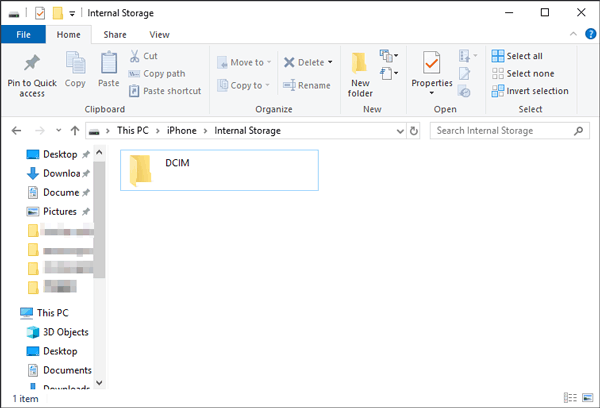
The Bottom Line
In summary, there are several ways to move music from a HONOR phone to an iPhone, including using third-party apps, cloud services, iTunes, or even email. Among these, the easiest and most reliable method is using the Phone Transfer program. With just one click, it can transfer thousands of songs from your HONOR device to your iPhone without losing any audio quality.
Hot Articles:
2 Ways to Transfer Music from External Hard Drive to iPhone
How to Transfer Music from iPhone to iPad: 7 Methods
How to Back Up iPhone Music Efficiently? (with Clear Steps and Pics)
How to Transfer Music from iPhone to iPhone [7 Proven Ways in 2025]



