How to Transfer Music from iQOO to iPhone: Guide in 2025
You've been enjoying amazing music on your iQOO phone and have built up a large collection of audio tracks. Now that you've upgraded to a new iPhone, you're probably wondering how to move all those songs over.
While there are plenty of methods out there for transferring music from iQOO to iPhone, not all of them work smoothly. The good news? This guide highlights a few reliable and simple ways to help you easily copy your music from your iQOO device to your iPhone.
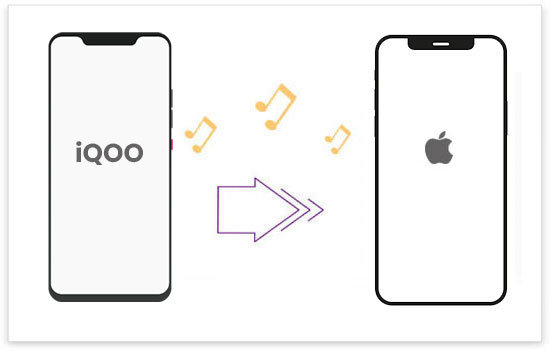
Way 1: Transfer Music from iQOO to iPhone with Phone Transfer
Sending music from an iQOO phone to an iPhone can be tricky due to the differences between Android and iOS systems. Because of these limitations, using a reliable data transfer tool is often the easiest and most efficient solution. One tool we strongly recommend is Phone Transfer.
Phone Transfer is a powerful and versatile tool designed to move data between different devices with ease. Whether you're switching from iQOO to iPhone, iPhone to Android, or even backing up data to a computer, this tool has you covered.
Here's why Phone Transfer is worth trying:
- Not just music, but also videos, ringtones, contacts, photos, messages, and more can be transferred.
- You can move your songs straight from your iQOO phone to your iPhone without needing to back up first. Choose specific tracks or transfer everything at once.
- Transfer thousands of songs in just minutes.
- Your data stays safe during the entire process. No leaks, no loss.
- Works with all iPhone and iQOO models, such as iPhone 17/16/15/14/13/12/11/X/8/7/6, as well as popular iQOO devices like iQOO 13/12/11/Z9/Z7, etc..
Click the download button that matches your computer's operating system, then follow the on-screen instructions to start a free trial and transfer music from your iQOO phone to your iPhone using this tool:
Step 1. After installing the program successfully, connect both your iQOO phone and iPhone to the computer using USB cables. Launch the software and it will automatically detect both devices.

Step 2. Make sure your iQOO phone is set as the Source Device (you'll see it on the main screen). If it's not, simply use the dropdown to switch to the correct device.

Step 3. Choose the "Music" option, then click "Export to Device" and select your iPhone as the destination. Let the transfer finish completely and don't unplug either device during the process.

You May Also Like:
Way 2: Move Songs from iQOO to iPhone Using iTunes
If you're switching from an iQOO phone to an iPhone, iTunes can help you move your music with ease. It's Apple's official tool for managing content on iOS devices, and that includes music syncing.
Here's how to use iTunes to sync music from iQOO to iPhone:
- First, connect your iQOO phone to your computer. Find the music you want to transfer. (On a Mac, you'll need to install and open Android File Transfer to access your music folder.)
- Copy the songs you want and save them to a folder on your computer.
- Now unplug your iQOO and connect your iPhone to the same computer.
- Open iTunes and go to the Music section in your Library.
- Drag and drop the songs from your computer folder into iTunes.
- Select your iPhone in iTunes, then click on the Music tab.
- Choose whether to sync your whole library or just the songs you added.
- Click "Sync" to start the transfer. (How to Copy Music from iTunes to iPhone without Syncing?)
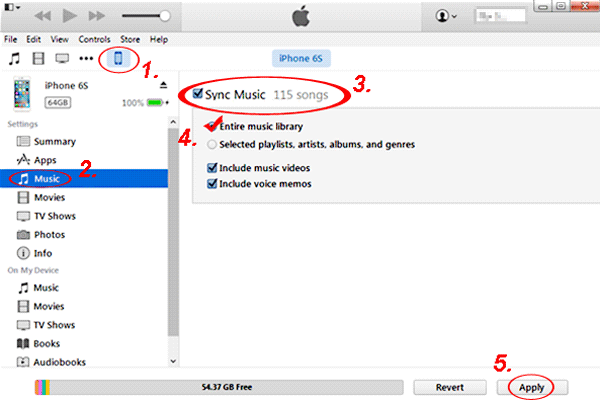
Once it's done, all your iQOO music will be available in the Music app on your iPhone.
Way 3: Copy Music from iQOO to iPhone via Google Drive
Google Drive is a handy cloud storage tool that lets you save important files online. One great thing about it is that you can easily upload music from your iQOO phone and then access those songs on your iPhone.
Here's a simple way to move your music using Google Drive:
- First, open the Google Drive app on your iQOO device and sign in with your Google account. Tap the "+" (Add) button to upload the music files you want to transfer.
- Once the upload is complete, grab your iPhone and launch the Google Drive app there too. Sign in using the same Google account. After that, you'll be able to view and play your uploaded songs right from the Drive, or download them to your iPhone if needed.

It's a quick and wireless way to get your music from Android to iOS. (How to Back Up iPhone to Google Drive?)
Way 4: Transfer Music from iQOO to iPhone via Music Streaming App
If you don't feel like going through the hassle of transferring music from your old iQOO phone to your new iPhone, no worries—there are plenty of music streaming apps that make things easy. Take Spotify, for example. It works on both iQOO (Android) and iPhone, letting you stream music anytime, anywhere. You can browse by artist, album, or genre, and even create your own playlists. If you've already downloaded songs for offline listening on your iQOO, just install Spotify on your iPhone and log in with the same account—you'll be able to redownload everything without a hitch. Give it a shot!
Way 5: Move Songs from iQOO to iPhone with SHAREit
SHAREit is a handy third-party app that lets you transfer files between different devices. The good news is, it also works for moving music from an iQOO phone to an iPhone.
- First, install SHAREit on both your iQOO and iPhone, and make sure both phones are connected to the same Wi-Fi network.
- Open SHAREit on your iQOO device and tap "Send". Then go to the "Music" section and choose the songs you want to send.
- On your iPhone, launch SHAREit and tap "Receive".
- Back on your iQOO phone, confirm the transfer by selecting the iPhone from the list of nearby devices.
- Once connected, the music will start transferring to your iPhone automatically.

Further Exploration: Xender vs. SHAREit: which is better? Here's the complete analysis.
The Bottom Line
Learning how to move music from an iQOO phone to an iPhone is now easier than ever, thanks to this helpful guide. We've shared several great methods to help you transfer songs without losing sound quality. One standout option is Phone Transfer. It makes sending music from your iQOO device to your iPhone a breeze. Not only is it easy to use, but it also lets you share unlimited files between different devices without any hassle.
While other methods may present certain limitations, such as file size restrictions or slower transfer speeds, Phone Transfer ensures a swift and efficient experience. Should you have any inquiries, please do not hesitate to comment, and I will be pleased to assist you.
Hot Articles:
2 Ways to Transfer Music from External Hard Drive to iPhone
How to Transfer Music from iPhone to iPad: 7 Methods
How to Back Up iPhone Music Efficiently? (with Clear Steps and Pics)
How to Transfer Music from iPhone to iPhone [7 Proven Ways in 2025]


