[2023] How to Get into A Locked iPhone without the Password or Face ID
Apple is exceptionally known for its outstanding security protocols to protect your data. Whenever you use the lock on your device with a password or a Face ID, no other person can access the information stored in it without entering the correct password. This is great since the device will be protected from getting hacked. However, it also implies that you'll be locked out of iPhone when you forget the passcode.
This can be a little tricky for users. It is common to forget our iPhone passwords. Besides, you might have bought a used device, and the previous user forgot to remove the passcode. In such a scenario, learning how to get into a locked iPhone without the password is paramount. This guide will teach you feasible ways to unlock an iPhone if you don't recall the passcode or if it is a used device.
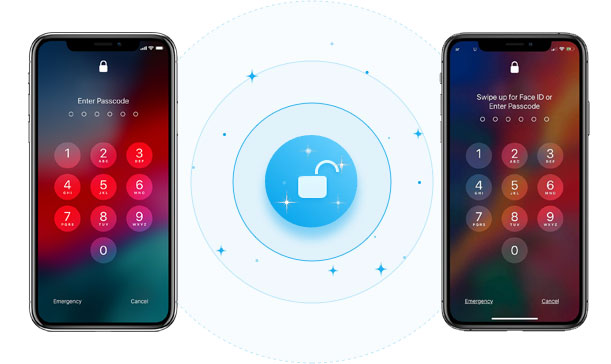
- Part 1. Why Could an iPhone Get Locked out/Disabled?
- Part 2. How to Get into A Locked iPhone without the Password via iOS Unlock
- Part 3. How to Get into iPhone without Passcode Using Recovery Mode
- Part 4. How to Get into iPhone without Password with iCloud
- Part 5. How to Break into an iPhone without Password with Siri
- Part 6. How to Open a Locked iPhone without Password Using the Forgot Feature
- Part 7. How to Unlock an iphone without Knowing the Password with iTunes
- Extra Tip: What to Know When Unlocking iPhone without a Passcode
Part 1. Why Could an iPhone Get Locked out/Disabled?
Normally, Apple will disable iOS devices when you enter multiple incorrect passwords (how to unlock a disabled iPhone?). This is just a security function to keep the device secure if an unauthorized person tries using the device. To prevent this brute-forcing behavior, Apple will activate the 'iPhone Disabled' function to hinder accessing the device for a specified time interval.
After the time elapses, you can easily get into the device, but only if you have remembered the passcode. You just have to sign into the device using the correct information. But, if you can't remember the passcode, it will be challenging to get into your disabled iPhone.
But it does not mean you won't use your device again. There are various ways you can regain access to your iPhone, even when you've forgotten the passcode.
Part 2. How to Get into A Locked iPhone without the Password via iOS Unlock
Is there a way to unlock an iPhone without password? Our first method to get into an iPhone is with the help of iOS Unlock. Of course, the app offers many benefits, making it the top iOS unlocker. It is a no-brainer; anyone can use it effortlessly, whether a novice or tech-savvy. You don't require any special skills before you can use it, thanks to its simple-to-use interface. iOS Unlock is the game changer. Whether it is Face ID, 4 or 6 code, or screen Time Passcode, it can unlock them.
The top highlights of iOS Unlock:
- Unlocks screen locks from iPhone/iPad/iPod touch, allowing you to get into your locked iPhone without the password.
- Unlocks Touch ID or Face ID and Screen Time passcodes without a password.
- Removes MDM locks and MDM profiles without any data loss.
- Removes the iCloud activation locks to enjoy iCloud services.
- Easier to use with the three step-by-step processes.
- Run smoothly on almost all iOS devices, including iPhone 14/13/12/11/X/8 Plus/8/7/6, iPod touch, iPad, etc.
- It won't uncover your privacy.
How to unlock iPhone without passcode or face ID 2021/2022/2023 via iOS Unlock?
Step 1.Install the iOS Unlock on the PC and head to the Toolbox to choose "Screen Unlock." On the next window, choose the "Unlock iOS Screen" option.

Step 2. Next, hit "Start" to begin unlocking your iPhone. Make sure the device has enough battery.

Step 3. Enter the device into the Recovery Mode using the instruction on the screen. You can try the DFU Mode when the recovery mode fails.

Step 4. Once you boot the device in the Recovery Mode, the tool will detect its model and show it on the screen. You can change the model and choose System Version as per the requirements. After that, tap "Start" and continue to unlock the device.

Step 5. You will see the firmware being downloaded. Press the "Stop" button to stop the process and if firmware downloads slowly, use Copy button and download it manually.
Step 6. Once done with downloading, it will be verified and shown on the next page. Proceed to tap on the "Unlock" button. A window will show on the screen requesting the confirmation of the procedure. Enter the code and hit "Unlock."

You will find the progress bar to unlock the iOS device on the screen. Remember, the device should be connected all the time. When the iPhone gets unlocked successfully, press the "Done" tab to finish the process.
Click to Learn:
- How to Control iPhone with Broken Screen Effortlessly? [Ultimate Guide]
- 7 Useful Methods to Unlock Android Phone without Password
Part 3. How to Get into iPhone without Passcode Using Recovery Mode
Booting the device into Recovery Mode is an official way of solving a disabled device or getting into a locked iPhone. However, all your files and settings on the iPhone will be deleted, including the screen passcode. After that, you'll set it up and then use it normally. Here is how to access a locked iPhone using recovery mode:
- Ensure your PC or Mac has the latest iTunes version; if it doesn't, you can download it. Next, link your device to the PC with a lightning cable. Close iTunes if it is open.
- On iPhone, hold the Power key and release it when you see the iTunes button. The steps will vary according to the device's model.
- On iPhones with the Face ID, you will have to press then quickly let go of the Volume up key and do the same with the down key. Then long press the Top key till your phone enters the recovery mode.
- On iPhone devices with the Home key, press the Home key and Top/Side keys simultaneously and release the buttons when in recovery mode. - From there, open iTunes on PC, and it will detect the iPhone connected and then prompt you to restore it. (How to restore iPhone in recovery mode?)
- You can now set up the device afterward.
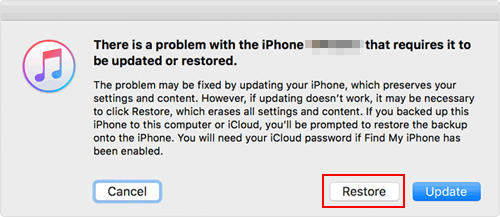
Part 4. How to Get into iPhone without Password with iCloud
iCloud also comes to your rescue when you want to get into a locked iPhone. Typically, iTunes and iCloud are the important apps made for iOS phones. Even though iTunes is a great alternative, iCloud can enable you to enter an iPhone without a passcode.
However, it can be complex and is quite different because it requires you to use Find My iPhone to unlock the iPhone remotely. Therefore, to know how to get into someone's iPhone without knowing the password, here are the steps:
- Open the PC and visit the iCloud website using any browser. From there, enter the iCloud account associated with your Apple ID. Choose "All Devices" at the top section.
- Choose the device, which is the iPhone.
- Hit the "Erase" option.
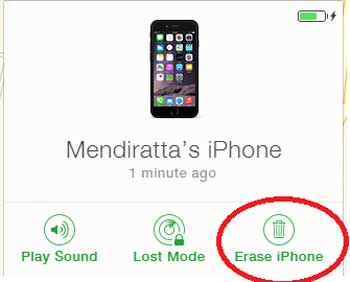
Please note all data will be erased if you use iCloud to get into a locked iPhone.
Know More:
- iCloud DNS Bypass Full Guide: Unlock iPhone/iPad Activation Lock
- [Easy Guide] How to Transfer Data from iPhone to iPhone without iCloud?
Part 5. How to Break into an iPhone without Password with Siri
Siri lets you access a locked iPhone device without requiring Apple ID or a PC. In addition, no data will be erased during the unlocking process. Despite that, it has various limitations, and one is it only operates on those devices operating on iOS 8 to 13. Also, the chances of success are quite low, and it does not always go through. The procedure is complex. Steps on how to open a locked iPhone:
- Hold the Home key to turn on Siri on the locked device. Ask Siri the time. It will show local time on your screen.
- When the icon for the clock shows, tap on it. You will get a menu for World Clock showing small icons.
- Press on the (+) log in the top right corner.
- From the search box on the screen, type the character in it and choose "Select All."
- The screen will show several options; click the "Share" option. Choose Messages application.
- You will get a message window, click and input a character in "To" field. Click "Return" on the keyboard.
- Wait for some time, then hold the Home key. Your iPhone device will get unlocked instantly.
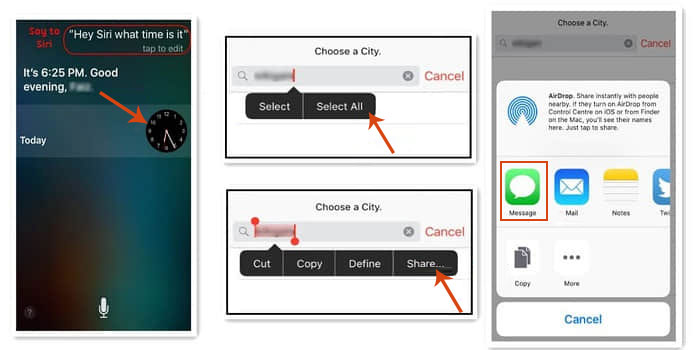
Part 6. How to Open a Locked iPhone without Password Using the Forgot Feature
Apple has made it easier for users of iPhone devices operating on iOS 15.2 and up to erase the lock after entering too many incorrect passwords. Ensure the device has an internet connection and is signed into Apple ID.
- On your screen, input the passcode many times till you get 'Erase iPhone' at the bottom of the screen.
- Click on the "Erase iPhone" option and input your Apple passcode.
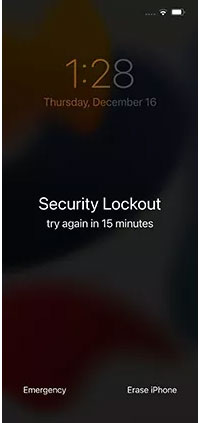
Wait until the procedure is complete, then set up the phone again.
Part 7. How to Unlock an iphone without Knowing the Password with iTunes
iTunes is a great option when you wish to access an iPhone. You can use it to erase the iPhone that has been locked. So, if you can't remember the passcode for your iPhone, iTunes is here for you.
But, before you can use iTunes, you should have synced the device with iTunes before. If not, it will not work. You may follow these steps and learn how to get into someone's locked iPhone:
- Launch iTunes on a PC or Mac computer and connect the iPhone with a lightning cable.
- Tap on the iPhone, then head to the "Summary" tab.
- Hit the "Restore iPhone" icon to restore the device and wipe all files on the phone, including the password.
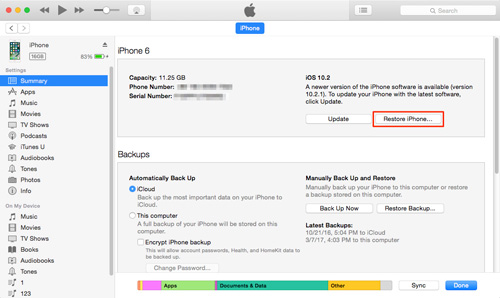
Extra Tip: What to Know When Unlocking iPhone without a Passcode
Maybe you want a safe way to unlock an iPhone if it is disabled without restoring it. However, just know that the issue of forgetting an iPhone passcode is assured to be resolved smoothly.
The security features of Apple are very strict. So, when an iPhone gets locked, you must erase it to access it again. This means all files on the iPhone will be lost. Once done with unlocking an iPhone, you may restore it from iCloud or iTunes.
Final Words
How do you get into a locked iPhone? This guide has shown you the best and tested techniques to crack a locked iPhone. iOS Unlock is the fastest way to access a locked iPhone without requiring a passcode.
You also have Siri, which doesn't delete the existing files on an iPhone. While Recovery Mode is also a top solution, it will lead to data loss, so back up your data.
Generally, getting into a locked iPhone without a passcode is very easy. The methods mentioned here will help you unlock an iPhone without a hitch.
Related Articles:
How to Factory Reset iPhone without Passcode in 3 Easy Ways?
4 Ways on How to Remove Apple ID from iPhone without Password?
[Full Guide] How to Erase iPhone without Password Permanently?
How to Recover Photos from Locked iPhone/iPad in 4 Ways?
Free iPhone File Explorer/Manager to Browse iOS Data on PC/Mac
iPhone Black Screen of Death? 9 Fixes Help You Resolve This Issue Easily



