The Simplest Method to Backup Android Bookmarks on Computer
As we know it is more and more convenient to find the information and files you want as long as you connect to the internet and search what you want.Many people tend to bookmark the website they like so that they can get access to the website directly and have no needs to search it again. But you may lose the bookmarks because of the wrong operation or unexpected accidents. So you'd better to back up Android bookmarks to computer in case that you lose the vital bookmark and cannot find the website anymore.
And you may clear that the smart phone is different from traditional mobile phones. You can get access to the memory space and easily find the folders that store different files on the computer as long as you use a USB cable to connect the device to the computer. But you need a third party tool to manage the files on the Android phone if you want to back up any files to computer. Here we will recommend you some apps and a wonderful software to help you achieve the goal. You can just select one that you like.
Part 1. Recommended Apps that Can Help Backing up Bookmarks on Android
1.Bookmarks Manager
Bookmarks Manager is an idea and wonderful application to help you back up the bookmarks to your SD card in Android device. If you want you can also recover them to your Android phone after the backup. What's more, the app also enables you to classify them into different folders so that you can easily find the bookmark you want among all those bookmarks. But the biggest disadvantage is that the app can only be compatible with the Android 2.1 to 2.3.7.
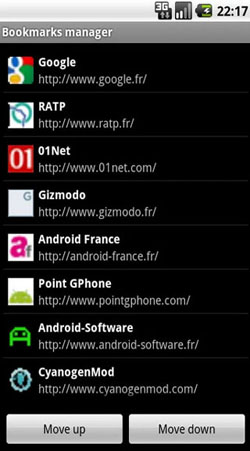
2. Bookmark Sort & Backup
Bookmark Sort & Backup is an Android app that has small size and allows you make backups of bookmarks on your Android device. Besides you can also restore the bookmark whenever you want. Furthermore, you can also sort all the bookmarks on your device and then you are able to find the wanted bookmark directly. And the bookmarks can also be moved up and down. In addition, you can also get more options if you pressed on the button for a long time. Finally, the app can be compatible with Android 1.5 or later.
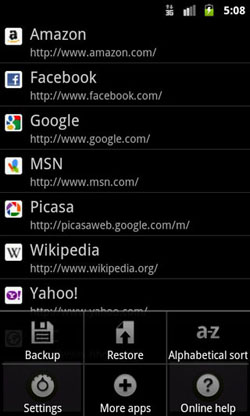
3. Maxthon Add-on:Bookmark Backup
Maxthon Add-on:Bookmark Backup also has a small size but it is helpful for backing up Bookmarks on Android phones. With the app, you can record all the bookmarks on Android phones with no hassle. In addition, the app can also enable you to transfer bookmarks from other default Android browsers. But you should notice that the app is not independent and it can only be used with other apps.
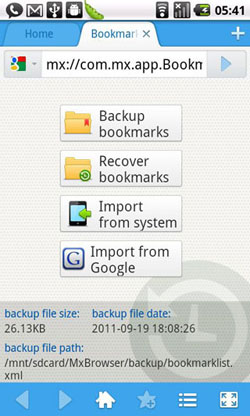
Can't Miss:
Part 2. Back up Android Bookmarks on Computer with A Professional Transfer Software
Files in Android also have the risks to be lost and you may want to back up the bookmarks on computer. Here we will recommend you a professional transfer software - MobiKin Android File Transfer (Windows & Mac), which can not only back up bookmarks but also can help you transfer other data like photos, books, music, contacts, SMS messages and so on from Android to computer. With high compatibility, the software can support all brands of Android phones including Samsung, Motorola, HTC, ZTE, Sony, Nexus and so on. What's more, the program can be compatible with all generations of Android operating system from Android 2.0 to Android 5.0 or later. By the way, the operation is easy and simple and you can transfer many files within 3 steps and several click. Not only for that, the software can also help you to manage applications on the computer.
There are two versions available and you download the free trial version by clicking on the icons below.
Tutorial to Back up Bookmarks on Android
1. Connect the Android device to the computer and open the USB debugging by following the instructions on the interface. Finally just click on the USB debugging on the device and then click Next on the computer to install the USB driver on your PC.

2. The software will detect your device and scan all the files in it. You will see an interface with many categories on the left panel. Just click on the Apps button and then the User Apps on the left panel. Then you can mark the browser app and click on the Export button.

Conclusion
Your Android bookmarks should now be backed up on your computer with the help of MobiKin Assistant for Android. Now, you can also use this software to back up more Android data on computer, and even manage them on the PC or Mac directly without any hassle.
Related Articles:
How to Use the HTC Sync Manager Alternative
How to Transfer Contacts from Android to Computer
6 Methods to Backup and Restore Your Samsung Galaxy
How to Access WhatsApp Backup on Local, Google Drive, iCloud, etc.?
How to Restore iTunes Backup to Samsung Galaxy S22/S21/S20/S10/Note 10?





