19 Fixes to Android Phone Camera Not Working [2026 Latest]
With high resolution and portability, many users now rely on Android phones for photography, especially while traveling. However, the camera may not always function properly. At that moment, you need to get a reliable tutorial to tell you how to deal with Android phone camera not working, and this article would be the recommended one.
What to Do When Android Phone Camera Shows Black Screen?
Some users may encounter a black screen when opening the Camera app, caused by either hardware or software issues. If it's hardware-related, a repair is needed, but software errors can often be fixed with a few methods. Try troubleshooting the problem yourself first.
Method 1. Reboot the device
Just long-press the Power button of your device to turn it off and then reboot it to see if the camera works well. This could be the easiest way to settle the problem.
You May Also Enjoy: Why Can't I See My Pictures in My Gallery? [Causes & 15 Solutions]
Method 2. Remove the battery
Another option is to open the back cover of the phone and take out the battery if it is removable. It is another way to restart the device. Compared with the first method, this means would be more effective, but it is damaging as well.

Method 3. Uninstall incompatible applications
If you have installed applications on your phone before the black screen appears, you can try to remove them to fix the issue, since these applications might be incompatible with the device or Camera App. After uninstalling the applications, you can launch the Camera once again to check whether the black screen has disappeared.
Method 4. Clear camera caches
The cache of the Camera application would affect the smooth running of the device as well. Thus, deleting the camera caches is also a method to solve the problem here. To complete the deletion, you need to go to Settings> Apps> All and then find and click on the Camera option. Then you will enter the App Info, just tap on Clear cache to clean the useless data.
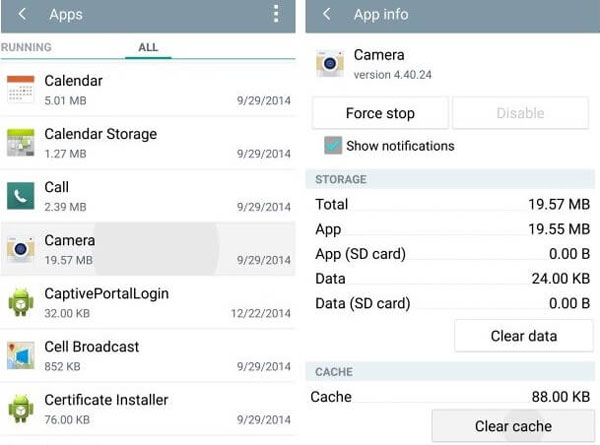
Method 5. Factory reset the device
When all the methods above fail to fix the issue, you need to perform a factory reset. This means it will reset all the settings on your phone, but the whole data saved on the device would be erased in the meantime. So please remember to back up the wanted files on Android before performing the reset.
To factory reset your phone, you can navigate to Settings> Backup & Reset> Factory Data Reset to begin the resetting process.
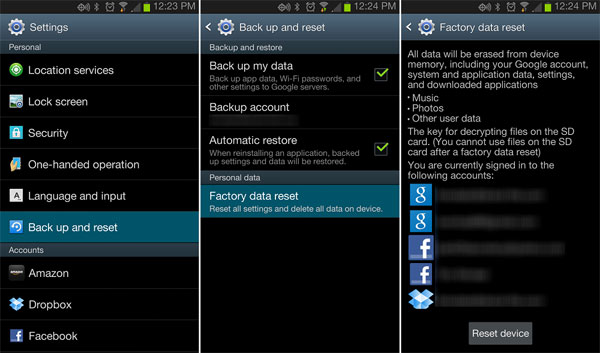
See Also: How to Fix Camera Failed on Samsung Galaxy Device? 9 Solutions
How to Deal with Flash on Camera Not Working?
An Android phone camera allows users to turn on the flash when they take photos in a dimly lit environment. But sometimes they find the flash does not work. That might be caused by a low battery, software glitches, an incompatible application, malware, or hardware damage. Thus, you can attempt to fix the error by the following means.
Method 1. Check the flashlight on your phone
At first, you can switch on the flashlight on your phone to see if it works well. If not, your mobile phone may be experiencing hardware damage, and you need to turn to a specialist.

Method 2. Turn off Low Power Mode
The second detail you can check is the battery. If the battery on your device is very low, you need to charge your device first. Next, you can inspect whether you have turned on the Low Power Mode on the phone. If you have, you need to disable it, or the flashlight feature cannot be used.
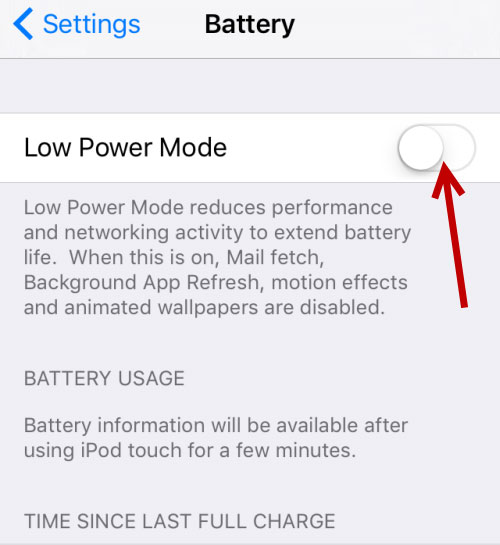
Method 3. Restart your Android phone
Also, restarting the device to fix the issue is an option here. You can choose to long-press the Power button to reboot your device or remove the battery to complete the reboot as you like. After restarting your phone, you can try to use the camera flash to see whether it can be used.
Method 4. Clear cache data
Clearing the cache data on the device can solve the problem as well. You can go with the steps that you have mentioned in the previous part to delete the camera caches. After the clean, you can reboot the phone and use the Camera App once again.
How If the Camera of Android Phone Is Blurry?
There are also some users who reflect that they are unable to focus while taking photos or that the shot is unsharp. Then, your camera might be blurry in this case. But don't worry. This problem can be solved with the methods below:
Method 1. Clean camera lens
The most direct and easiest way to fix the blurry Android camera is to clean the lens. Just scrub the camera lens with a clean microfiber cloth carefully to remove the dust or dirt on it.

Method 2. Shake the phone
Some users said that shaking the phone when opening the camera application can make the camera clear. Therefore, you can try it as well.
Except for the two means above, clearing cache data and factory resetting the device are also good ideas to fix the Android phone camera not working issue. Just try all the methods we provided here to solve the problem. But if they all fail, the only thing you can do is to send the phone to a repair center and ask a professional to help you.
Case 4. How to Do When the Camera Doesn't Focus Properly?
Sometimes, the camera app on an Android phone may crash or freeze unexpectedly, preventing you from taking photos or videos. This issue can often be fixed by force-stopping the app, clearing cache and data, or restarting the phone. Here is the full guide:
- Force Stop the Camera App: Go to Settings > Apps > Camera > Force Stop, then restart the app to clear any temporary glitches.
- Clear Cache and Data: In the same Camera app settings, tap on Storage and then Clear Cache. If the problem persists, try Clear Data, but be aware that this will reset app preferences.
- Update the Camera App: Check the Google Play Store for updates. An outdated app version could cause the camera to crash or freeze.
- Reboot Your Device: A simple restart can often resolve any temporary software issues causing the camera app to freeze.
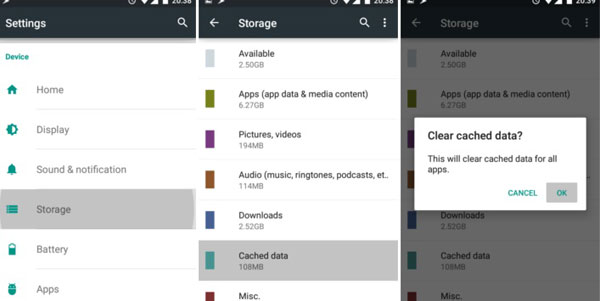
Case 5. What If the Camera App Crashes or Freezes?
When the camera fails to focus properly, it can lead to blurry or distorted photos, which is a common issue on Android devices. Cleaning the lens, adjusting focus settings, or updating the camera software can help resolve focus problems.
- Clean the Camera Lens: Dirt or fingerprints on the lens can prevent the camera from focusing properly. Gently clean the lens with a soft microfiber cloth.
- Turn on Focus Mode: Ensure that Focus Mode is enabled in the camera settings, which can help the camera focus more clearly on objects at different distances.
- Switch to Manual Focus (if supported): Some Android phones offer manual focus in advanced camera settings. This allows you to control the focus directly, which can help if the autofocus feature is malfunctioning.
- Update Camera Software or Firmware: If the issue persists, check for software or firmware updates that might fix bugs related to focus issues.
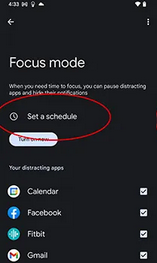
Related Articles:
iPhone Camera Not Working? 6 Common Issues & Proven Fixes
[Tutorial 2026] How to Bypass Android Lock Screen Using Camera
[2026 Update] How to Recover Deleted Camera Photos from Android?
How to Move Photos from Camera Roll to Album without Duplicating?

