5 Options to Export Samsung Calendar Easily & Quickly 2025
Many Samsung users regularly record daily calendars to manage schedules. However, exporting them to a computer for backup or transferring them to a new device is often necessary for easier access and updates.
Well, there are a host of ways to do this, and we shall come up with some simple ones to help you export and import Samsung calendar events. In addition, we'll also provide you with some valuable tips at the end of this post.
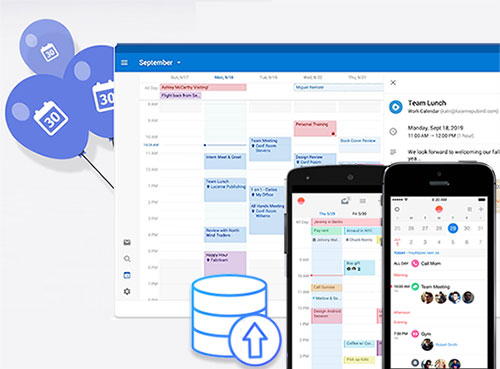
- Way 1: How to Export Samsung Calendar to PC/Mac with One Click
- Way 2: How to Export Samsung Calendar to PC with Google Account
- Way 3: Back Up Samsung Calendar to Computer via Smart Switch
- Way 4: Export Samsung Calendar to New Samsung over Bluetooth
- Way 5: Export Galaxy Calendar to Google Calendar
- FAQs about Samsung Calendar Export
Way 1: How to Export Samsung Calendar to PC/Mac with One Click
Do you want to export your calendars from Samsung to a computer? Or do you need to back it up to another Samsung/Android or iPhone? All this is easy for a special data transmission software. Give Android Backup & Restore a try. It is a tool that can transfer almost all the content of your Samsung phone across different devices with a USB connection. Besides, it requires no skill and is convenient to use.
Why choose Android Backup & Restore?
- Export Samsung calendar to a computer and import it to another phone.
- Back up an Android phone and restore the backup to any Android or iOS device.
- Apply to such files as calendars, contacts, call history, gallery, videos, SMS, audio, apps, app data, etc.
- Facilitate you to preview and choose the exact items before moving them.
- Get on well with practically all Android devices, including Galaxy S25/S24/S23/S22/S21/S20/S10/S9/S8, Galaxy Note/S, Xiaomi, Motorola, Sony, Huawei, OPPO, etc.
- It values your privacy.
How to back up Samsung calendar to a computer via Android Backup & Restore?
Step 1. Download and install Android Backup & Restore on a computer. Open the program and choose "Phone Backup" from its primary interface.

Step 2. Link your source Samsung phone to this computer via USB and enable USB debugging on the phone. Please tap "Backup" to start backing up calendar events to the computer when it is recognized.
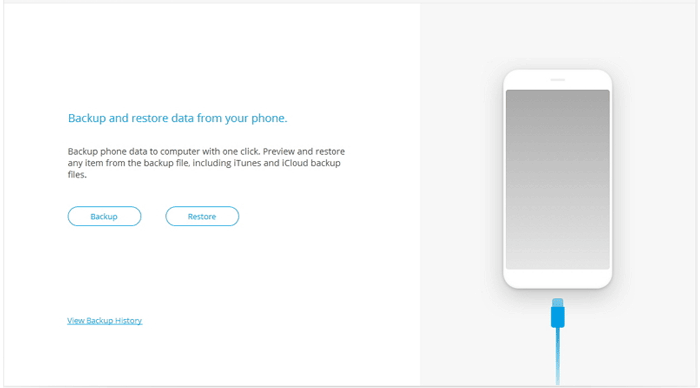
Step 3. Select the "Calendar" option and click on the "Backup" button in the bottom-right corner to kick-start the backup.
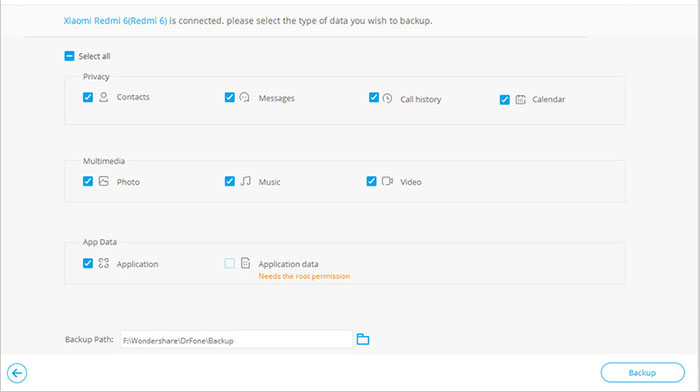
The task may take you a few minutes. Do not unplug this Samsung phone from the computer until the transfer is done.
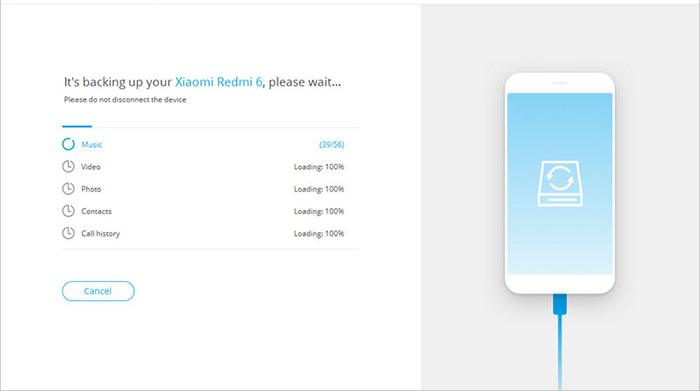
After the export, can I restore it to a new phone with this utility? YES! Quick Navigation: Unplug the source phone and link the target device to this computer. Then, click "Restore" > "Calendar" > choose the specific files you want > tap "Restore to Device".
You May Like:
Way 2: How to Export Samsung Calendar to PC with Google Account
Assuming your Samsung phone is packed with the Samsung S Planner (available in the Google Play Store), you can try the iCal import/export feature with just a Google account. Yet, it is a little bit complicated. Next, follow the drill below to upload the Samsung calendar to Google and import it to a new phone:
- Open the "iCal import/export" app from your Samsung Galaxy phone and touch "Export".
- Click the "Email" sign and choose how you want to get the .ics file from the pull-down list.
- Input a file name and click "Start export".
- Once done, the number of Calendar entries will be saved.
- Connect your Samsung phone to your computer via USB.
- Copy the .ics file from your device to this PC.
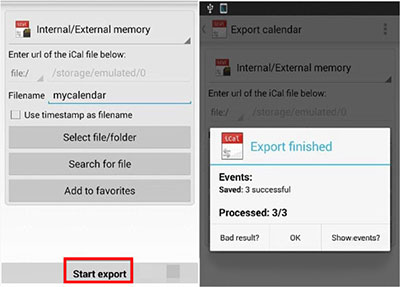
Way 3: Back Up Samsung Calendar to Computer via Smart Switch
Need to sync all files in the Calendar app with a PC officially? Samsung Smart Switch might be a decent option for you. This app is pre-installed on some Samsung smartphones. And it makes it easy for you to copy data across devices, working for files like calendars, contacts, messages, photos, etc.
Here's how to export Samsung calendar to a PC via Smart Switch:
- Download and install the Samsung Smart Switch application on your computer.
- Use a USB cable to connect your smartphone to the computer, and when prompted on your Samsung device, select 'Allow.
- Open the Samsung Smart Switch application on your computer and choose 'Backup' from the main interface.
- A list of data types available for backup will be displayed, including calls, messages, contacts, and calendars.
- Select 'S Planner' from this list and click 'OK.'

Read Also:
Way 4: Export Samsung Calendar to New Samsung over Bluetooth
If you want to sync only some detailed calendars to another Samsung/Android, you can give Bluetooth a shot. To start with, you should enable Bluetooth on both devices and pair them with the Bluetooth settings.
How to export Samsung calendar to a new device by Bluetooth?
- Ensure you have paired your Samsung phones successfully.
- Hold down the calendar event you wish to export to the destination Samsung.
- Tap on the "share" icon.
- Click the "Bluetooth" option as the tool for data transmission.
- When you get a notification on the receiving device, accept it to save the incoming files.
- Confirm the transfer and wait until the calendars are copied over.
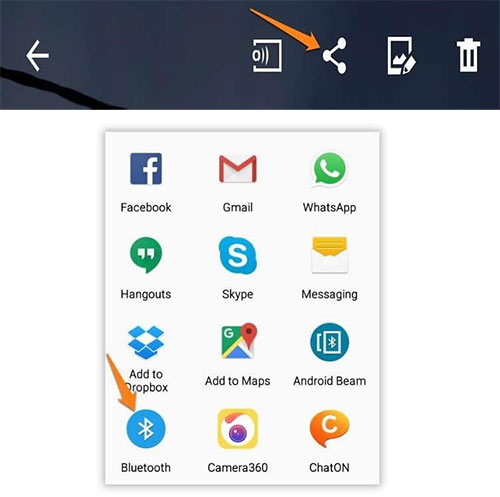
Way 5: Export Galaxy Calendar to Google Calendar
To sync new Samsung Calendar events with Google Calendar, add your Google account in the app, then select it as the calendar when creating a new event copy for easy calendar restore. How do I transfer my Samsung calendar to Google Calendar?
- Open the Samsung Calendar app on your Galaxy phone.
- Tap the three-bar menu, then the Settings icon, and select Manage Calendars.
- If your Google account is already added, it will appear here.
- If not, tap the (+) icon, select Google, and log in.
- Enable the toggle next to your Google account.
- To add a synced event, tap the (+) Add icon.
- Enter event details, then tap on My Calendars or your email and select the Google account you want to sync with.
- Tap Save, and the event will appear in both Samsung and Google Calendar.
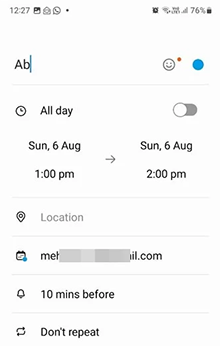
Alternatively, try these steps: 1. Open the Calendar Backup app on your Samsung phone. 2. Tap the arrow at the top to select your Samsung calendar. 3. Tap Export > choose To File to save the ICS file locally (found in Downloads) or To email attachment to send it elsewhere. 4. On the target phone, install the Google Calendar app. 5. Open the ICS file and choose Google Calendar. 6. Tap Add All, then select the Google account to import events.
FAQs about Samsung Calendar Export
Q1: How can I view my exported Samsung Calendar on my computer?
If exported as an .ics file, you can open it with calendar apps like Microsoft Outlook, Google Calendar, or any program that supports the iCalendar format.
Q2: How to export the Samsung calendar to Outlook?
After exporting Samsung calendars to Google Calendar, you can now transfer them to Outlook as follows:
- Run the Google Calendar and select the calendar event you wish to export.
- Select "Calendar Settings" from the drop-down list near the calendar.
- Tap on "ICAL" at the bottom screen, hit the given URL, and save the exported calendar to your computer.
- Start the "Calendar Import/Export" app and pick the first task from its wizard tasks.
- Go to the Outlook calendar folder and specify a location where the calendar file is stored in Google Calendar.
- Choose duplicate management Settings and finally press "Finish".
The Bottom Line
That's all for how to export the Samsung calendar in four approaches. As a whole, methods 3 and 4 can merely transfer calendars from one Samsung to another, and they may not work very efficiently.
By contrast, the rest can not only do the same but also create a secure backup of calendars on a computer. Here, please note that the second way (using a Google account) is a bit complex, and you may need to configure your Google account if you haven't. For whatever purposes, the first means (with Android Backup & Restore) is obviously a one-stop solution for you.
Related Articles:
Best 7 Methods for Samsung Backup and Restore [Must-read]
4 Ways to Back Up WhatsApp Chats on Samsung S25/S24/S23/S22/S21/S20/S10
How to Print Calendar from iPhone in 6 Optimal Ways [Must-read]
3 Flexible Ways to Transfer Calendar from Android to iPhone 16/15/14/13/12/11/X/8



