[5 Methods] How to Restore Calendar Events on Android Phone
Efficient event scheduling, precise time management, and seamless travel planning have become integral aspects of our lives, often facilitated by the convenience of calendars on Android. However, unforeseen circumstances can lead to the loss of essential calendar data. As such, how to restore calendar on Android phone becomes important to maintain an organized and well-managed schedule.
This guide aims to address common scenarios where individuals find themselves in need of restoring their Android calendars. Let's illustrate the 5 most practical solutions now.
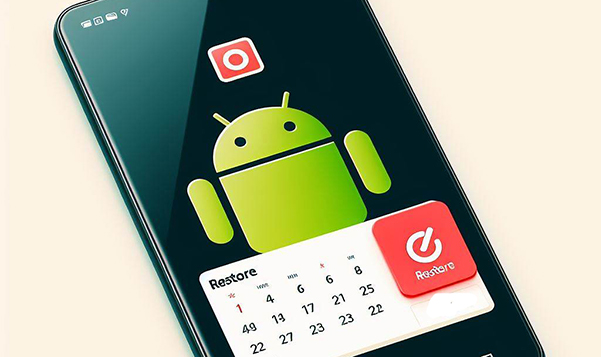
- Part 1: Why Did My Calendar Events Disappear from Android
- Part 2: How to Restore Calendar on Android Phone from Google Trash
- Part 3: How to Retrieve Deleted Calendar Events on Android by Reinstalling Calendar
- Part 4: How to Restore Google Calendar on Android from Backup
- Part 5: How Do I Get My Calendar Events Back on Android via Events from Gmail
- Part 6: How to Restore Calendar Events on Android by Clearing App Cache
- Bonus: How to Restore Other Files on Android Phone without Backup
Video Tutorial - Want to read this passage vividly? Here's the video guide for you:
Part 1: Why Did My Calendar Events Disappear from Android
- Accidental Deletions: Admins may unintentionally delete shared calendars during domain rationalization, causing issues later.
- Sync Issues: If there are synchronization problems between your device and the calendar service (e.g., Google Calendar), events may not display correctly.
- Malicious Actions: In workplace disputes, an administrative assistant might intentionally erase events before resigning, impacting the organization.
- Account Settings: Changes to your account settings or accidental removal of the calendar account can lead to the disappearance of events.
- App Data Issues: Clearing the app data or cache, intentionally or unintentionally, can result in the loss of calendar events.
- Other reasons: Calendar Visibility Settings, Updates or Software Glitches, Account Sync Disabled, etc.
You May Like:
Part 2: How to Restore Calendar on Android Phone from Google Trash
To retrieve deleted reminders or events from Google Calendar, check the "Trash" folder. Items are kept in the "Trash" for 30 days, allowing easy recovery within that timeframe. Here's how you can do it:
- Access Google Calendar on your computer and log in using your Google account details.
- Navigate to the "Settings" option in the top-right corner.
- Choose "Bin", where you will find a compilation of deleted Calendar events.
- Pick the events you wish to recover and select the "Restore" icon.
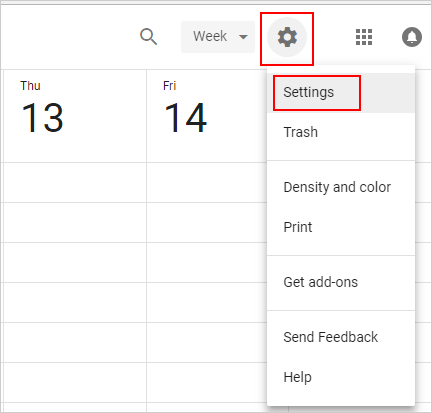
Want to display all Android calendars? Quick Navigation: To ensure visibility of additional calendars in the Calendar app, open the app, tap Menu (three horizontal lines), select Manage calendars, and toggle the switch(es) next to your preferred categories (e.g., My phone, Samsung account, Google, or App events).
Part 3: How to Retrieve Deleted Calendar Events on Android by Reinstalling Calendar
If you use Google Calendar on your Android device and Android calendar events disappear, it could be due to various reasons like performing a factory reset without restoring default settings. Fret not! Follow the steps to reinstall the Calender app:
- Access your phone's "Settings" and navigate to "Apps & notifications".
- Select "Google Calendar" and choose "Uninstall".
- Then, go to the "Play Store" and search for "Google Android Calendar".
- Tap "Install" and patiently wait for the reinstallation to conclude.
If you sync Outlook to Google Calender and face potential duplicate entries, consider resetting Google Calender by clearing its events. To do this on your computer: Go to Google Calendar and sign in; find "My Calendars" and click the calendar you want to delete; choose "Settings and Sharing", leading you to a new page; scroll down to find "Remove" and click "Delete"; finally, select "Permanently Delete".
Part 4: How to Restore Google Calendar on Android from Backup
It's also a viable approach to use Google Calendar's "import/export" feature to create an offline backup on your computer. When you've exported your calendar data before losing events, you can easily restore them by importing the backup file into Google Calendar as below:
- Access your Google Calendar account through your computer's browser.
- Next, click on the "Settings" icon in the top-left corner and choose "Settings" from the dropdown menu.
- Navigate to the "Import & Export" tab on the left sidebar of the settings page.
- Lastly, upload the backup file saved on your computer, and then click on "IMPORT".
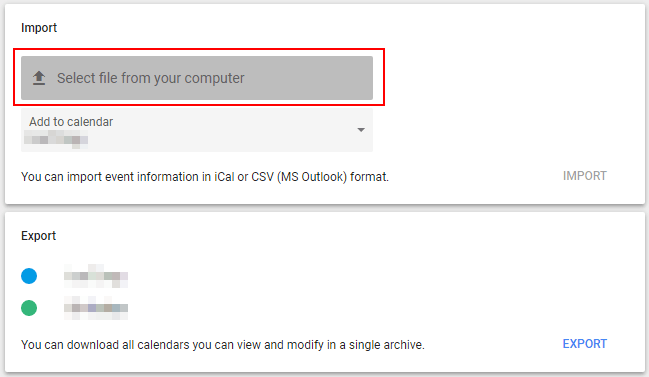
Part 5: How Do I Get My Calendar Events Back on Android via Events from Gmail
Events from Gmail automatically set reminders for meetings and events based on related Emails available with major email providers. If Gmail-specific events are not appearing, check if the "Events from Gmail" feature is turned on.
How to restore Google calendar on Android with Events from Gmail?
- Access the Google Calendar website on your computer and log in with your Google account details.
- Navigate to the settings icon located in the top left corner of your screen.
- Choose "Settings" from the ensuing menu.
- On the settings page, find the "Events from Gmail" tab in the left sidebar.
- Confirm that the feature is enabled to display all your calendar events from Gmail.
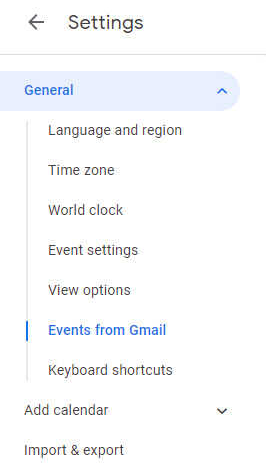
Part 6: How to Restore Calendar Events on Android by Clearing App Cache
Cleaning app data clears junk files, cache, and settings for Google Calendar, essentially starting from scratch. After that, you'll need to follow the initial installation instructions again.
How to restore calendar on Android phone by clearing app cache?
- Access and open "Settings" and then select "Apps".
- Scroll to and choose "Calendar".
- Click "Force stop", followed by "OK".
- Proceed to "Storage", select "Clear data", and confirm with "OK".
- Reopen the app, let it sync, and verify if your events appear in the Calendar app.
Bonus: How to Restore Other Files on Android Phone without Backup
In addition to calendars, the loss of various data types on your Android phone can also be distressing, especially in the absence of a backup. The good news is that you can depend on a specialized tool, MobiKin Doctor for Android (Windows and Mac), to securely and rapidly recover deleted files from your device. This intelligent tool enables you to selectively restore data after the free download and easy installation.
Core features of Doctor for Android:
- Restore deleted data from Android internal memory or SD card.
- Recover and back up - contacts, messages, call logs, media files, and more.
- Let you preview and recover files selectively before recovery.
- Run smoothly on various Android devices, encompassing Samsung, Xiaomi, OPPO, TECNO, Infinix, Itel, Honor, Motorola, Huawei, TCL, Google, T-Mobile, BLU, Wiko, etc.
- Privacy friendly, easy to operate, and high success rate.
How to recover deleted data on Android without backup via Doctor for Android?
- Connect your Android cellphone to the computer using a USB cable.
- Once you've downloaded and installed the utility, launch it.
- Make sure to enable USB debugging on your smartphone for successful recognition by the tool.
- Once recognized, choose the specific file types you want and click "Next" for scan.
- If your desired data isn't found, follow the on-screen instructions to root your phone before initiating a deep scan.
- After the scan, preview and select the deleted or lost files.
- Finally, click "Recover" to save the chosen items onto your computer.

The Bottom Line
As we delve into these methods, remember that the goal is to empower users with the knowledge and tools to restore their calendars effortlessly. Remember to tailor the recovery method to your specific situation, and always back up your calendars on Android regularly to prevent future loss. Finally, if you have further questions or encounter issues during the recovery process, consult your device's support resources.
Related Articles:
How to Export Samsung Calendar? 4 Methods for Samsung Calendar Export & Import
[4 Solutions] How to Sync Calendars Between Two Android Phones?
How to Transfer Calendar from iCloud to Android?
How to Back Up and Restore Android Devices in 6 Ways [Easy & Quick]
5 Methods to Recover Deleted WhatsApp Photos in Android with/without Backup
How to Recover Data after Factory Reset Android with/without Backup? [Fixed]



