How to Reboot Android Phone/Tablet in Different Scenarios? [Fixed]
Rebooting an Android phone or tablet is usually simple - just press the Power button. However, this only works when the device is functioning properly. If the phone is frozen or won't restart normally, this method may fail. In such cases, you'll need alternative ways to reboot your Android device.
Actually, many users are confused about this problem. Thus, we write this article to show you other doable ways to reboot Android phones and tablets. It will be helpful when you meet a reboot problem on your Android.
Part 1. Reboot Android Phone/Tablet When It Is Frozen
Sometimes your Android phone or tablet might be frozen, and you are not able to reboot by simply pressing the Power button. In this case, what can you do to solve the problem? You can follow the details below to have a try when you have no idea. Here's a general guide:
- Hold the Power button for 10-20 seconds to force the device to shut down.
- Press and hold the correct key combination (Power + Volume Up, Power + Volume Down, or Power + both Volume keys) to enter Recovery Mode.
- Release the Power button when the logo appears while continuing to hold the volume key(s) until Recovery Mode loads.
- Use the Volume Up/Down buttons to highlight "reboot system now."
- Press the Power button to confirm and restart the device.
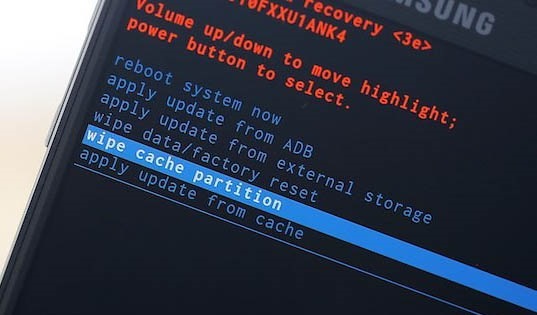
If your Volume Up button is broken, you can try the Down key. But when both Volume keys are damaged, you can only reboot your Android device by removing the battery and then putting it back to see whether you can reboot the device now.
You May Also Like: How to Fix Android Recovery Mode Not Working in Minutes? 9 Solutions
Part 2. Restart Android Phone/Tablet without Power Button
As we all know, the Power button is the vital key to restart a device. But what if the button is broken and fails to work? (Want to sell the broken phone?) Does that mean your phone/tablet is unusable? Certainly not! You still can reboot your device even if you don't have a Power button.
1. Reboot your phone by using an app
- There is an application called Power Button to Volume Button, which allows the Volume button to act as a Power button. This App does not require root access, but you have to give it administrator privileges.
- You can also select Gravity Unlock to turn on your device. It uses sensors on the device to orient and switch on the device when you are holding it.
2. Turn to a specialist
A device without a Power button is very inconvenient, so you are strongly advised to use a new Power key. You can send it back to the store where you purchased it to fix it, or buy a Power button from a reliable source and replace it.
Part 3. Restart Android Device from Computer
ADB commands provide a powerful way to control Android devices directly from a computer, enabling advanced actions beyond standard phone settings. Through this tool, users can issue a simple command to restart an Android phone remotely without touching the device.
Its ability to manage system functions, debug apps, and execute reboot operations makes ADB an essential utility for both developers and tech-savvy users.
- Download and install ADB (Android Debug Bridge) on your computer.
- Enable Developer Options on your Android phone by tapping Build Number seven times.
- Turn on USB Debugging inside Developer options.
- Connect your Android device to the computer with a USB cable.
- Open Command Prompt or Terminal on your PC.
- Verify the connection by typing:
adb devices - Restart the phone using the command:
adb reboot - Wait a few seconds for the device to automatically reboot.
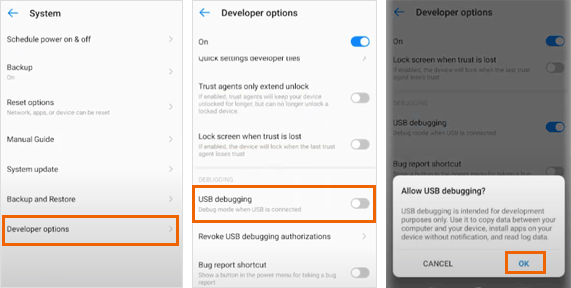
Part 4. What Can I Do to Reboot Android System?
Rebooting Android system is also a way to restart your Android phone. Here is how to perform an Android system reboot in different ways:
- Use the Power Button - Long-press the Power button and tap Restart to reboot normally.
- Force Restart - Hold Power + Volume Down (or your device’s force-restart combo) until the screen turns off.
- Remove and Reinsert the Battery - For devices with removable batteries, taking out and reinserting the battery forces a reboot.
- Use Manufacturer PC Suites - Tools like Samsung Smart Switch, HiSuite, or Mi PC Suite may offer reboot options.
- Use Remote Access Apps - Apps like Screen Mirror, AnyDesk or TeamViewer can trigger a restart through remote control.
Part 5. What If Android Fails to Reboot?
Maybe you still fail to reboot your phone even though you have tried all the means above. Then you can get some tips here to facilitate the rebooting operation.
-Charge your phone: When your phone battery is dead, it will not respond to your order. In this case, you can charge your phone at first and attempt to restart the phone again.

-Factory reset your phone: Some users may encount the situation where their devices crash or freeze during the restarting process. You can try to factory reset your phone in Recovery Mode to fix the issue.
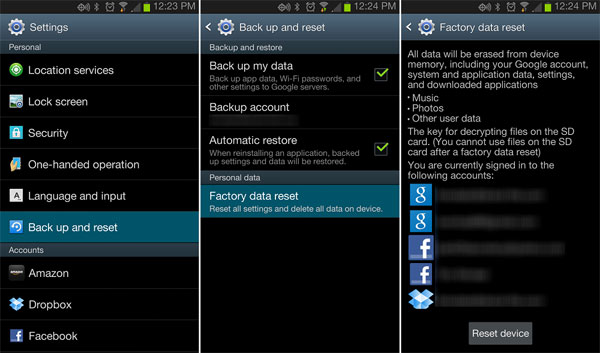
- Restore the Android operating system: When the factory reset fails, you need to restore the Android operating system. You can go to the official website or forum to get the solutions.
- Flashing the working Custom ROM: If you cannot even enter the Recovery Mode on your device, you need to flash the Custom ROM and then try a reboot.
Related Articles:
3 Most Marvelous Means to Back Up Android Phone with Broken Screen
How to Reboot iPhone without iTunes? A Complete Guide!
10 Ingenious Solutions to Android Phone Stuck on Logo Screen
6 Broken Android Data Recovery Methods to Extract Files from Your Phone



