6 Clever Tactics to Transfer Data from One Phone to Another
Looking to make an exchange between two smartphones but don't know how to transfer data from one phone to another? Fret not, this passage will teach you the techniques to transfer files between two cell phones. These techniques include using Google Cloud, MobiKin Transfer for Mobile, SHAREit, and more. With the help of these phone transfer tools, you can complete the phone content transfer with great ease.

- Option 1. Transfer Files from Phone to Phone Using Google Cloud
- Option 2. Transfer Everything from One Phone to Another via Transfer for Mobile
- Option 3. Transfer Data from One Phone to Another via SHAREit
- Option 4. Transfer Data from One iPhone to Another via Quick Start
- Option 5. Transfer Files from One Phone to Android via Android Switch
- Option 6. Transfer Data from One Phone to Samsung via Smart Switch
Click to watch this topic visually:
#1 How to Transfer Data from Phone to Phone Using Google Cloud
1. Transfer via Google Drive
By using Google Drive, you can transfer various types of files from one phone to another. Its supported files include archive files, audio formats, image files, markup or code, text files, video files, Adobe files, Microsoft files, and Apple files.
Quick Guide:
Step 1. Open the Google Drive App on your old device.
Step 2. Hit the "+" icon appearing at the bottom right of your screen.
Step 3. Tap on the "Upload" option and then choose "Upload photos or videos" or "Upload files".
Step 4. Select the files you want to transfer and start transferring them to Google Drive.
Step 5. Once Google finishes uploading your files, you can turn to launch the Google App on your new phone.
Step 6. Log in to your Google account to set up the Google Drive here.
Step 7. Find out the data you uploaded just now and download them to your new device.
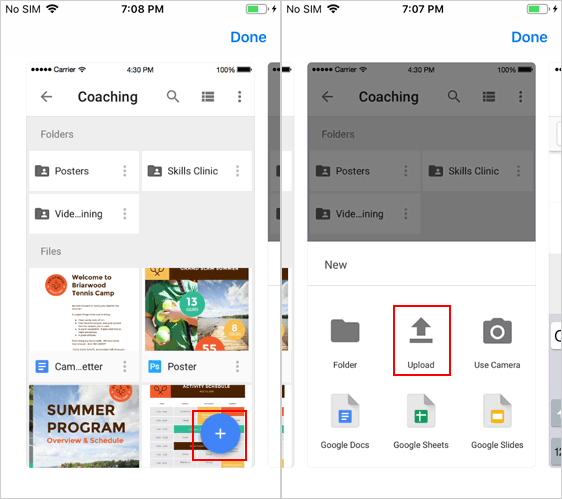
Alternatively, you can also backup the data on your old phone to Google Drive and then restore them to your new device. As for Android users, you can refer to the page "How to back up Android content to Google Drive?"
2. Transfer via Gmail Account
If you are the one who just wants to transfer info from one phone to another, such as contacts, then you can choose to move the data via Google account. This is an easy task - you just need to add your Google/Gmail account to your mobile phone and then enable the "Sync" feature. After that, the contacts or other information on your old phone will be synced to the new one.
Quick Guide:
Step 1. Add your Gmail account to your old phone. To complete that, you can:
- On Android phone: Go to "Settings" > "Accounts" > "Google" and then sign in with your Google account;
- On iPhone: Navigate to "Settings" > "Mail, Contacts, or Calendars" > "Add Account" > "Google" and type in your Google account and password also.
Step 2. Toggle on the button next to the files you want to transfer like contacts, calendars, notes, etc., and then click on "Save" or "Sync" to sync them to Gmail.
Step 3. Once done, you can turn on your new phone and start transferring files from Gmail to your Android or iPhone.
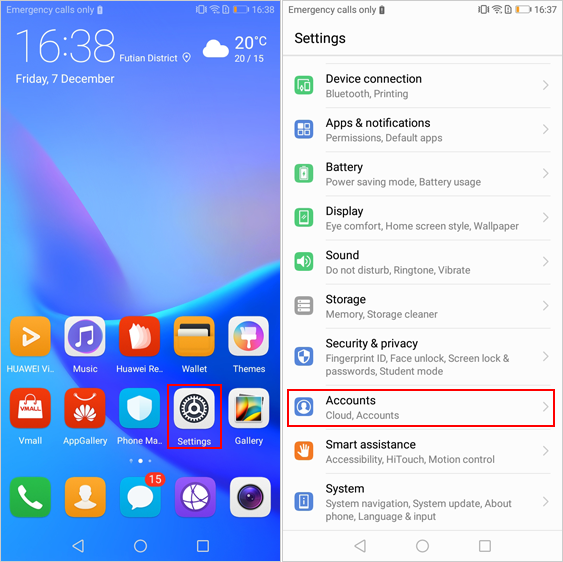
Supposed that you only sync your contacts from old phone to Gmail, you can follow the steps in "How to Transfer Contacts from Gmail to Android Phone in 2 Seamless Ways".
3. Transfer via Google Photos
Google Photos is famous for image and video transfer. If you want to transfer all the photos and videos of your old device to a new one, you can consider this service. And also, this App is easy to use.
Quick Guide:
Step 1. Open Google Photos App on your old phone and then sign in to your Google account.
Step 2. Click on the "Menu" icon and choose "Settings" followed by "Back up & Sync".
Step 3. Toggle on the "Back up & sync" option and the photos and videos on your phone will be saved to Google Photos.
Step 4. Now you can launch the Google Photos App on your new phone and then download the files to a new Android or iPhone.
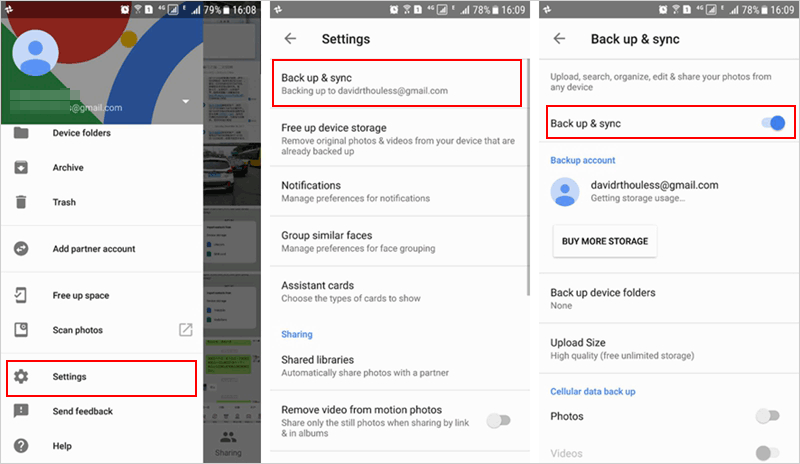
#2 How to Transfer Data from One Phone to Another via Transfer for Mobile
Transferring from phone to phone using Google Cloud is too troublesome for you? Why not choose an all-in-one phone to phone transfer tool to transfer everything from one phone to another with one simple click? This phone transfer tool is MobiKin Transfer for Mobile.
It is a professional software that enables you to transfer media files, information, or other files from one phone to another. No matter how many kinds of files you want to transfer, you can achieve your goal with one tool. Can't wait to get this powerful program? Just click the icon below to download and install it to your computer.
Quick Guide:
Step 1. Run the installed software and connect both your old and new phone to the computer. Follow the prompts on the screen to make the two phones recognized by the program.

Step 2. Check if your old phone is the source device and the new phone is the destination device. If not, please click on "Flip" to change their positions.
Step 3. Tick off the file types that you want to transfer to a new phone and tap on "Start Copy" to transfer the selected data to your new phone.

Video Guide:
#3 How to Transfer Everything from One Phone to Another with SHAREit
Another recommended tool is SHAREit. This is the best sharing application that equips the fastest cross-platform transfer speed. In addition, it allows you to transfer data between mobile phones and computers without restrictions. For those who want to send large files from phone to phone, this would be a good option.
Quick Guide:
- Download, install and launch ShareIt on both your devices.
- Tap on the "SEND" button on your old phone and choose the "RECEIVE" option on your new phone.
- Select the files you want to transfer and send them to your new phone.
- Accept the transfer on your new phone and the transfer will begin.
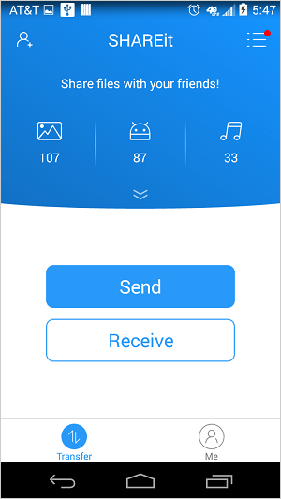
You May Like: Xender vs. SHAREit: Which File Transfer App Is Better? [Fixed]
Option 4. Transfer Data from One iPhone to Another via Quick Start
Requirements:
- For device-to-device data migration, iOS 15 or later is recommended.
- Bluetooth must be enabled on both devices.
- Both phones should be connected to Wi-Fi.
- You must sign in with the same Apple ID on the new iPhone.
- Keep both iPhones close together during the entire process.
- The new iPhone must be brand new or factory reset to start from the "Hello" screen.
Quick Guide:
- Press and hold the Power button on your new iPhone.
- Ensure that your current device is connected to Wi-Fi and that Bluetooth is enabled.
- Position the phones adjacent to one another, and a message indicating 'looking for nearby devices' will appear.
- Follow the prompts to begin the setup process. If the setup prompt for your new device vanishes from your current device, restart both phones.
- Configure Face ID or Touch ID.
- Subsequently, you will select your preferred method for transferring data.
- If you opt for Download from iCloud, your applications and data will be downloaded in the background, allowing you to start using your new iPhone immediately.
- Alternatively, if you choose to Transfer directly from your previous device, wait for the transfer to complete on both devices.
- The latter option is preferable, as it creates an exact replica of the previous phone. (What if Quick Start doesn't work?)
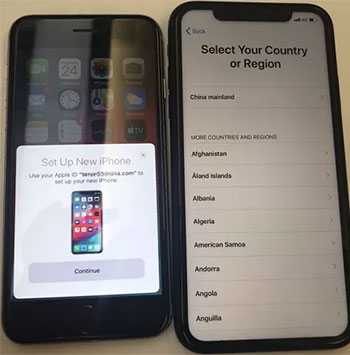
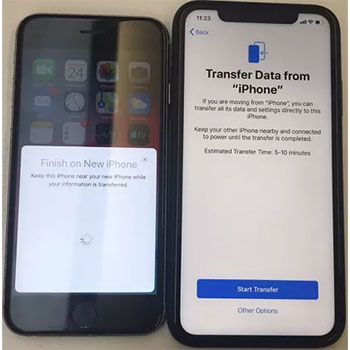
Option 5. Transfer Files from One Phone to Android via Android Switch
Requirements:
- Source: Can be Android or iPhone.
- Destination: Must be an Android phone.
- Working USB cables to connect both phones to the computer.
- USB Debugging Enabled (for Android): Go to Settings > Developer options > Enable USB debugging.
- Both phones should be unlocked and accessible.
Quick Guide:
- Ensure both devices are charged.
- Place them close to each other.
- When setting up your new Android phone, you'll see a "Copy apps & data" option.
- Select "Next" and then choose "A backup from an Android phone."
- If not automatically prompted, download "Switch to Android" from the Google Play Store (Download Here).
- Open the app and follow the instructions.
- On the new phone, select "Copy from your old phone."
- A QR code will appear on the new device.
- On the old phone, scan the QR code using the Android Switch app.
- Choose the files you want to transfer (contacts, messages, photos, apps, etc.).
- Tap "Copy" to begin the transfer.
- Wait for the transfer to finish.
- Once done, complete the setup on your new phone.
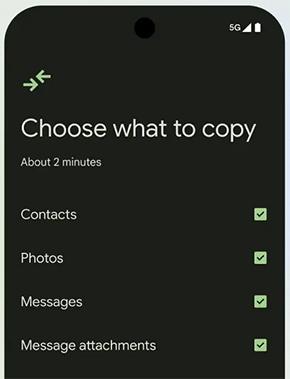
Option 6. Transfer Data from One Phone to Samsung via Smart Switch
Requirements:
- For iPhones, data can be transferred via USB cable or iCloud.
- Keep both phones charged and near each other during the process.
- Download Smart Switch from the Google Play Store or Samsung Galaxy Store on both devices.
- Make sure the Samsung phone has enough free space for the incoming data. (Click to learn more about Smart Switch)
Quick Guide:
Option 1: Android to Samsung Transfers (Wireless Transfer):
- Install Smart Switch on both phones from Google Play (if not pre-installed).
- On the Samsung phone, open Smart Switch > Tap "Receive data" > Choose "Wireless" > Select "Android".
- On the old phone, open Smart Switch > Tap "Send data" > Choose "Wireless" > Connect to the Samsung phone.
- Select content to transfer (contacts, messages, photos, etc.) and tap Transfer.
- Wait for the transfer to finish.
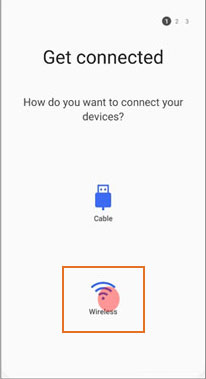
Option 2: iPhone to Samsung Transfers (Wireless Transfer):
- Turn on your Samsung phone and connect it to the iPhone using a Lightning-to-USB-C cable.
- On the Samsung phone, Smart Switch will launch automatically.
- Tap "Receive data" > Choose "iPhone/iPad" > "Cable".
- On the iPhone, tap Trust when prompted.
- Select content (contacts, messages, photos, etc.) and tap Transfer.
- Wait for the transfer to complete.
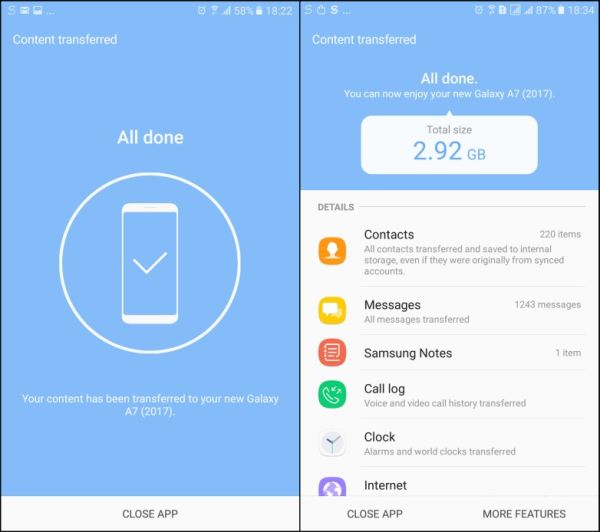
The Bottom Line
In short, transferring data between phones is simple using any of the methods mentioned above. So, if you're planning to move information or files from your old device to a new one, feel free to choose a method from the list and follow the steps to complete the transfer quickly and easily. Finally, any queries? Please let us know below.
Related Articles:
Top 6 Ways to Transfer WhatsApp Messages to New Phone (iOS/Android)
How to Transfer Photos from Android to iPhone? 7 Creative Ways
[4 Solutions] How to Sync Calendars Between Two Android Phones?



