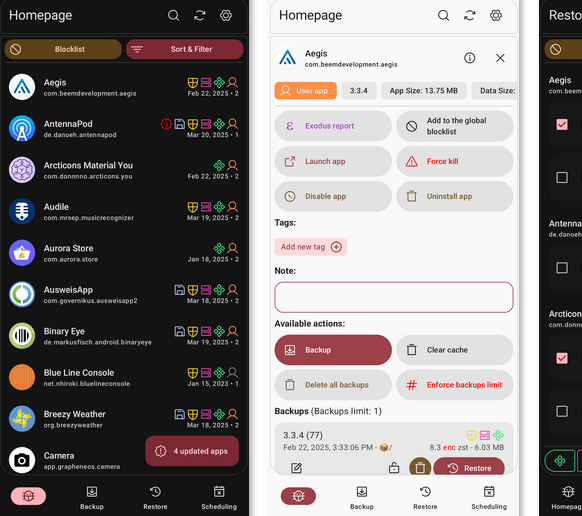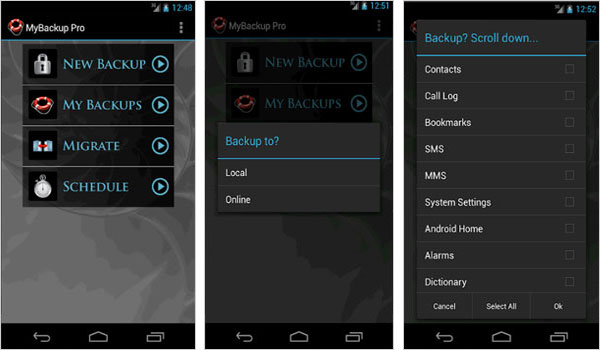7 Most Reliable Swift Backup Alternatives You'd Better Know
While Swift Backup is a popular choice for backing up Android data, it may feel too technical or complex for average users, especially those unfamiliar with root access or advanced settings. Additionally, some may encounter compatibility issues with certain devices or Android versions, or want more control over backup destinations beyond what's offered. In such cases, finding a reliable Swift Backup alternative becomes essential.
This article will explore the main factors you should consider when choosing an alternative tool, including ease of use, device compatibility, flexibility in backup options, and overall performance.
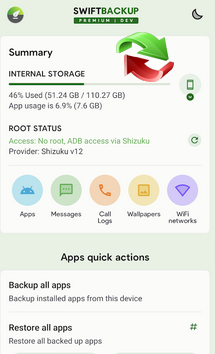
Top 1: Best Swift Backup Alternative - MobiKin Assistant for Android
Looking for the best Swift Backup alternative? Try MobiKin Assistant for Android (with its Mac version). It offers efficient, high-quality backups without consuming memory or data. Enjoy long-term use with one registration. Trusted by millions, it's a seamless solution for managing contacts, files, and more. Free trial available!
Main Features of MobiKin Assistant for Android:
> Effortlessly back up and restore Android smartphones and tablets with just one click.
> Transfer data smoothly between Android devices and PCs or Macs.
> Compatible with a diverse range of phone data types.
> Directly manage overall data types on your computer.
> Install and uninstall Android applications directly from your computer.
> Supports more than 8,000 models of Android phones/tablets.
> Your privacy will be kept secure.
How to back up your Android phone conveniently with MobiKin Assistant for Android?
Step 1. Launch the program and connect your Android device to a computer via a USB cable. If prompted, activate USB debugging on your phone. Adhere to the on-screen instructions to allow the program to recognize your Android device. Upon completion, you will reach the main interface.

Step 2. Choose "Super Toolkit" from the upper menu bar on the main interface. This will direct you to the subsequent screen, where you will see the "Backup" and "Restore" buttons.

Step 3. Click on "Backup". Simply select the types of data you wish to back up, specify a location for saving the backed-up files, and click "Back Up" to ultimately store your Android files on the computer.

* With this software, you can selectively back up selected data from your device to your computer. Just go to "My Device" to return to the main screen, choose the desired file types from the left panel, preview the files, and check the boxes next to them. Then, click "Export" to easily back up the files to your PC/Mac.

Top 2: Titanium Backup
Titanium Backup is a powerful tool for rooted Android devices, offering full backups of apps, data, and system settings. It supports scheduled backups, app freezing, and uninstalling system apps - ideal for advanced users. Though its interface is dated and development has slowed, Titanium remains a top choice for rooted users needing complete backup control.
Pros:
- Full Backup Control: Backs up apps, app data, system settings, and more (requires root).
- Batch Actions: Supports batch backup, restore, uninstall, and freeze operations.
- Scheduled Backups: Automate backups with customizable schedules.
- App Freezing: Disable bloatware or system apps without uninstalling them.
- Data Migration: Useful for restoring data across ROM changes or device upgrades.
Cons:
- Root Required: Only works on rooted devices, limiting accessibility for casual users.
- Outdated UI: The interface looks dated and may be confusing for beginners.
- No Cloud Sync Built-In: Needs third-party apps for cloud backup integration.
- No Recent Updates: Development has slowed, and compatibility with newer Android versions can be hit or miss.
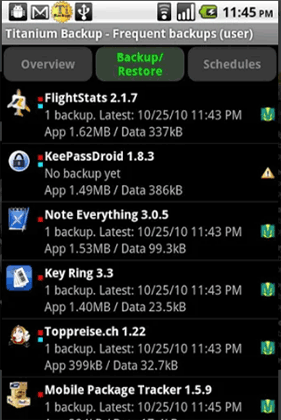
Top 3: Neo Backup
Neo Backup is a great Swift Backup alternative for rooted users looking for a free, actively maintained, and open-source tool. While it doesn't support non-rooted devices like Swift Backup does, it's an excellent choice for power users who want full local control without a paywall.
Pros:
- Free & Open Source: No ads, no paywalls, and transparent development.
- Root-Level Backups: Supports full app + data backups (requires root).
- Modern Interface: Clean, intuitive, and actively maintained UI.
- Granular Backup Options: Choose to back up APKs, app data, permissions, and split APKs.
- No Internet Required: Fully offline operation with local storage.
Cons:
- Root Required: Only works on rooted devices — not suitable for general users.
- No Built-in Cloud Sync: Cloud backup requires manual handling or third-party tools.
- Limited Support for System Settings: Doesn't back up full system settings or SMS/call logs like some alternatives.
Top 4: Seedvault
Seedvault is an open-source backup solution integrated into many custom Android ROMs (like LineageOS). Designed with privacy and simplicity in mind, it allows users to back up apps and data without relying on Google services. It is a good Swift Backup alternative for users who value privacy, doesn't want to root their devices and use custom ROMs. However, it may lack the advanced features and flexibility that Swift Backup offers to power users.
Pros:
- No Root Required: Works on non-rooted devices, making it accessible to more users.
- Privacy-Focused: Doesn't rely on Google services; ideal for de-Googled Android setups.
- Integrated into Custom ROMs: Seamlessly built into ROMs like LineageOS for easy use.
- Supports External & Cloud Storage: Backups can be saved to USB drives or Nextcloud.
- Automatic Backups: Runs in the background with minimal user interaction.
Cons:
- Limited Granular Control: Can't selectively back up specific apps or data.
- No Manual Restore UI: Restoring is only available during the initial device setup.
- Inconsistent App Data Backup: Some apps may not restore correctly, especially those with encrypted or protected data.
- Not Available on Stock Android: Requires a custom ROM that supports Seedvault.
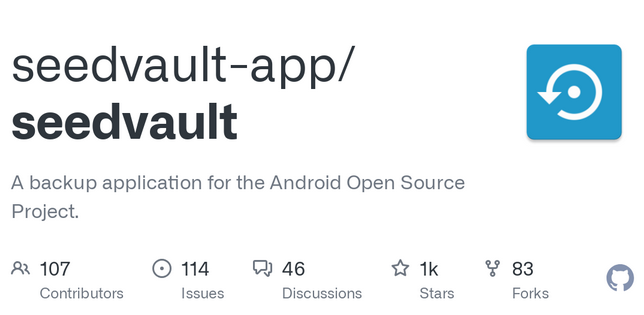
Top 5: DataBackup
DataBackup is a simple, open-source Android app designed for users who want basic backup functionality without root access. It allows you to back up and restore APK files, SMS, call logs, and contacts directly to local storage. It is a good Swift Backup alternative for users who want a no-frills, local backup solution without root.
Pros:
- No Root Required: Works on all Android devices without needing root access.
- Backs Up Key Data: Supports SMS, call logs, contacts, and APK files.
- Simple Interface: User-friendly and easy to navigate, even for beginners.
- Local Backup: Saves data to internal storage or SD card for quick access.
- Open Source: Free and transparent, with no ads or paywalls.
Cons:
- No App Data Backup: Cannot back up app-specific data or settings.
- No Cloud Integration: Doesn't support cloud backups like Google Drive or Dropbox.
- Limited Features: No scheduled backups, automation, or selective backup options.
- No System Settings or Media Backup: Doesn't cover photos, videos, or device settings.
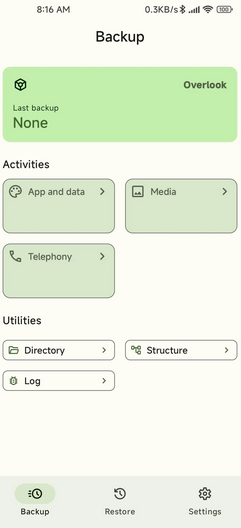
Top 6: SyncDroid
SyncDroid is an easy-to-use Android backup and restore tool that works with a companion Windows or Mac application. It lets users back up contacts, messages, call logs, music, videos, photos, and apps - making it a convenient option for non-rooted devices. While it doesn't offer Swift's advanced features, it's reliable for basic, offline backups.
Pros:
- Supports Essential Data Types: Can back up contacts, SMS, call logs, photos, videos, music, and APK files.
- PC Companion Software: Allows full backup and restore via a Windows/Mac computer.
- One-Click Backup/Restore: Simple interface suitable for beginners.
- Free to Use: No cost for core features.
Cons:
- Requires a Computer: Backup and restore must be done through a PC - no standalone mobile app functionality.
- No App Data Backup: Can't back up in-app data or settings.
- No Cloud Support: Backups are stored locally on your computer, with no built-in cloud sync.
- Limited Customization: Lacks advanced backup options like selective or scheduled backups.
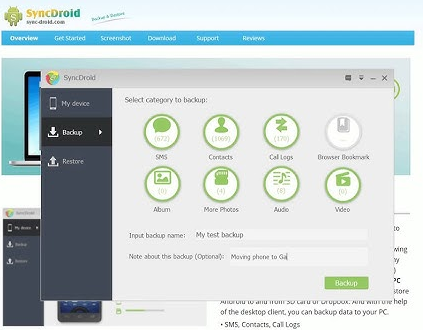
Top 7: MyBackup
MyBackup is a long-standing Android backup app that supports both rooted and non-rooted devices. It allows users to back up apps, media, contacts, SMS, call logs, system settings, and more - either locally or to the cloud.
It is a flexible Swift Backup replacement, especially for users who want backup options on both rooted and non-rooted devices. While it lacks Swift's modern design and speed, it compensates with broad data support and reliable functionality.
Pros:
- Works on Rooted & Non-Rooted Devices: Basic data backup for all users, full app data backup for rooted users.
- Wide Backup Coverage: Supports apps, SMS, call logs, contacts, calendars, system settings, photos, videos, and more.
- Cloud & Local Storage Options: Backup to SD card, internal storage, MyBackup Cloud, Google Drive, or Dropbox.
- Scheduled Backups: Offers automatic backup scheduling.
- Restore to Same or New Device: Useful when switching phones.
Cons:
- Full App Data Backup Requires Root: Without root, it can't back up in-app settings or progress.
- Dated Interface: UI feels old-fashioned and less intuitive than modern apps.
- Some Features Require Premium Version: Advanced options and cloud use may require payment.
- Slower Backup Process: May take longer compared to more optimized tools like Swift Backup.
In Closing
Overall, Swift Backup is preferable in some respects, but if you're looking for a powerful yet user-friendly Swift Backup alternative, MobiKin Assistant for Android is a top recommendation. It allows you to backup, restore, and manage almost all Android devices directly from your computer - all without technical hassle. Whether you're a beginner or a tech-savvy user, this tool offers the perfect balance of control and simplicity.
Related Articles:
A Comprehensive WeTransfer Review: Does It Deserve Attention?
iToolab RecoverGo Review 2025: Is It Worth Considering?